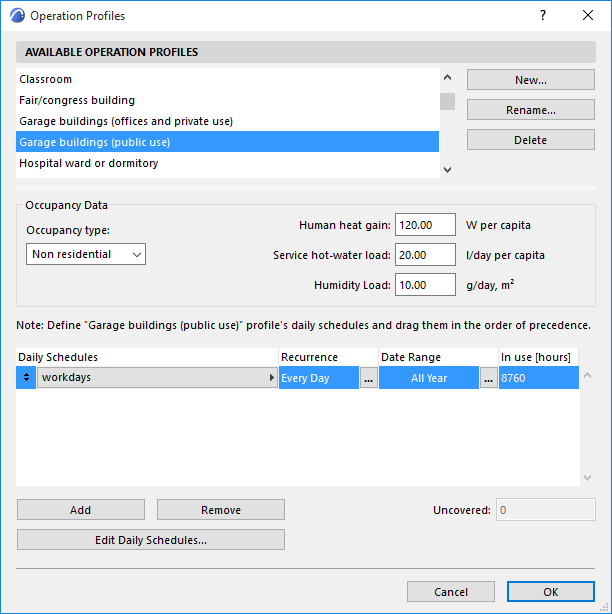
Operation Profiles (Energy Evaluation)
Open this dialog box from the Model Review Palette’s pop-up at the top right, from Design > Energy Evaluation > Operation Profile, or with the Options > Element Attributes > Operation Profiles command.
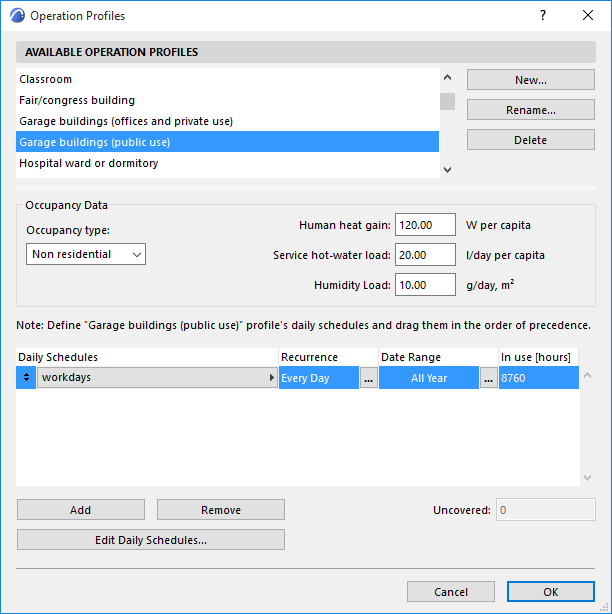
The Operation Profile is an ARCHICAD attribute. A separate Operation Profile can be assigned to each Thermal Block.
Each Operation Profile is associated with a daily schedule comprising the following data, by hour, for a full year (8760 hours total):
•Required Internal temperature range
•Human heat gain
•Hot water needs
•Humidity loads
Available Operation Profiles
Pick the operation profile that best fits the selected thermal block’s function from the list of available defaults. These default values reflect the Operation Profile specifications of the DIN 18599 Standard - Energy Efficiency of Buildings.

It is also possible to rename or to create custom Operation Profiles with the Energy Evaluation function within ARCHICAD, and to add them to the list of Available Operation Profiles. You can also edit them as needed, by changing the values in the daily schedule list item they reference.
Occupancy Data
Below, view the Occupancy Data of the selected Operation Profile.
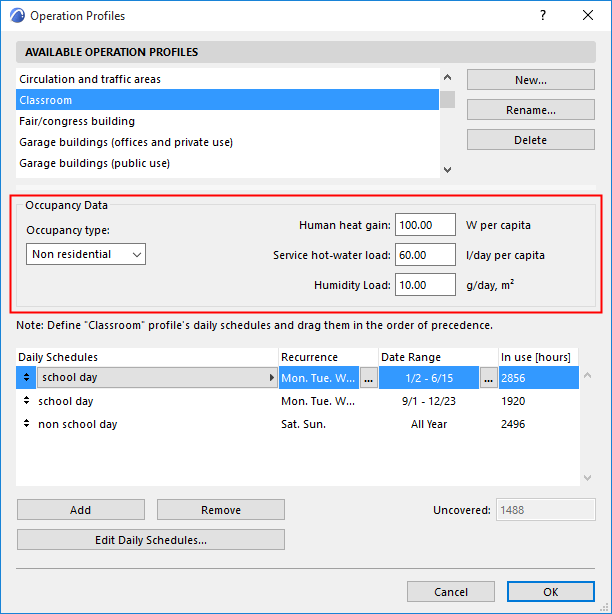
Change any of these values if needed to better reflect the thermal block’s function.
•Occupancy type: either Residential or Non-residential
•Human heat gain: the amount of heat produced by the human bodies in the building (W/capita)
•Service hot-water load: amount of hot water necessary per person, as associated to the selected building function (l/day, per capita)
•Humidity Load: the amount of water vapor that gets into the internal air as a result of the building’s operation (l/day)
Select “Edit Daily Schedules” to open the Daily Profile Editor. This dialog displays two daily occupation profile graphs with corresponding key values to the right of each graph. These controls are used to specify the required Internal temperature range as well as Occupancy count, Lighting power density (LPD, in W/m2) and Equipment power density (LPD, in W/m2), which will drive the Internal heat gains.

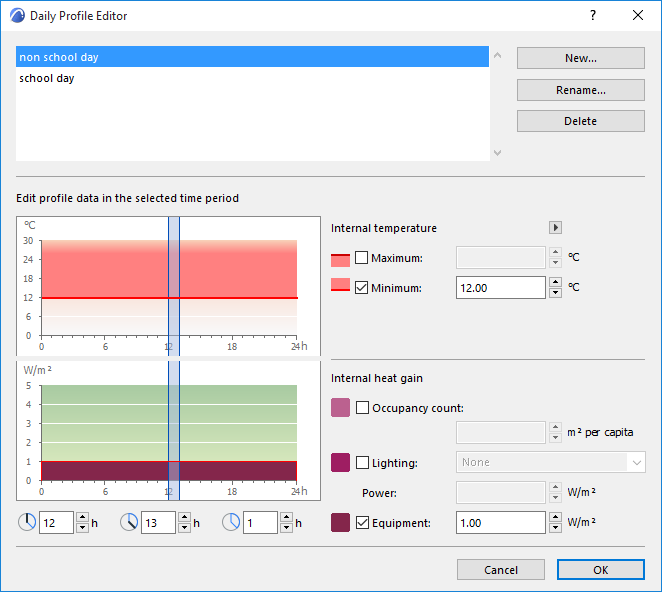
Theoretically, it is possible to define different operation conditions for each hour of the reference year with the Daily Profile Editor.
Internal temperature: Set the hourly allowed internal air temperature range (maximum and/or minimum) during the day
Internal heat gain: Define the factors that result in energy emission (internal heat gain) during the day, per m2 of internal floor area (W/m2)
•Occupancy count: Refer to local regulations to enter a value that describes the density of human occupation for the selected operation.
•Lighting: Check the Lighting box, then select a lighting type from the dropdown list. The default Power value for the selected Interior Lighting type appears in the Power field. You can fine-tune this value manually if the lighting design of the project is available at the time of the evaluation.
•Equipment: Refer to local regulations to enter a value that describes the density of appliances (E.g.: TVs, Computers, servers) for the selected operation.
Yearly Operation Scheduler
Since these data will vary by day of the week and over the course of the year, the Operation Profile consists of any number of daily schedules, which correspond to specific date ranges and days of the week.
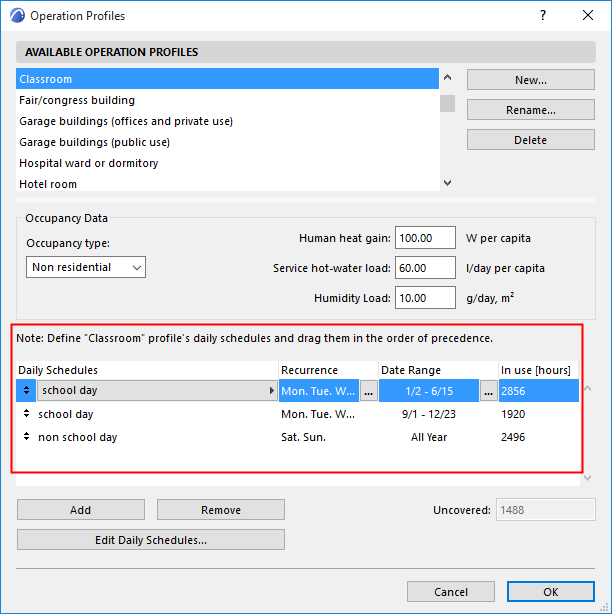
For each daily schedule, you can define the following characteristics:
•Recurrence: days of the week when the particular schedule is in effect
•Date Range: periods of the simulation year during which the schedule occurs

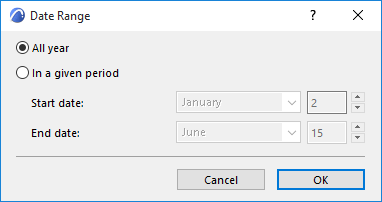
Recurrence and Date Range define the In use hours (the total number of hours during which the selected Daily Schedule is in effect).
If the Uncovered hours counter on the bottom right corner of the Yearly Operation Scheduler shows any number but 0, it means that further modifications in Recurrence and Date Range are necessary because there are some hours of the reference year without operation schedule assigned to them.
If the Overlapped hours counter on the bottom right corner of the Yearly Operation Scheduler shows any number except 0, it means that further modifications in Recurrence and Date Range are necessary because there are some hours of the reference year with more than one operation schedules assigned to them. Click the yellow warning tag for details on the overlapping profiles.