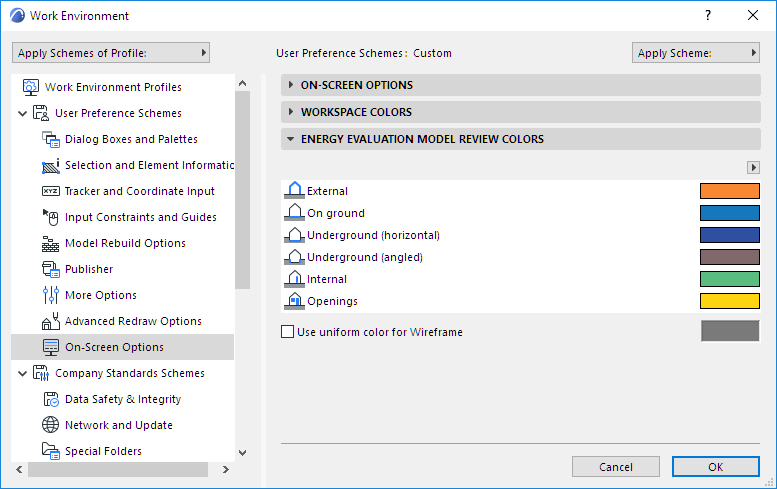
General Settings for Energy Evaluation
This section contains information on setting your general preferences for the Energy Evaluation function.
Energy Evaluation uses the calculation units defined by you in ARCHICAD, at Options > Project Preferences > Calculation Units & Rules. Thus, Energy Evaluation uses the same units as the ARCHICAD Project to which it is applied.
Additional unit setting options:
•When defining components of Heating and Ventilation systems in the Building Systems dialog box, choose either Celsius or Fahrenheit for the water temperature.
This way, for example, you can set the temperature scale of Hot water generation independently of other units. (This can be useful if your country uses metric dimensions and Fahrenheit temperatures concurrently.)
•On the U-value (R-value) Calculator and the U-value (R-value) Override panels, click the pop-up to alternate between U-value and R-value as needed.
For best results with Energy Evaluation, follow these conventions of building energy modeling in ARCHICAD:
•Use the Mesh tool to model the building site’s grade level, especially if it is uneven.
•Do not use multiple separate parallel walls (or slabs or roofs) to model composite structures. If such constructions exist in the building model, make sure that only one of the parallel structures is visible in the energy model, and that the adjacent Internal Space Zones touch that structure.
•Use fills consistently within your project: a particular fill should always indicate the same single building material or composite.
See Energy Evaluation: Direct BIM to BEM for more details on modeling guidelines.
If you are working on a Teamwork project, you must first reserve the Energy Model Review palette using the control light interface on the palette itself, or the dialog boxes that open from it.
Customize Energy Model Review Colors
To define or change the 3D default colors for Structures and Openings listed in the Model Review palette: go to Options > Work Environment > On-Screen Options, and use the Energy Evaluation Model Review Colors panel:
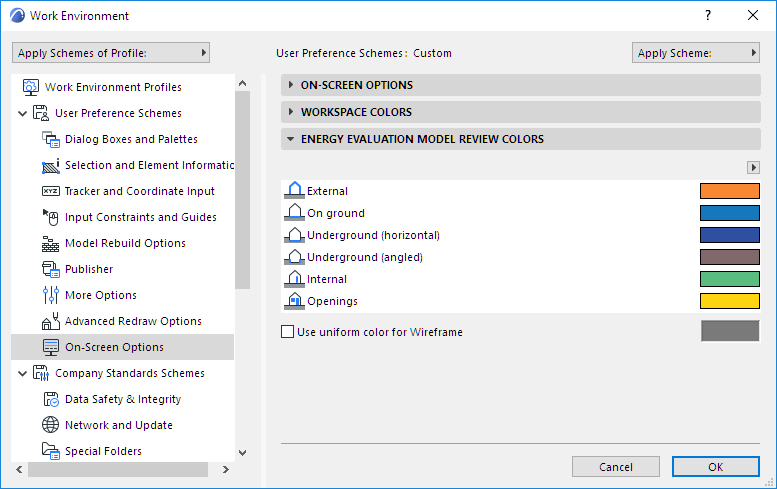
A quick way to access these controls is by selecting Customize Model Review Colors from the pop-up to the right of the Show in 3D button, at the top of the Model Review Palette:
