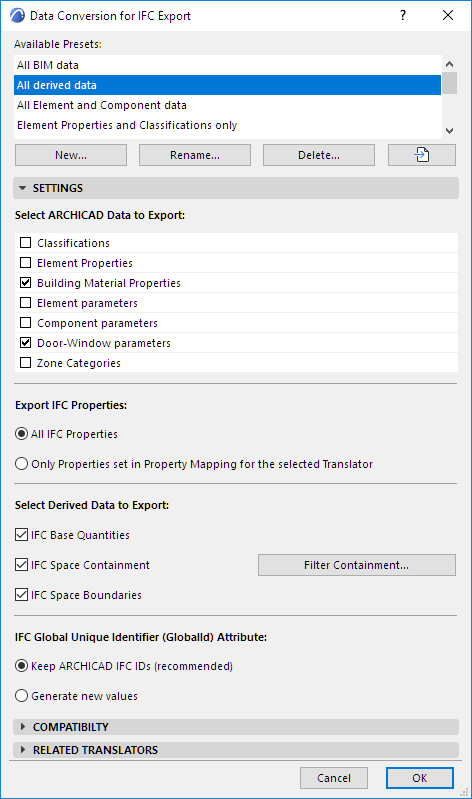
Data Conversion for IFC Export
File > Interoperability > IFC > IFC Translators
Choose a Translator for Export and open the Data Conversion preset.
Use this dialog to define which data, in addition to element geometry, should be exported to IFC. Such data can be useful in data exchange with facility management, energy analysis or cost estimation programs.
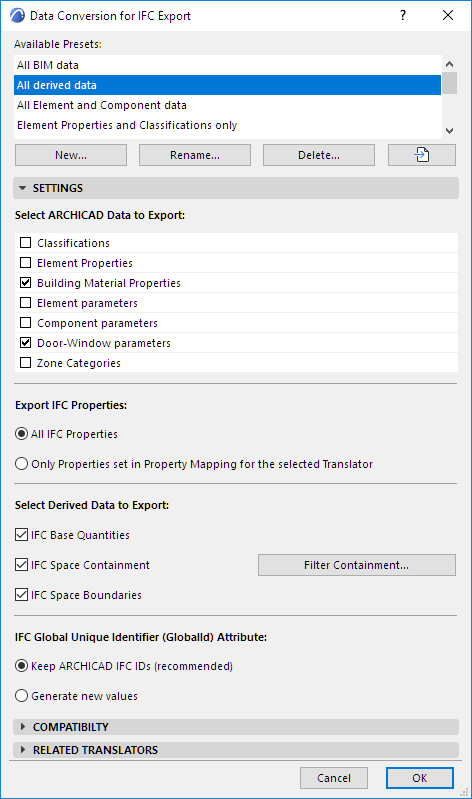
Select ARCHICAD Data to Export
Check the boxes of the ARCHICAD Data types you wish to export.
The required data varies depending the purpose of the resulting IFC file (and the software that will be used to open and/or edit it.)
•Classifications
ARCHICAD Classifications are exported as IFC Classification Reference data.
•Element Properties
Check to export ARCHICAD Properties as IFC Properties. (ARCHICAD Properties are defined in Options > Property Manager, and assigned to individual elements in their Settings dialog boxes or through the Interactive Schedule.)
–Select this list item and use the popup to choose to export All properties, or Visible properties only.
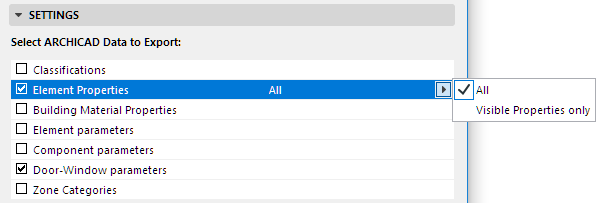
Note: The Visible Properties option is only relevant if you have loaded an Add-On which controls property visibility in ARCHICAD. If no such add-on is loaded, then all properties are exported in every case.
•Building Material Properties
–In IFC 2x3: Check to export ARCHICAD Building Material Properties (defined at Options > Element Attributes > Building Materials) as IFC Properties. Exported Building Material data is associated to the exported elements
–In IFC4: Exported Building Material data is associated to IFC Materials.
•Element Parameters
Check to export ARCHICAD element parameters that convert to IFC Quantities or IFC Properties, depending on their type.
Note: Choosing this option will significantly increase IFC file size. Export parameters only if you know that the target application can read these data.
To filter the exported parameters by type: Select this list item and use the popup to choose to export All parameters, or Quantity-type/Property-type data only.
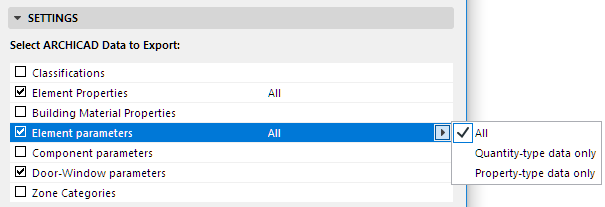
–Quantity-type data include e.g. Weight, Length, Area, Volume, Time. Useful for data exchange with programs that can read quantities.
–Property-type data include e.g. Library Part parameters.
•Component Parameters
Export parameters of Composite Skins and Complex Profile components as IFC Properties or IFC Quantities, depending on their type.
To filter the exported parameters by type: Select this list item and use the popup to choose to export All parameters, or Quantity-type/Property-type data only.
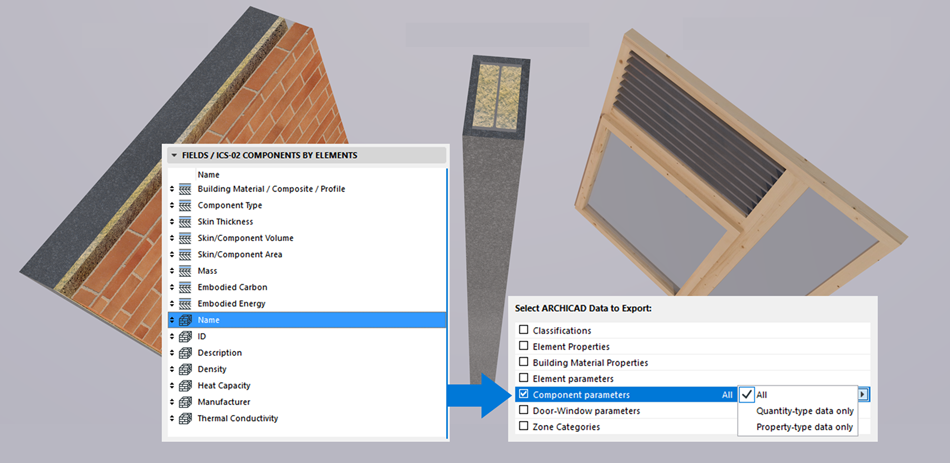
–Quantity-type data include e.g. Weight, Length, Area, Volume, Time. Useful for data exchange with programs that can read quantities.
–Property-type data include e.g. Library Part parameters.
As a result, the exported Component data can be interpreted as such in IFC receiving applications, such as Solibri.
•Door-Window Parameters
Export detailed information about ARCHICAD openings as IFC Door-Window Lining or Panel properties.
•Zone Categories
Export the Zone Categories data (Code and Name) of ARCHICAD Zones as IFC Space Classification Reference data (ItemReference and Name).
Export IFC Properties
Choose an option for which IFC Properties and Classification References to export:
•All IFC Properties (all which are visible in the IFC Project Manager, no filter on)
•Only Properties set in the Property Mapping Preset for the selected Translator. (These properties are shown in the IFC Project Manager if you turn on the Show Only Properties from Preview Translator filter)
Select Derived Data to Export
Check one or more types of data to export to the IFC model.
•IFC Base Quantities
Check this to export Quantity Takeoff parameters (size, area and volume) to IFC. Useful in cost estimation applications.
The following table summarizes the base quantities by entity types automatically calculated and exported when using this option. The values of IfcSite’s base quantities can be set manually at Info > Project Info (Site Gross Perimeter and Site Gross Area).
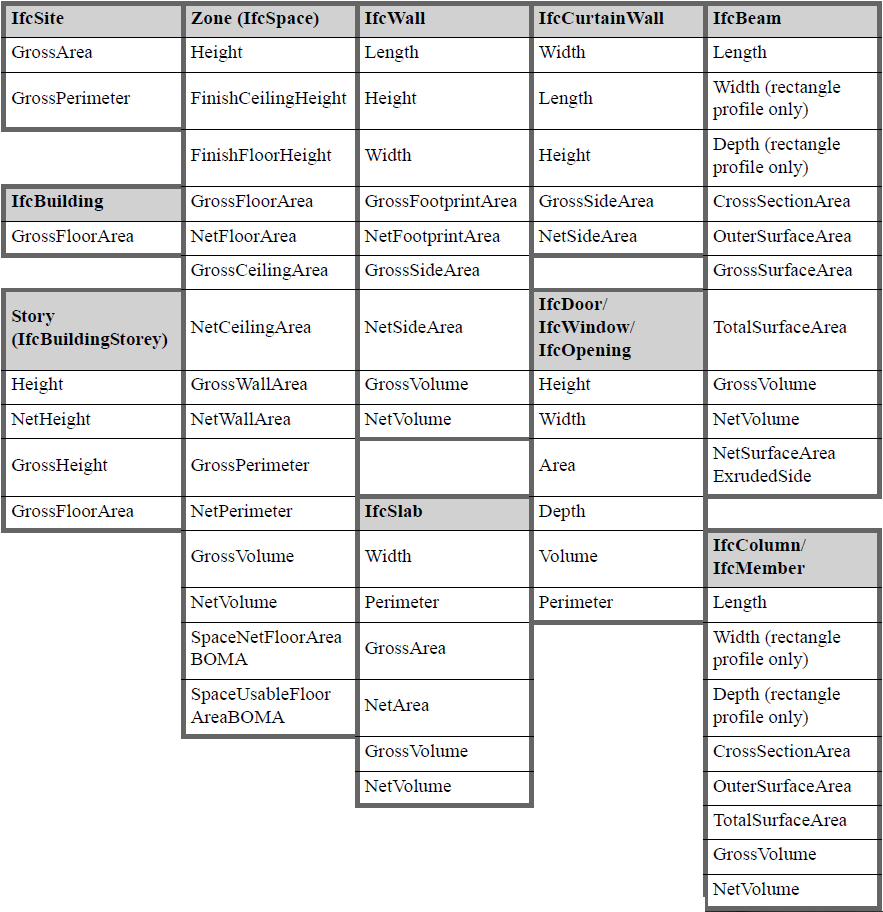
Export IFC Base Quantities
•IFC Space Containment: Export data defining the relationship between ARCHICAD Zones and objects they contain. This feature is useful in facility management applications.
–Space Containment is relevant only for elements, within an ARCHICAD Zone, which were created using the Object, Lamp, Morph or Slab tools.
-For Object, Lamp or Morph elements: These elements are in space containment only if their home story is the same as that of the Zone, and if the center of the elements’ bounding box falls within the Zone’s 2D polygon.
-A Slab is in space containment if its reference line falls within the Zone top/bottom, and if the Slab polygon falls within the Zone polygon.
–Click Filter Containment to limit the contents of the Space Containment by their IFC Element Type.
•IFC Space Boundaries: Export geometry data of ARCHICAD Zones. (Useful in thermal calculation applications.)
ARCHICAD Zones include precise geometry data that are useful to thermal calculation software applications. Zones are 3D solids in geometrical aspect and in normal cases are bordered by two slabs and four walls. Space boundaries define the logical connection between ARCHICAD Zones (IfcSpace) and the building elements that enclose them. In practice, Walls, Slabs, Roofs, Windows, Doors etc. all have different thermal conductivity properties. If you activate the “IFC Space boundaries” option, ARCHICAD will export Space boundaries and their relations (IfcRelSpaceBoundary) together with the Zones (IfcSpace) to the IFC file. In other words, ARCHICAD will calculate the position, size and adjacency of the elements that border each Zone. ARCHICAD divides the Zone boundaries according to the areas defined and cut by connected elements and openings.
See also Energy Evaluation: Direct BIM to BEM.