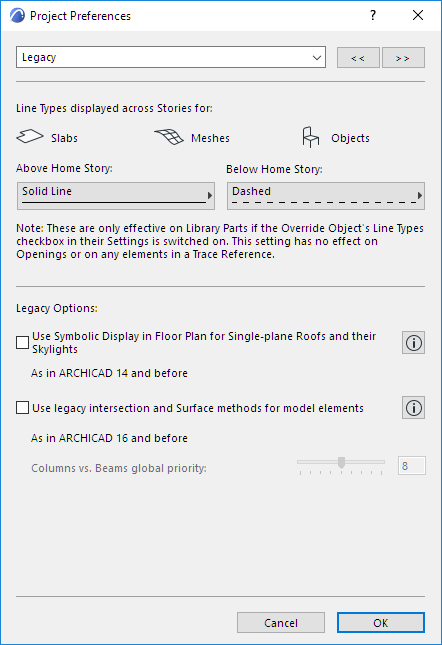
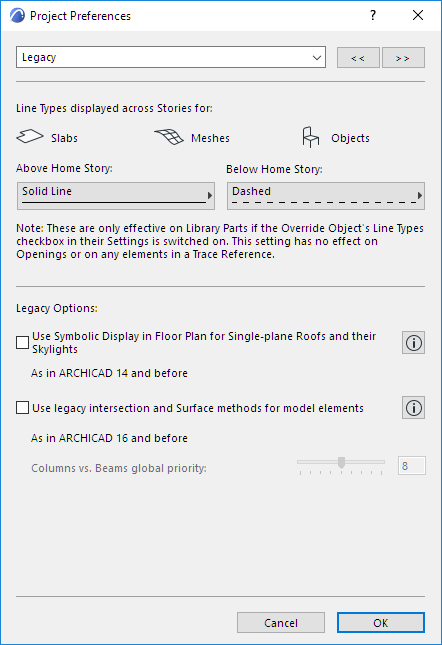
To access this dialog, go to Options > Project Preferences > Legacy.
The settings you make here are Project Preferences: specific to the Project you are working on, and saved with it. If another user opens the Project on his or her own computer, the same settings will be applied.
Line Types Displayed Across Stories
Select a line type with which to display the outlines of Slabs and Meshes that appear on stories above and below the Home Story, as well as certain Objects.

Note: This setting has no effect on Walls, Roofs or Shells, their Openings, or any elements in a Trace Reference.
Note: These line types are only effective on Objects if the Override Object’s Line Types checkbox in their Settings dialog boxes is on.
Use Symbolic Display in Floor Plan for Single-plane Roofs and their Skylights (as in ARCHICAD 14 and before)
Check this box if you want your Single-plane roofs and any Skylights within them to be displayed as they were in ARCHICAD 14 and earlier versions. Click the Info button at right for an illustration of the difference in displays.
•True 3D Projection: This display mode is available as of ARCHICAD 15. (All Multi-plane Roofs and newly placed Skylights will be shown this way.)
•Symbolic: This display mode corresponds to the way Roofs and Skylights were displayed in ARCHICAD 14 and earlier.
(For more information, click the Info button at the right of this option.)
Use legacy intersection and Surface methods for model elements (as in ARCHICAD 16 and before)
Note: Legacy intersection mode may be discontinued in a future ARCHICAD release.
ARCHICAD 17 introduced smart intersection features based on element Building Materials.
When you open an older-version project (ARCHICAD 16 and earlier), you can opt to use these latest intersection methods (Legacy mode OFF). To continue using the old methods instead, you can stay in Legacy mode (Legacy mode ON) instead.
The sections below describe the difference between these two modes.
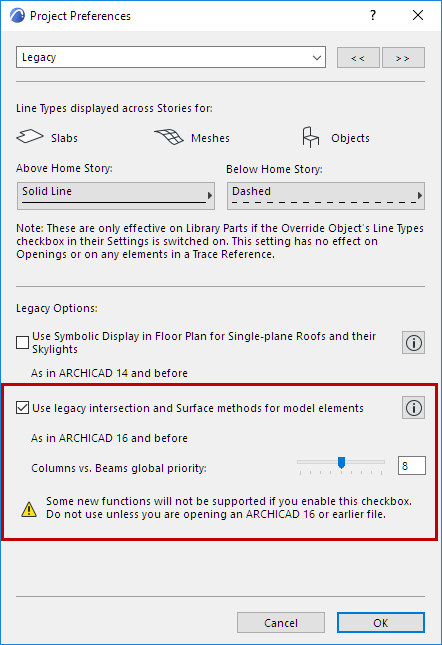
Legacy Mode ON: Use Old Intersection Logic
There are two ways to enable Legacy intersection mode in your ARCHICAD project:
•Activate the checkbox on the Legacy page of Project Preferences
•Choose Stay in Legacy Mode from the dialog which appears when you open an ARCHICAD project that is already in Legacy mode.
Legacy intersection mode (Legacy mode ON) creates the following limitations. Also, please be aware that Legacy intersection mode may be discontinued in a future ARCHICAD release.
•Automatic and Building Material priority-based intersections will not take effect in 3D. Connection methods used in ARCHICAD 16 and earlier versions will be used. You may prefer this when working on an older project, to ensure that your existing intersections remain intact.
•The Building Material attribute is available – but the priority-based connections will not take effect in 3D (except for Walls, where they will work as in ARCHICAD 16 and earlier versions). Instead, use the slider below to set a global priority for Columns that intersect Beams. (See description below).
•Surfaces assigned to Building Materials are not displayed. Only element-level surfaces can be shown.
•Surface Painter is not available
•Surface Schedules are not available
•Expanded geometry features for Beams and Columns (introduced in ARCHICAD 23) are NOT available. These include multi-segment, end cuts, tapered and vertically curved geometry. If you are in Legacy mode, and if you try to use an unsupported geometry method, the resulting element is shown with a highlight. (See Use uniform color to highlight inverted elements.)
This table specifies how Legacy mode (checkbox ON) affects different construction elements.
|
Element Type |
Behavior in Legacy Mode (Checkbox ON) |
|
Wall |
Will not intersect with non-Wall elements. |
|
Slabs and Morphs |
Priority from Building Material has no effect. |
|
Columns |
Priority from Building Material has no effect. When intersecting with Beams, uses the priority setting under Legacy Options. Multi-segment, End Cuts, Tapered Beams not supported. |
|
Beams |
Profiled Beams ignore priorities of individual components, and will use Junction Order from the element settings. Multi-segment, End Cuts, Tapered Beams not supported. |
|
Roofs and Shells |
Composite elements ignore priorities of individual skins, and will use Junction Order from the element settings. |
|
Openings (via Opening Tool, AC23 and later) |
Visible only as 2D symbols on Floor Plan. Not visible in 3D. |
Legacy mode OFF: Use New Intersection Logic
If you open an older-version project (ARCHICAD 16 and earlier), you can opt to use the latest intersection methods (Legacy mode OFF).
•Newly placed elements with collisions modeled using the new methods will clean up according to the new logic.
•Newly placed Beams, Columns and Openings use the full feature set available as of ARCHICAD 23.
•Existing, modeled connections that do not involve collisions will not clean up automatically.
•This way, even when you migrate an older-version project, you will be able to enjoy the benefits of the new intersections features, while maintaining the existing model as it was.
Columns vs. Beams global priority (Legacy mode ON)
Available if Legacy mode is ON.
This slider defines the relationship between all Columns and Beams in the project. When Beams cross Columns, the element of lower priority will be cut in 3D, i.e., the intersection part will be removed. The element of higher priority will remain intact. This applies to volume calculations as well.
Note: Column priority numbers are always even and can only be defined as a general setting, in this dialog box. Beam Junction Order is set for each beam separately in Beam Tool Settings (Model panel).