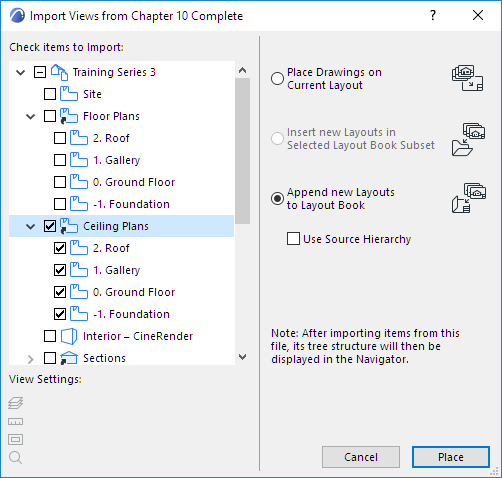
Import Views from ARCHICAD Project
For an overview, see Access Views/Layouts from External ARCHICAD Project.
This dialog box appears if you are placing a Drawing into your project in this way:
•You have chosen File > External Content > Place External Drawing from File and selected an ARCHICAD Project file type:
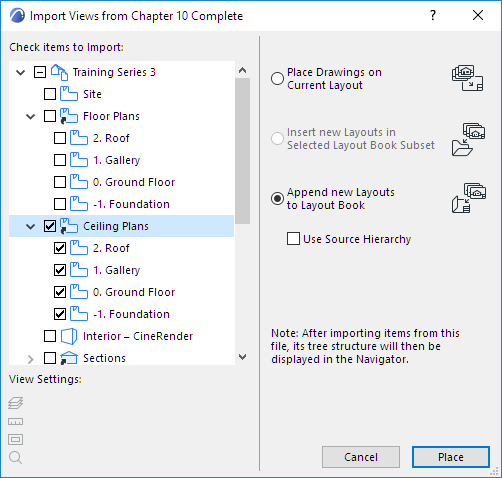
Check items to import: This list displays, in a tree structure, all the Views of the chosen project. Click the checkbox of each item that you wish to import into the active project. (The View Settings of any individual selected view are displayed at the bottom of the dialog box.) list.
If the Layout Window is open, you are placing a Drawing onto an open Layout Window, you can only choose a single view here.
Checking a box in front of a folder name will select all the Views in that folder.
Choose a radio button at right to define where to place the imported drawings.
•Place Drawings on Current Layout: Place each selected View as a Drawing onto the currently active Layout.
•Insert new Layouts in Selected Layout Book Subset: Place each View onto a New Layout in the Subset (provided that a Subset was selected in the Navigator palette prior to choosing the Place External Drawing command).
Note: This option is inactive if no Subset has been selected in the Navigator, or if multiple Navigator tree structures are open with several selected subsets.
•Append new Layouts to Layout Book: Place each View as a Drawing onto a new Layout appended to the Layout Book
Note: After importing items from this file, its tree structure will henceforth be displayed in the Navigator, so you will be able to drag and drop further items easily.
Use Source Hierarchy: Check this box to retain the hierarchy of the source folder: the current project will recreate the same folder structure inside the Navigator palette.