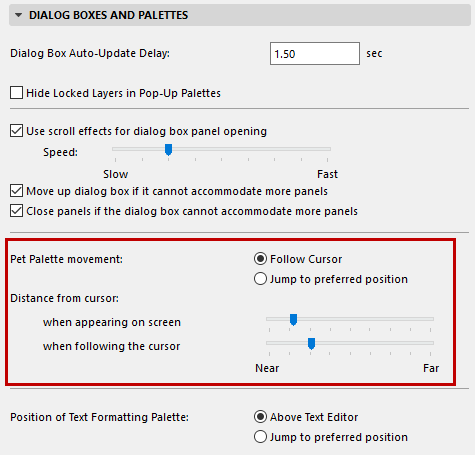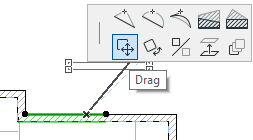
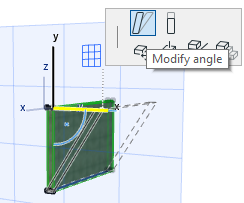
A pet palette is a collection of icons (representing commands and relevant options).
In some cases, the pet palette appears during input (as when inputting a polyline), but in most cases the pet palette appears after you have selected a placed element for further editing.
To access the pet palette, place your cursor on an editable edge, node, or surface, and left-click.
The contents of the pet palette depends on the following:
•The selected element
•The part of the element you choose to act on (edge, node or surface)
•The active window
Move your cursor over the icons to read the tool tip for each one, and click on the icon for the function you need. Use the shortcuts “F” and Shift+F (Opt+F) to move to the next/previous icon in the current pet palette.
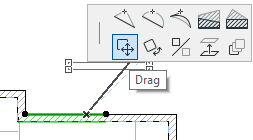
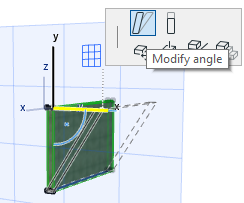
You cannot customize the contents of a pet palette.
You can change your mind and choose a different function from the pet palette as long as you have not completed the editing operation.
The pet palette automatically disappears when the operation is finished.
Pet Palette Movement
The pet palette will either follow your cursor around on screen as you work (like a pet on a leash), or be placed in a preferred spot (and told to “stay”), depending on which Pet Palette movement option you specify.
Set these preferences at Options > Work Environment > Dialog Boxes and Palettes.
See Dialog Boxes and Palettes.