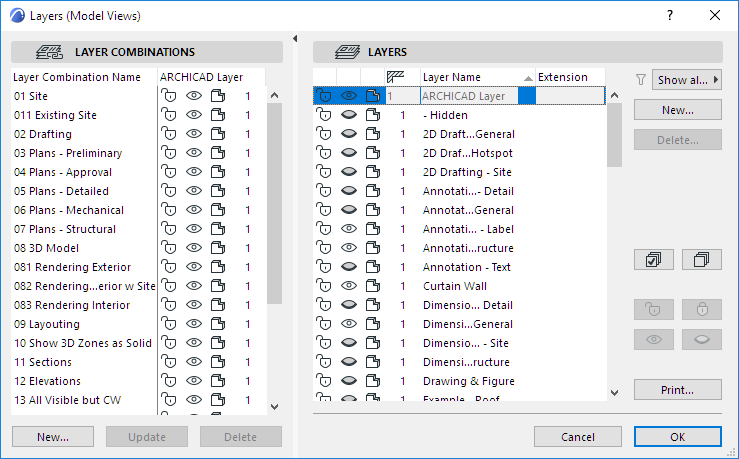
Layer Combinations are named sets of Layer settings.
For example, you can set up a “Show All, Lock 3D Elements” Layer Combination, in which all the layers are visible, yet all Layers assigned to 3D model elements are locked, making those elements uneditable. You might use this Layer Combination when working with 2D only functions, such as dimensioning, to prevent inadvertent modifications to the building elements.
Each view can have a different Layer Combination, set in View Settings.
ARCHICAD comes with a default set of Layer Combinations. Layer Combinations are listed on the left panel of the Layer Settings Dialog Box; individual Layers are listed on the right.
The currently active Layer Combination is shown as selected.
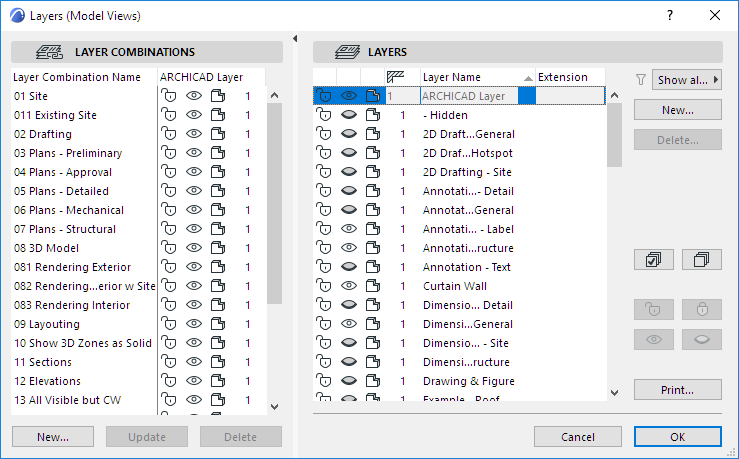
To apply a Layer Combination to the project, do one of the following:
•Use the Layer Combination pop-up control from the Quick Options Bar at the bottom of the model window.
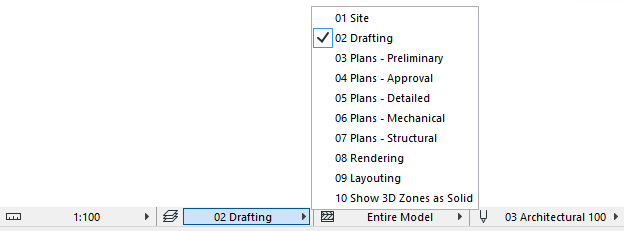
•Open the Layer Settings Dialog Box. Select a Layer Combination from the list in the left panel, then click OK to close the dialog box.
•Go to Document > Layers and click on any of the Layer Combinations listed there.
Create New Layer Combination
To create a new Layer Combination:
1.Open the Layer Settings Dialog Box.
2.As needed, set the state (locked/unlocked, shown/hidden, solid/wireframe) of the individual layers, listed on the right. Use the sorting and selection controls to set the state of several layer at the same time.
See Layer Settings Dialog Box for details on these controls.
3.Click the New button (below the list of Layer Combinations) and give the new set a unique name in the appearing dialog box.
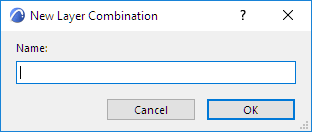
Modify Layer Combination
To modify an existing layer combination:
1.Select the Layer Combination from the list on the left
2.Make the necessary adjustments to individual layers on the right
3.Click the Update button.
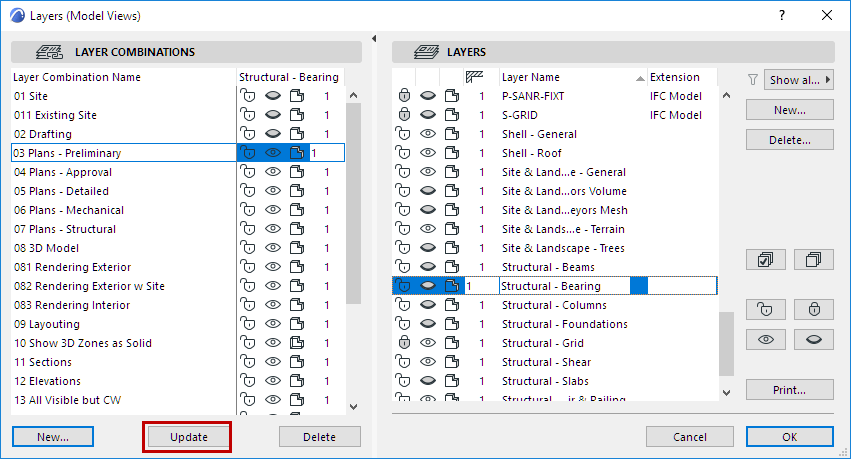
Note: This function is also available in Attribute Manager: See Layer Combinations and Layers (Attribute Manager).
Modify Layer’s Status in Multiple Layer Combinations
By selecting an individual Layer from the Layer list (on the right side of the Layer Settings dialog box), you can modify its state in the various defined Layer Combinations (on the left).
For example, below we selected the Interior - Stair Layer on the right. In the left, you can now see the layer states for the Interior - Stair Layer as defined for each Layer Combination.
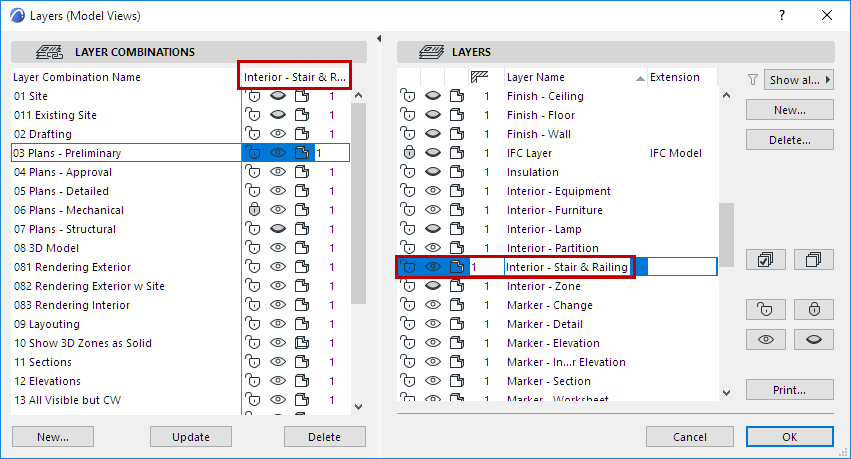
On the Layer Combination side, you can directly change the Interior - Stair layer’s state (e.g. from Show to Hide) in any or all Layer Combinations: just go down the list of Layer Combinations one after the other, and click the Interior - Stair Layer’s status icons as necessary. The Layer Combinations are now redefined accordingly. (You don’t have to click Update.)
Note: This function is also available in Attribute Manager: See Layer Combinations and Layers (Attribute Manager).
Find and Select Elements based on Layer Combination
The Find and Select function (Edit > Find and Select) enables you to set up criteria by which to find and select elements in the project.
One such criterion you may use is “Layer Combination”. In the Find and Select dialog box, add the criterion “Layer Combination” and then choose one of the defined Layer Combinations of your project. This means the program will find and select the elements which are visible according to the Layer Combination you have chosen.