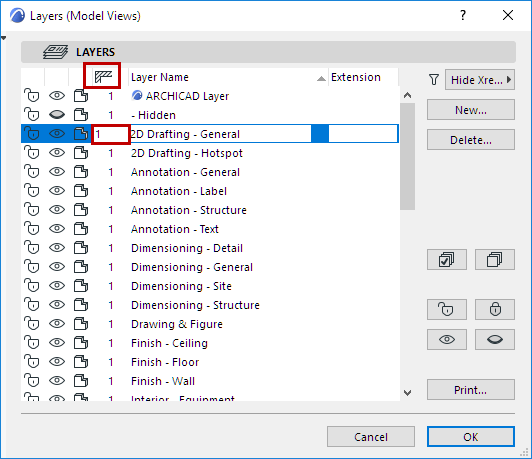
Use Layers to Prevent Intersections
You can use Layers to control element intersections.
Intersecting elements that belong to the same Layer Intersection Group will connect to each other, provided they are drawn correctly.
Elements on different Layer Intersection Groups will not connect.
Exception for 0: Elements which are both on intersection group 0 (whether on the same or different layers) will NOT intersect.
By default, every layer is set to Group 1, so all intersecting elements will be joined according to the regular connection rules for ARCHICAD.
Edit Layer Intersection Group Number
Go to the Layers panel of Layer Settings (Document > Layers > Layer Settings)
Edit the value under the intersection icon. All elements on this Layer use this Layer Intersection Group.
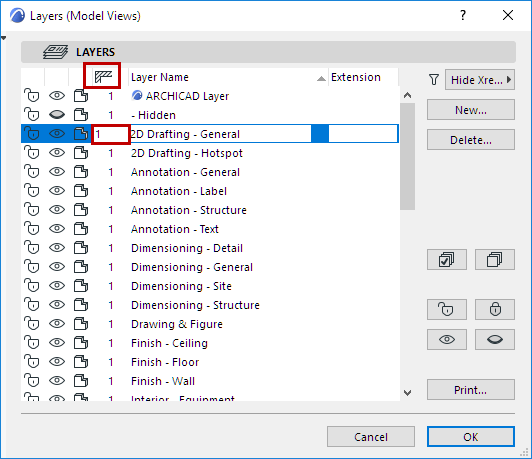
Note: Layer Intersection numbers have nothing to do with element priorities; they serve merely as tags or labels (e.g. 1 or 2) for grouping elements.
Note: Two elements that are both set to intersection group 0 will NOT intersect.
Prevent Element Connections: Assign Separate Layer Intersection Groups
You may want to prevent element connections - for example, to show the details of composite walls. In this case, place the intersecting walls on different layers, and then give one of these a layers a different Layer Intersection Group number.
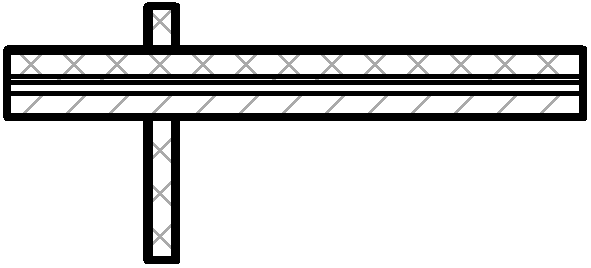
Wall Layers Have Different Intersection Group Numbers: No Connections
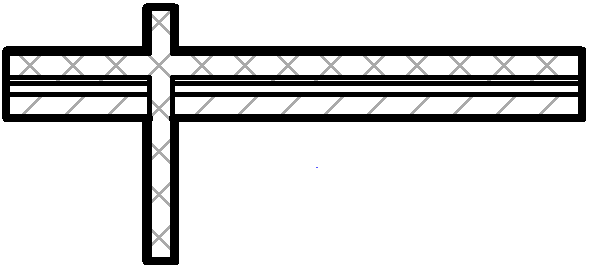
Wall Layers Have Identical Intersection Group Numbers: Walls Connect
Note on Intersection with Hidden Layer: Elements having identical intersection groups will intersect even if one of the layers is hidden. This may result in “missing” lines, indicating an intersection with an element on a hidden layer. To avoid this, go to Layer Settings, select one of the layers, and assign it any different intersection group.
Related Topic: