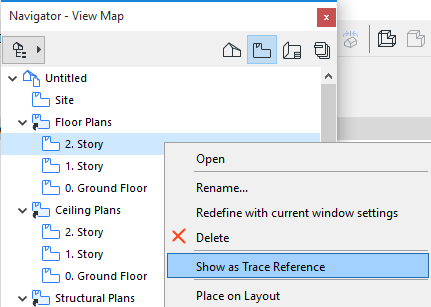
Use one of the following methods to choose a Trace Reference.
Show Navigator Item as Trace Reference
Choose Trace Reference from Menu
Choose Reference from Trace & Reference Palette
View Context of Hotlinked Module while Editing Module Content
Show Navigator Item as Trace Reference
1.Select the item from the Navigator and right-click to bring up its context menu.
2.Choose Show as Trace Reference.
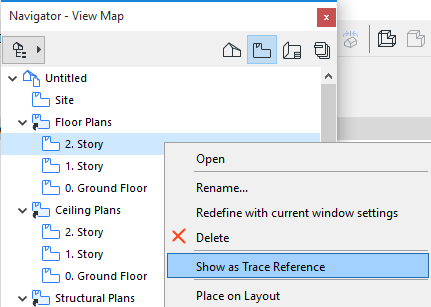
Click the “Browse for Trace Reference” sub-command from one of these locations:
•The “Choose Reference” command in the Trace Reference drop-down menu of the Standard Toolbar
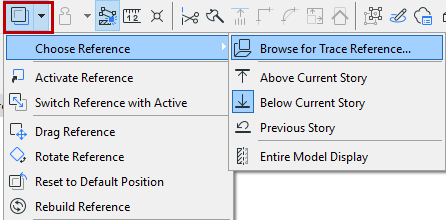
•The chooser button at the top of the Trace & Reference Palette
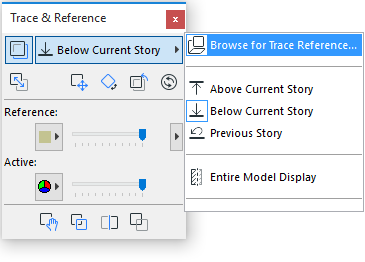
•View > Trace Options > Choose Reference > Browse for Trace Reference
The Choose Trace Reference dialog box appears. This is a Navigator-like structure, with only those items available which are eligible to use as a Trace. (In the View Map, View Properties are also displayed.) Choose the desired Trace Reference and click OK to display it as a Trace.
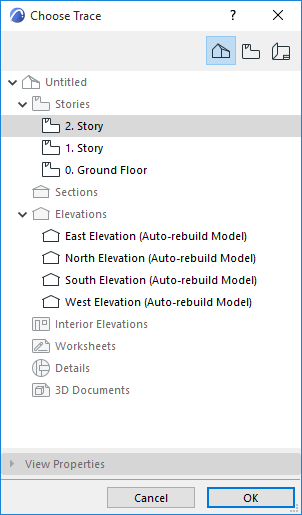
Choose Trace Reference from Menu
Do one of the following:
•From the Standard Toolbar, activate the Trace button, then open the drop-down menu to choose an item from the Choose Reference list.
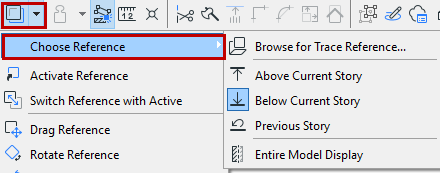
•From the context menu in any model window, click Trace, then choose an item from the Choose Reference list:
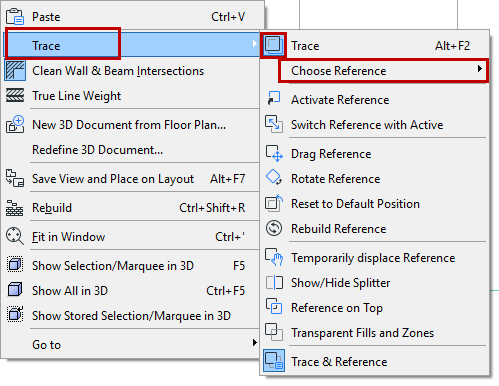
•The same commands are available from View > Trace Options.
The “Choose Reference” list is dynamic. It includes recently used references, and also depends on the type of the current tab/window.
Choose Reference from Trace & Reference Palette
Click the button atop the Trace & Reference Palette to access a list of possible Reference items. Click the one you need to show it as a Trace Reference.
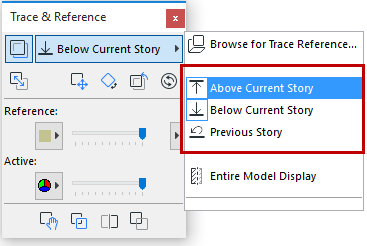
View Context of Hotlinked Module while Editing Module Content
You may wish to edit a Hotlinked Module at its source, then update it in the host file.
While you edit the source file, it can be helpful to see the module’s Floor Plan context in the host file. In this case, use the “Trace” function:
1.In the host file, save the Floor Plan (in the host file) as a view and place it onto a Layout.
2.In the source file, use the Organizer to access the host file and copy the Layout into the source file.
3.In the source file, select this Layout from the Navigator and choose “Show as Trace” from its context menu.