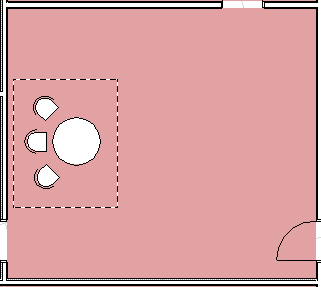
Mirroring creates a mirror image of selected elements on the Floor Plan or in the 3D Window.
To Mirror an element:
•Select the Element(s) you want to mirror. Here, we want to place the table and chairs in the facing direction, at the other side of the room.
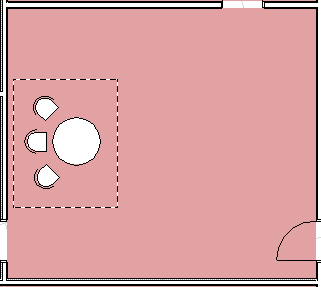
•Select the Edit > Move > Mirror command, or choose the Mirror command from the context menu or the pet palette.
![]()
•Define the mirroring axis with two clicks, as if you were drawing a Line.
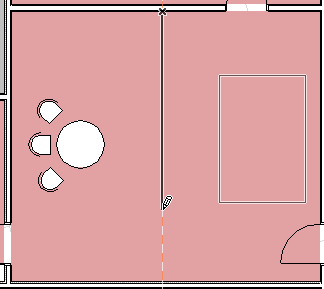
The mirrored elements will be placed after the second click.
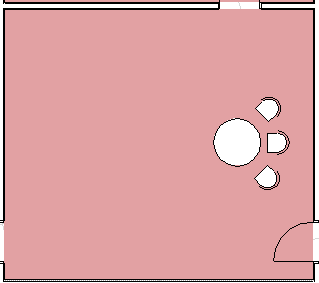
Notes:
–To Mirror a Copy, press Ctrl while executing the regular Mirror command.
–Any number of Doors and Windows can be mirrored at a time. The mirrored Door/Window will always be in line with the wall that contains the original. Select the Door/Window; click once. This click is the axis of the mirroring action.
–Text, Line arrowheads and Dimensions will not be mirrored, only their bounding box.
–Mirrored Text blocks, Labels, Dimensions and Fill polygon area labels are always readable from the bottom and the left side of the drawing.
–Zone stamps cannot be mirrored.