
Merge Elements: Roofs, Shells, Morphs
Use the Connect > Merge Elements command to enable priority-based intersections among any number of Roof/Shell/Morphs and other elements. (At least one of the merged elements must be a Roof, Morph or Shell.)
Note: Alternatively, you can use Roofs and Shells to trim other elements (not just merge them): this is another way to enable priority-based connections for Roofs/Shells, as well as physically trimming the target element.
See Trim Elements to Roof or Shell.
Merge Elements: Example
1.Suppose you have two colliding construction elements: a Morph and a composite Slab.

2.Select the Morph.
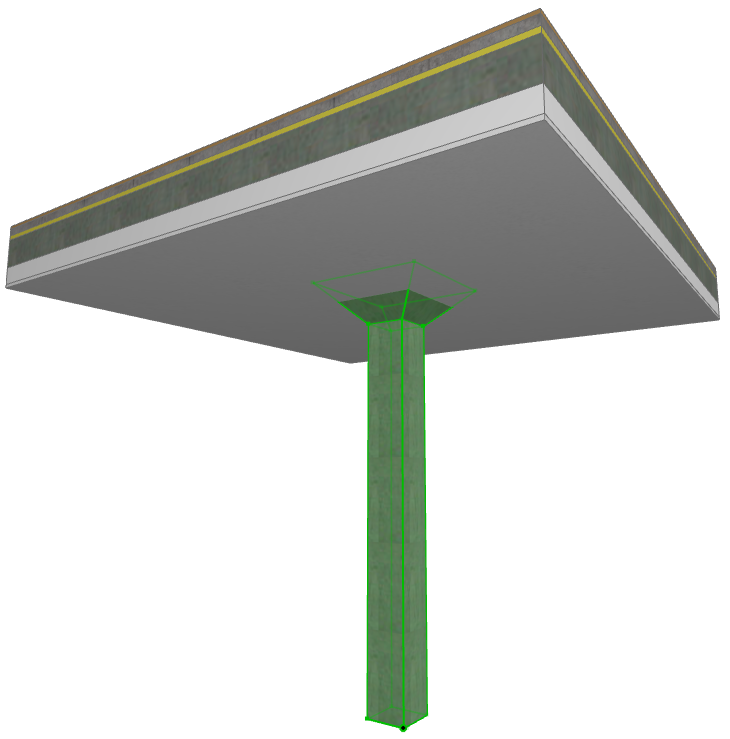
3.Use Design > Connect > Merge Elements. You are prompted to choose the element you want to merge it with.
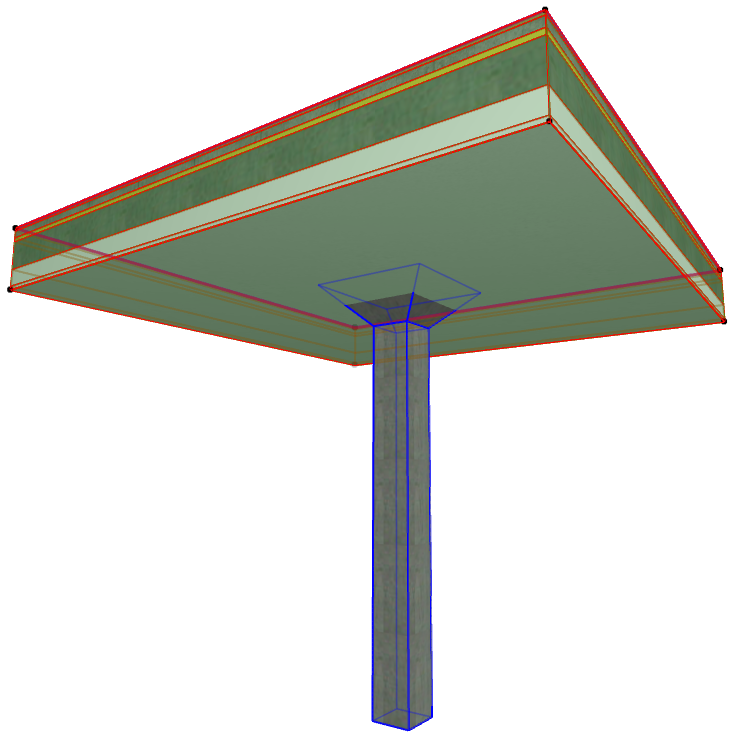
4.Click on the target element. The two elements are now merged, with their priority-based skin intersections correct.
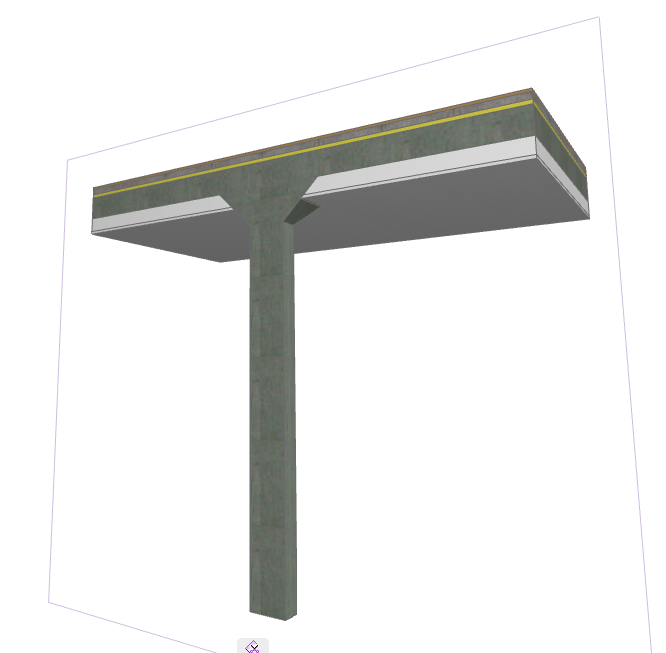
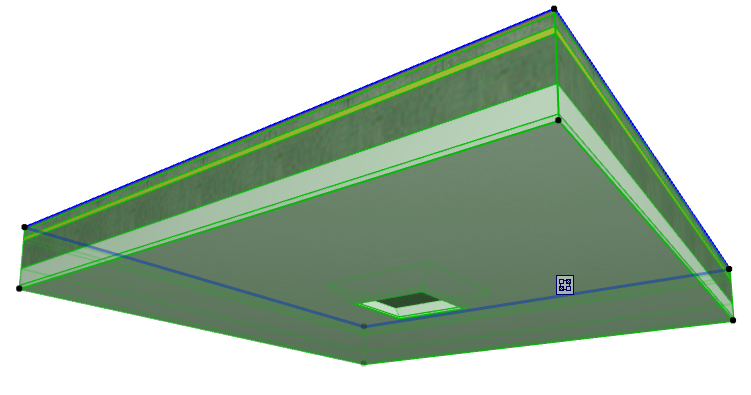
Note: You can also select both elements before using Design > Connect > Merge Elements. In this case, you don’t have to specify any more elements, and the merge occurs in one step.
For general information on how intersections (junctions) work among construction elements:
For information on managing merged elements: