When you modify your design, automatically created zones do not automatically adjust themselves to the changes, so they may require you to use the Update Zones command.
To adjust Zones to your updated design and recalculate the Zone area:
Go to Design > Update Zones. This dialog lists the Zones in your project. Selecting a Zone in the list selects it in the project, and vice versa.
•If any Zone is selected, click Update Selected Zones.
•If none is selected, click Update All Zones.
Successfully updated Zones are shown with a checkmark, with the added (or subtracted) zone area resulting from the update.
Possible Status Problems when Updating Zones
Icons in the Update Zones dialog box alert you to any problems:
•The Zone was created manually and cannot be automatically updated.
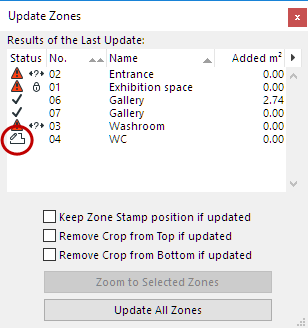
•The layer on which the Zone resides is locked. Unlock the layer in the Layer Settings dialog box and repeat the update process.
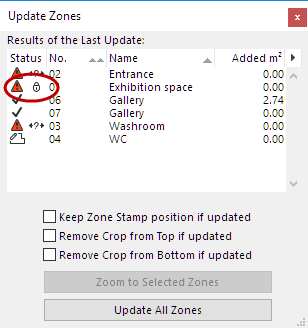
•As a result of the changed model (e.g. moved Wall), the automatically created Zone is no longer surrounded by a closed polygon, and can’t be updated.
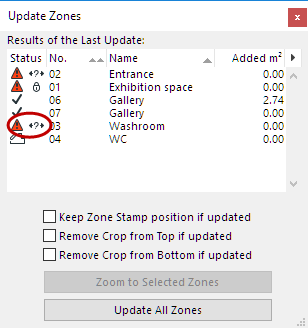
Check the Zone by selecting it in the list, and clicking the Zoom to Selected Zones button. Fix the problem and repeat the update process.