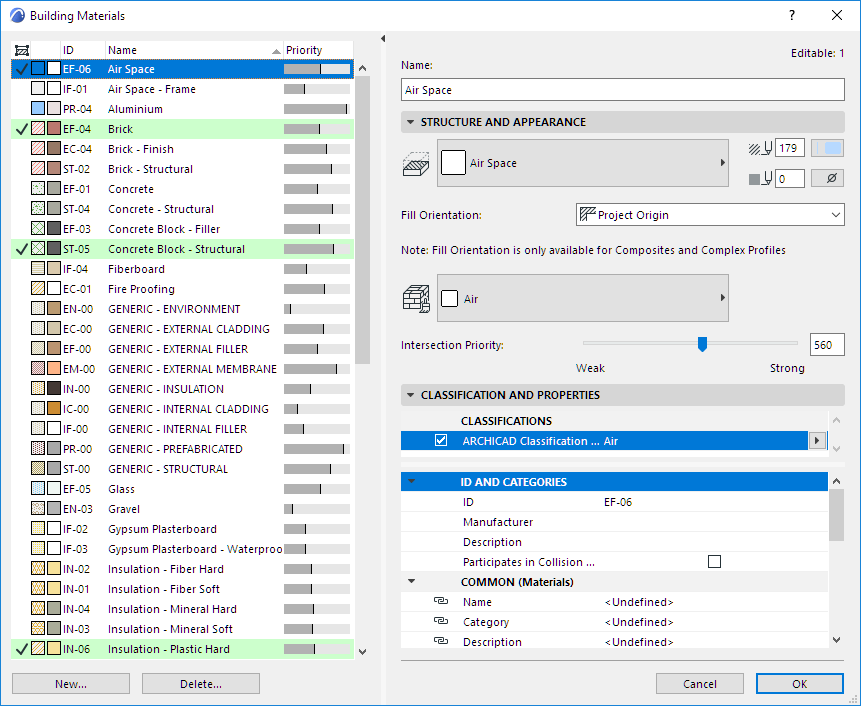
To adjust the intersection of elements (or their skins/components), you can do one of the following:
Change Building Material Priority (Affects All Project Elements)
Select the element that is problematic. Then open the Building Materials dialog box. Notice that the Building Material(s) of the element(s) you selected are marked, so they are easy to find in the list (available for any element that contains Building Materials – Composites, Profiles as well, from any view). Select that Building Material, then use the Intersection Priority slider (at right) to change the priority.
You can sort the list by priority to understand how the current change might affect other Skins in the project. Once the list is sorted by Priority, you can drag Building Materials up and down to change their priority.
Be aware that Building Material definitions are global; any changes you make here will affect all project elements which use that Building Material – not just the selected elements!
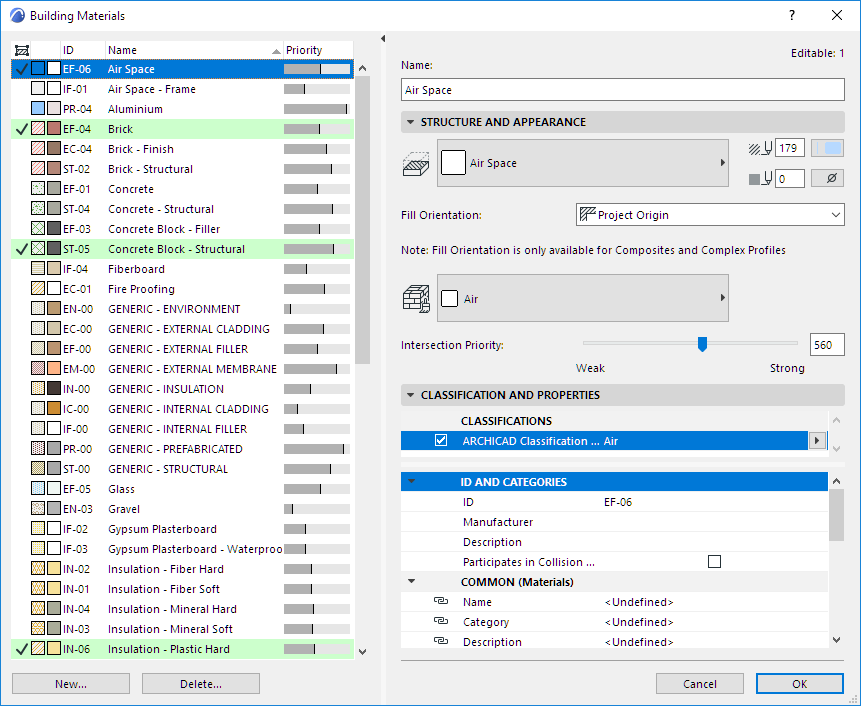
Duplicate Building Material (Apply to Single Element)
If you want to adjust the priority in just one element of the project, you can create a duplicate Building Material with a different priority.
Select the element that is problematic. Then open the Building Materials dialog box. Notice that the Building Material(s) of the element you selected are marked, so they are easy to find in the list. Select that Building Material.
Click New and make sure you are creating a Duplicate. Give the duplicate Building Material a new name.
In the Building Material dialog box, the newly created duplicate is selected in the list. Adjust its priority as needed, then assign this new Building Material to the problematic element.