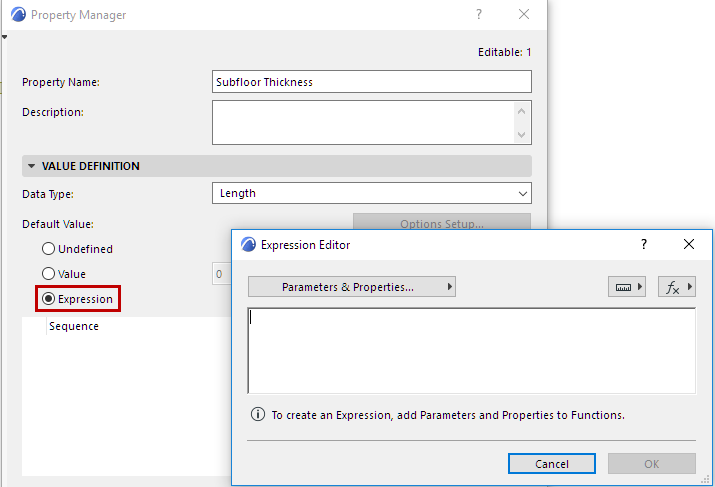
Create a New Expression-Defined Property: Step By Step
1.Open Property Manager (Options > Property Manager).
2.Create a New Property.
3.In the Value Definition panel, activate Expression. The Expression Editor dialog appears.
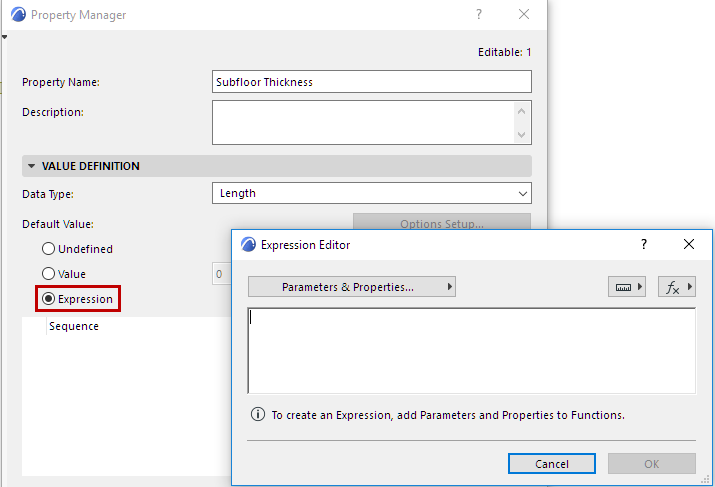
4.Define the Expression with the help of the pop-up lists: Parameters & Properties; Units; Functions.
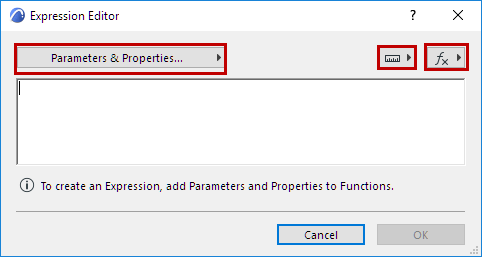
5.Double-click any item in these lists to add it to the Expressions Editor
For example, start with a Function: use CONCAT to “concatenate” (or join) multiple string-type data items into a single item.
Data types of Parameters and Properties are indicated by their icon:
![]()
See the Examples below to get the idea: Expression-Defined Properties: Examples.
For information on how each parameter works, see: Element Parameters.
6.In the Value Definition panel, choose a Data Type that corresponds to the property expression. Note the Data Types that have unit values: Length, Area, Volume, Angle. (ARCHICAD will help you choose the right ones – see the following section on Context-Sensitive Help.)

7.Don’t forget to set Availability for Classifications when you define a new Property!
8.Check the generated Property value as needed.