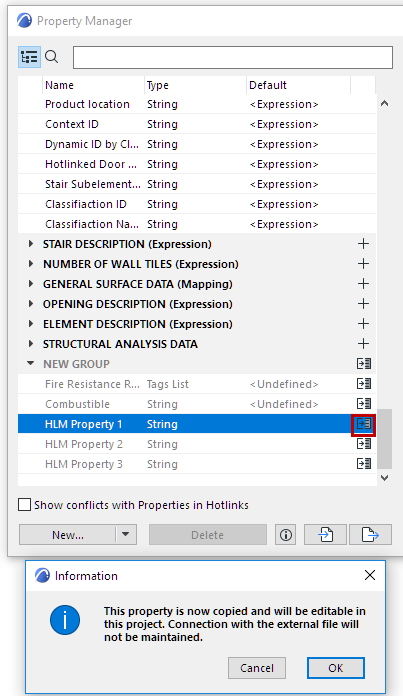
It is recommended that everyone working on a particular project use the same set of Properties, and that one person be in charge of managing them.
Use Import/Export Properties to ensure that everyone uses the same Property set.
See Export/Import Properties Between Projects.
However, if a Hotlink Module does contain different properties than the host file, then you can manage them based on the following use cases:
Hotlink Module Contains New Properties
Hotlink Module Contains Identical Property, With Conflicting Definition
Hotlink Module Contains New Properties
If the Hotlink Module contains new properties (or groups) which don’t exist in the host project, these are appended to the list in Property Manager, and are shown in gray.
Properties from Hotlink Modules
•Are searchable, like any property
•Can be scheduled, like any property
•Cannot be edited or deleted in the host project; they can be edited only in the external file.
For each such property or group, you have the option to merge it into the host project: click the Merge icon at the end of the row in Property Manager.
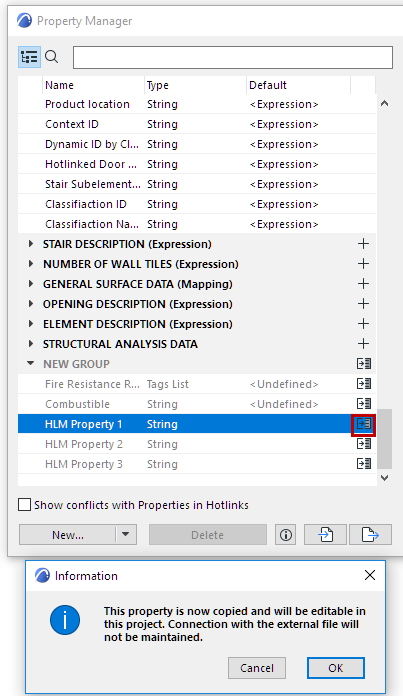
Once the property is merged, it becomes a fully editable part of the host project.
A merged property loses its connection to the external file: any changes to this property in the external file will not be reflected in the host file.
Hotlink Module Contains Identical Property, With Conflicting Definition
Properties are considered identical if they have the same name and are in the same group.
However, a Hotlink Module might contain an identical property as the host file, but with a conflicting property definition. For example, the two properties have the same name (e.g. “Fire Resistance Rating”), but with a different data type (e.g. Tag List instead of Option Set) or availability.
In this case, the Hotlink Module’s property is in conflict with that of the host file: the conflicting property is appended to the list in Property Manager, but is shown only if you check Show conflicts with Properties in Hotlinks.
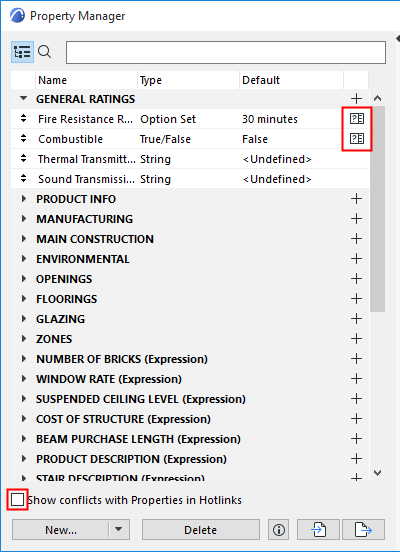
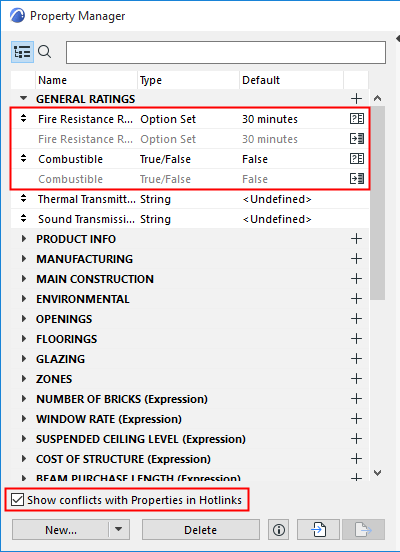
For each such property or group, you can do one of the following:
•Click the Merge icon at the end of the row in Property Manager. The property from the Hotlink Module, with its definitions, will override the corresponding property in the host file.
•Open the hotlink’s source file, and edit its property definition so that it matches that of the host file. Then, in the host file, update the Hotlink Module to eliminate the conflict.
•Do nothing. In this case, the hotlink property availability and value will be used in the hotlinked elements, and those of the source file will be used in the source file’s elements.
–Exception: If the properties differ only in their data type, then the host project property’s data type will prevail. (The hotlinked element’s property will be converted to use the data type of the host project property).