
ARCHICAD 24 Help
Click here to see this page in full context

Model View Options Combinations
The list of pre-set Model View Options Combinations is available at Document > Model View > Model View Options.
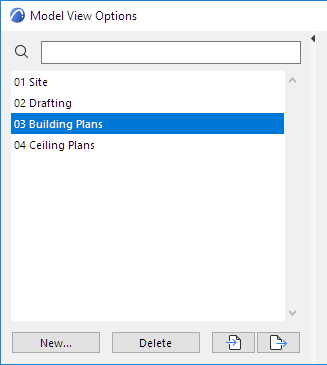
Model View Option Combinations can be applied to individual views depending on their purpose (for example, for use as Drafting plans or Site plans).
The active Model View Options Combination is displayed in the Quick Options Bar of the ARCHICAD model window.
Apply a Model View Options Combination to the Project
To apply a Model View Options Combination to a currently active view, do one of the following:
•Use the MVO Combinations pop-up from the Quick Options Bar at the bottom of the window

•Use the Document > Model View menu
•Use the View Settings dialog box
•Open Document > Model View > Model View Options and choose one of the defined Model View Options Combinations from the top panel.
•Use View Settings and Storing Options (at the bottom of the Project Map in the Organizer)
•Use the pop-up list in the Properties section of the Navigator Palette (where available)
Apply a Model View Options Combination to a Saved View
When saving a view from any model window, the view’s current Model View Options Combination is also saved. To apply a different Model View Options Combination to any single view, use View Settings.
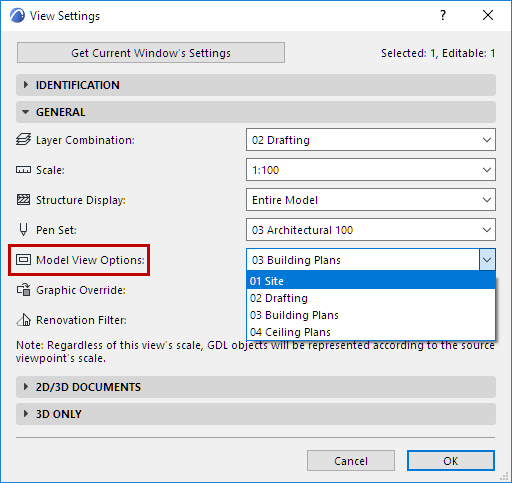
Use Model View Options Combination in Another Project
You can export and save your stored combination as an.xml file, so you can import and use it in another project.
In the Model View Options Combinations panel, click Export to export the selected Model View Options Combination as an .xml file to the desired location.
To use it any other ARCHICAD project, open the project and click Import from the same panel to browse for accessible .xml files to import as Model View Options Combinations.
Create and Delete Model View Options Combinations
On the left side of the Model View Options dialog box, use the following functions:
New
Creates a duplicate of the currently selected Model View Option Combination, with a new name.
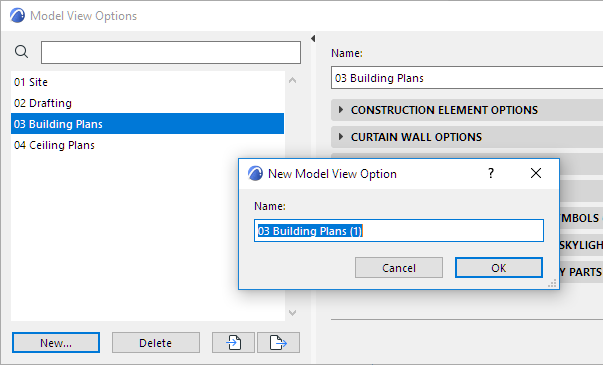
Delete
Click this button to delete the selected Model View Options Combination. This operation is not undoable.