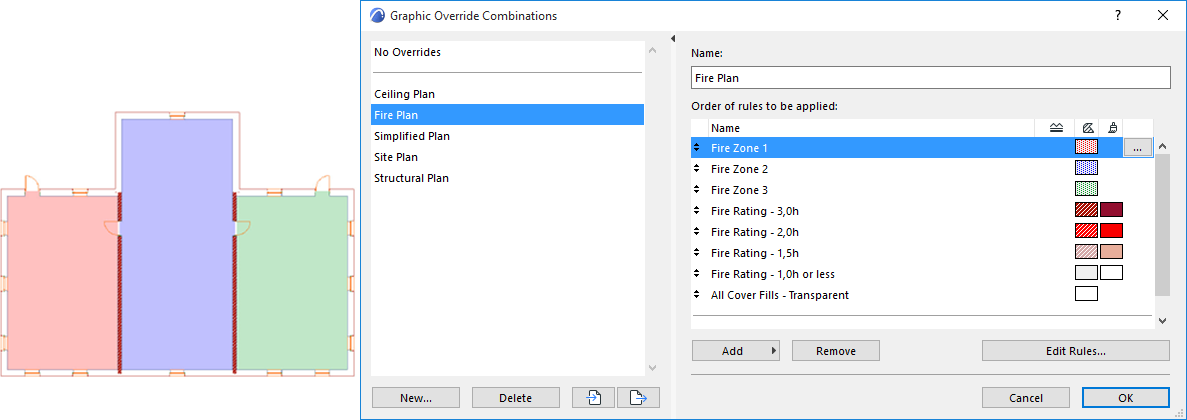
Use Graphic Overrides to apply a predefined appearance (color, fill) to model elements by view, to convey information at a glance.
For example:
•Display elements in different colors based on their Renovation Status
•Display all plaster walls in blue
•Highlight all elements having a specific acoustic rating or fire rating
•Highlight a group of zones which belong together (e.g. unheated areas)
•Check the consistency of the model
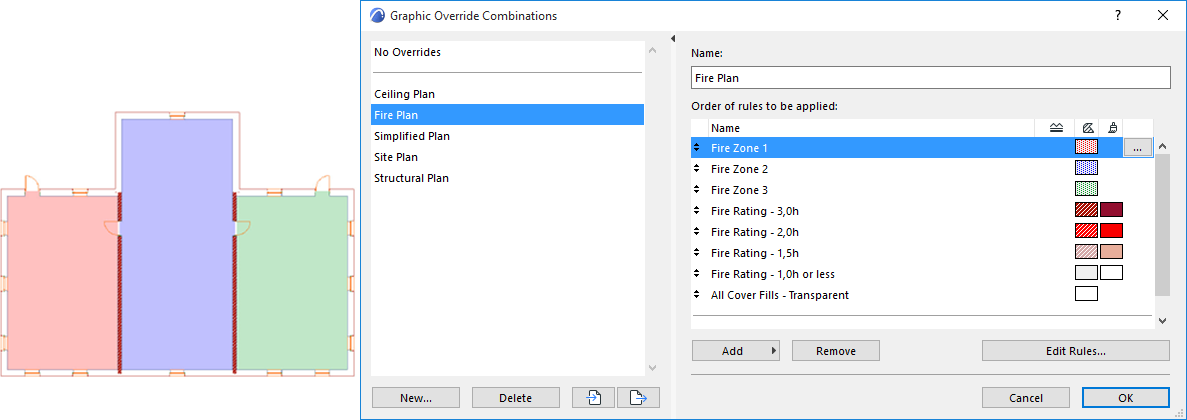
Zones by Fire Rating
The element’s Info Tag lists the Graphic Override Rules, if any, in effect for this element:

There are two ways to assign a Graphic Override to a model element:
•By Graphic Override Combination: A Graphic Override Combination (a View Setting) is a collection of Override Rules applied, in a defined order, to the elements that fit the Rule(s).
•By Renovation Filter: The Renovation Filter (a View Setting) defines which elements (by Renovation Status) should be displayed with an override.
In any view, the Rules of the Graphic Override Combination are applied first. The Rules applied by the Renovation Filter are the lowest priority.
Some elements might be subject to several Rules: for example, “all plaster walls have a blue override and “all elements with “New” Renovation status have a red override.”
In this case, a wall that fits both of these Rules gets the blue override, because the Rules of the Graphic Override Combination are applied first.