
If you have finished setting up the publication but do not want to actually start publishing, you can simply close the palette without clicking the Publish button. All Publisher settings are preserved with the project.
A log file containing information on each publishing process is saved to the location you specify in Options > Work Environment > Publisher (“Publisher log location”).
If you have selected a Publisher Set containing Layouts, choose which item(s) to output:

•Entire set: the entire active publisher set
•Selected items: Only items currently selected in the active publisher set
•Layouts in current Transmittal Set: All layouts of the active publisher set that are part of the current Transmittal Set. (Such Layouts are listed in green.)
If you are viewing the list of Publisher Sets:
•Sets affected by current Transmittal Set: All publisher sets that contain at least one layout that is part of the current Transmittal Set. (Such publisher sets are listed in green.)
See also Revisions in the Publisher.
•All the sets: all currently defined publisher sets.
Note: In Teamwork: Do not do a Receive between the time that you Close the Transmittal Set and publish the Transmittal Set, because the Drawings might change as a result; yet these changes cannot be updated on the Revision, which has already been frozen.

Click the Publish button at the bottom of the Publisher to begin the publishing process.
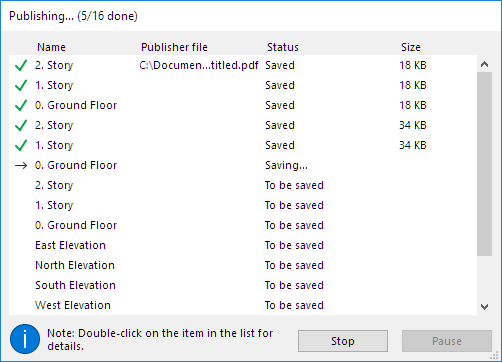
To end the whole publishing procedure, click Stop.
To pause it, click Pause. The Stop button now changes to Continue, allowing you to continue publication later.
To locate a published file easily, right-click on the item and navigate to its location:

A log file containing information on each publishing process is saved to the location you specify in Options > Work Environment > Publisher (“Publisher log location”).
Often, you may need to output a Publisher item multiple times to keep pace with revisions. You may wish to keep the older published files as a record.
The file name of each output Publisher item is identical to the name of the Publisher item itself. This means that if you output a Publisher item, and later rename it to reflect a new revision, you can re-publish it under the new name, without overwriting the previously output file.
If you publish multiple items of the same name simultaneously, a yellow warning triangle appears in the Publishing process window; double-click to read the message, as shown below. ARCHICAD will automatically rename such files.
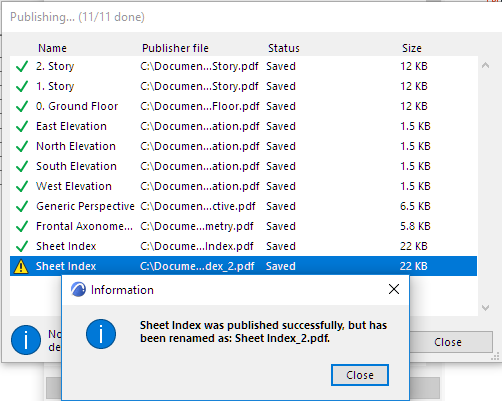
See also Republish Hyper-model.