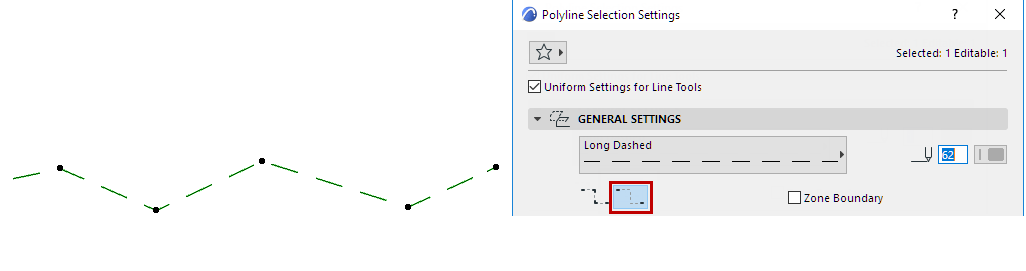
Unify Drafting Elements into Polyline
Connected Lines, Arcs, and Polylines can be transformed into a single Polyline.
•Select all connecting elements.
•Choose the Edit > Reshape > Unify command.
The attributes of the last selected element will be applied to the unified set of elements.
You can unify multiple sets of selected, connected items with a single Unify command.
Note: To unify items that are Grouped, you must first Suspend Groups.
See also Intersect Two Elements.
To open a closed polyline by deleting one of its segments:
•Activate the Arrow tool.
•Ctrl-click (Cmd-click) the line segment you wish to delete.
Note: Use the same method to cut a polyline having at least 3 segments into two independent polylines.
Explode a Polyline
1.Select the Polyline.
2.Use Design > Explode into Current View.
The resulting lines and arcs are grouped. Ungroup them as needed.
See also Explode into Current View.
Dashed Polylines: by Segment or Continuous
For Polylines only, if you are using a dashed line type, choose a preference in Polyline Settings for how to handle the dashed pattern at polyline nodes.
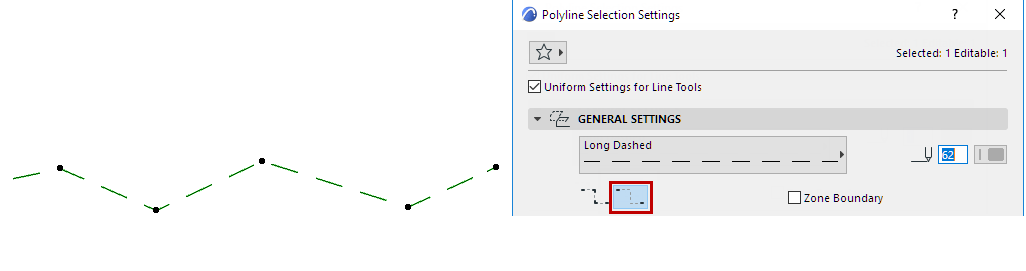
Distribute Dashed Pattern Over Entire Polyline
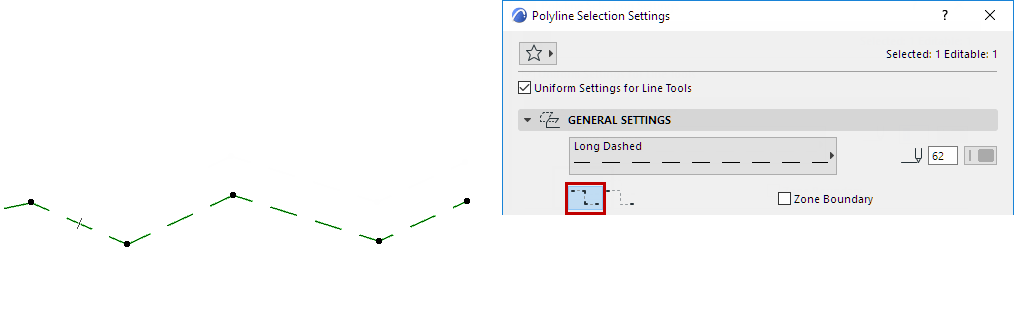
Distribute Dashed Pattern By Segment