
You may have joined Teamwork projects in the past that are no longer active; in this case, you should delete the unneeded local data that is just taking up space on your machine.
The Local Data Manager (Teamwork > Project > Local Data Manager) feature gives you feedback to help you manage the local data from Teamwork projects you have joined.
Get Feedback on Local Teamwork Project/Library Data
Review Status and Properties of Local Data
Move Local Teamwork Data to a Different Folder
When you join a Teamwork project or link a Drawing from an external project, local copies of that project and of its libraries are created on your hard drive.
Local data are stored in your Local Data Folder, which by default is located in the “GRAPHISOFT” folder, under your user data, on your hard drive.
All data from all Teamwork projects, regardless of the ARCHICAD version they are in, are saved to this one location.
See also Save Local Copy of Teamwork Project.
When you Leave a Teamwork project, the local data for that project are deleted automatically. The problem of unneeded data only arises for projects that you remain joined into.
See Join or Leave a Teamwork Project.
Get Feedback on Local Teamwork Project/Library Data
To see the status and amount of local Teamwork data stored on your computer, go to the Local Data Manager dialog box (Teamwork > Project > Local Data Manager).
In this dialog box:
•“Projects” are the locally saved data from your Teamwork Projects. (Project data includes the Embedded Library, but not any BIMcloud Libraries).
•“Libraries” are local copies of the BIMcloud Libraries used in one or more of your Teamwork projects.
Review Status and Properties of Local Data
Each project and library is listed with:
•Status: The project or library data’s status with respect to the server, e.g. “Unsent Changes” or “Detached”.
•Location: The folder of the project/library on the BIMcloud
•Last Used: This date is the last time you accessed this project.
For libraries, this date is the last time the library was downloaded to your machine (usually, the last time you opened a Teamwork project using this library).

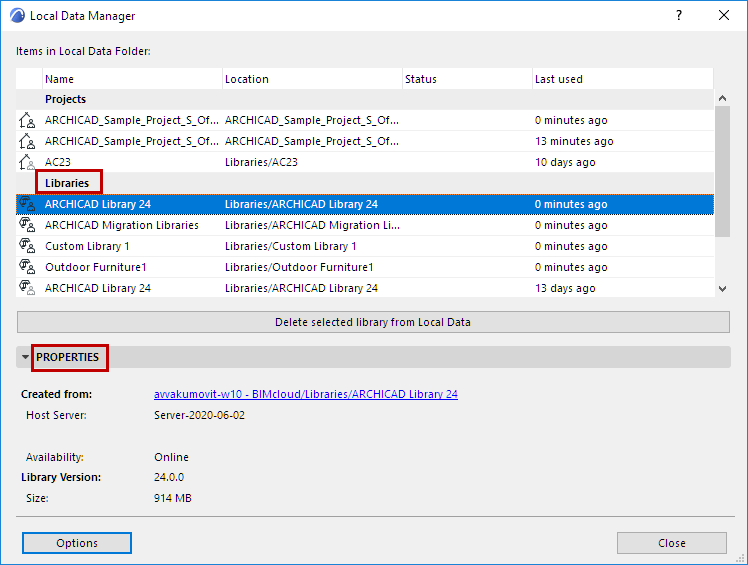
For any selected Project or Library in the list, view the Properties tab page for information on:
–the Name, Address and Availability of the Host Server or Module on which the project or library is located
–the Version, Size and Folder of the Project or Library
Move Local Teamwork Data to a Different Folder
1.Close all running Teamwork projects. (Save and/or Send, as necessary.)
2.Go to Teamwork > Project > Local Data Manager
3.Click the Options button to open the Local Data Options dialog box.
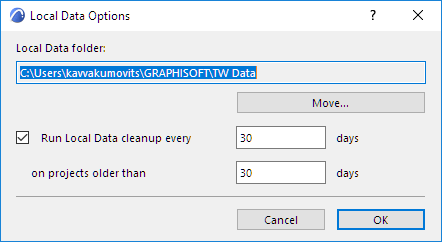
4.Click Move...
5.In the appearing Browse for Folder dialog box, choose or create a new folder location.
6.Click OK.
All data is moved to the new location, and all Teamwork local data - regardless of ARCHICAD version - will henceforth be saved to this location.