
ARCHICAD 24 Help
Click here to see this page in full context

Reservation Results (Teamwork)
When you attempt to Reserve a set of elements or data in Teamwork, it may occur that some of the elements cannot be reserved by you.
Reasons for a failure to reserve elements or project data:
•They are already reserved by another user
•They have been deleted
In such cases, the Last Reservation Results palette appears with feedback on the results.

Note: The Last Reservation Results palette also appears if you click “Reservation Results” from the Reserve pop-up button on the Teamwork Palette.
This palette lists the elements (by project region) and the project data that have run into a conflict:
•Elements by Project Region: For every Project Region listed, shows the number of elements successfully reserved and the number of elements that were not reserved due to a conflict.
For each of the rest of the groups listed in the Last Reservation Results Palette, the reservation result is indicated by a green light in the Reserved column; a red light in the Conflict column; or a gray light to indicate “No Access Right.”
•Navigator Item Settings
•Attribute Types
•Library
•Other Settings
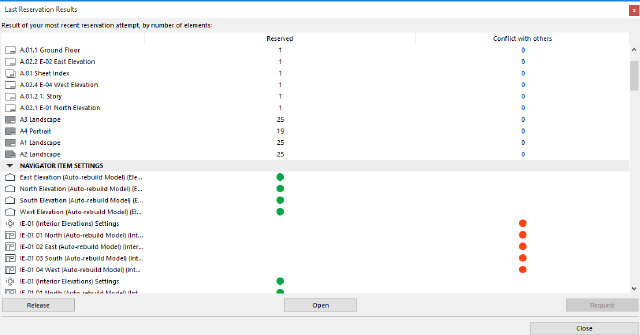
Select one or more item in the list and choose an option:
Release: Release the reservation for the selected region. Reserved elements listed here are now returned to their previous ownership status.
Show Conflict: (Available only if you have selected a single region in the list.) ARCHICAD will open the window of the selected region, and zoom into and select the unreservable element(s).
Show Successful: (Available from the Show Conflict button’s pop-up.) ARCHICAD will open the window of the selected region, and zoom into and select the successfully reserved element(s).
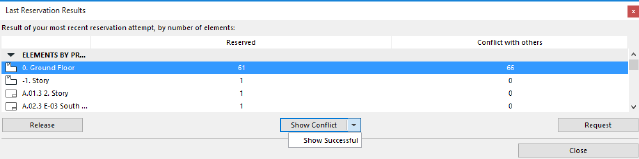
Open: (Available only if you have selected a single Navigator Item or Settings item in the list). ARCHICAD will open the selected Settings dialog box.
Request: Click this Request for all the “conflict” elements in the selected region(s). A Request message is created: click Send to send this message to the owners of all of these elements.