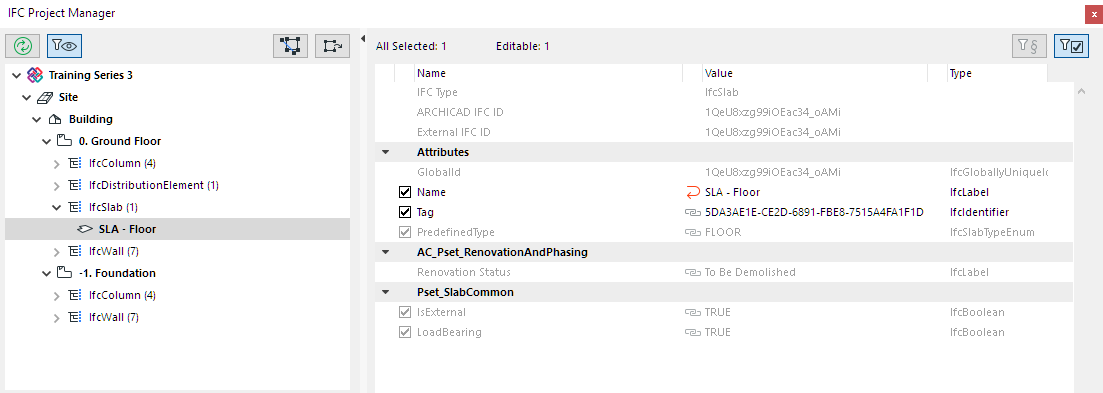
Assign or Edit IFC Property/Attribute Values
For any selected element in IFC Project Manager, overwrite any editable property or attribute value as needed.
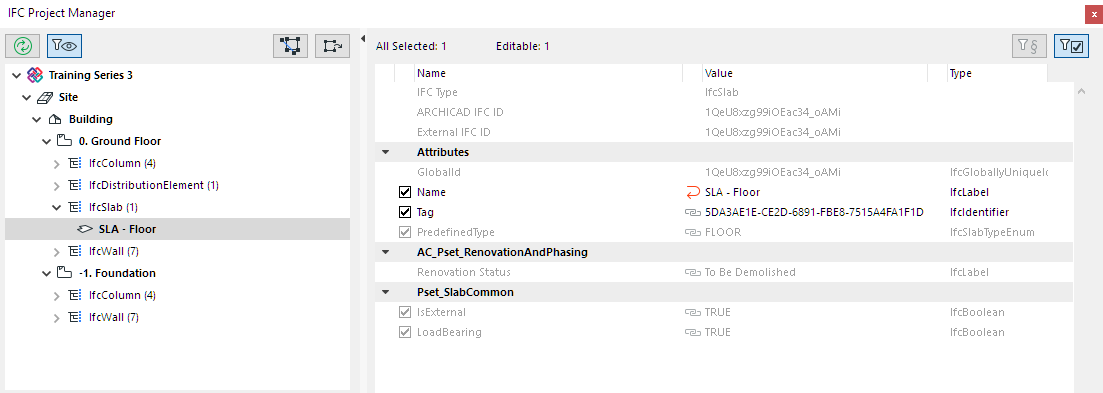
The display of Attributes and IFC Properties in IFC Project Manager indicate the data status:
•BLACK: Editable items can be overwritten with a custom value.
•Checkbox: An active checkbox indicates that this property or attribute has a value.
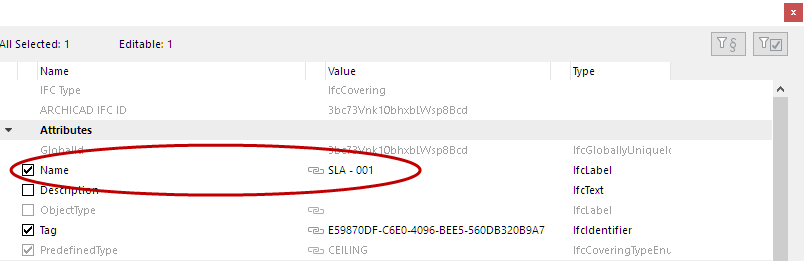
Note: Don’t forget that if you enable “Show only items with values”, then items without a value are not shown here at all. See Filter Data Shown in IFC Project Manager.
•RED ARROW: A customized value is shown with a red arrow: click it to revert to the original value.
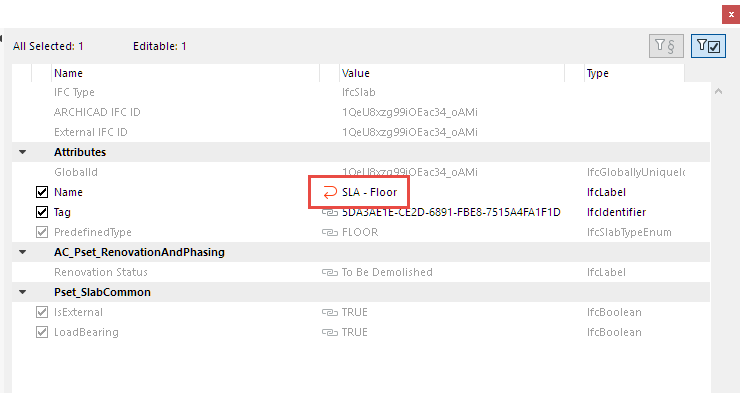
•GREY: cannot be modified here in the IFC Project Manager.
–The element’s IFC Type depends on the Type Mapping definition of the Preview IFC Translator. This item is greyed and not editable here.
•Chained: This value is derived from some other interface. For example:
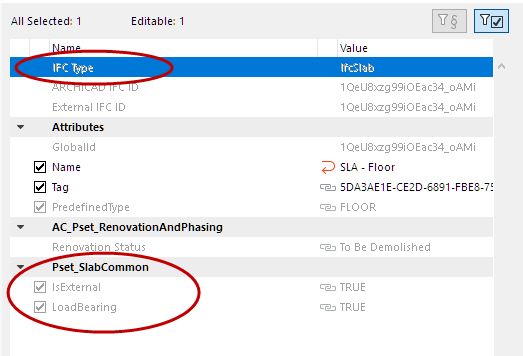
–The IsExternal and LoadBearing IFC properties (see image below) are greyed and not editable here.
-These values depend on what is set in the ARCHICAD element’s Settings dialog: the “LoadBearing” value comes from its Structural Function; and the “IsExternal” value comes from the Position.
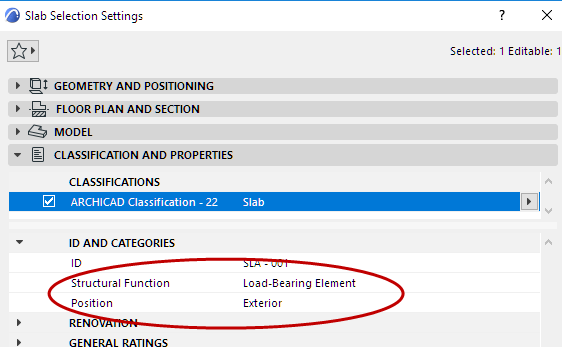
•If a Property Set no longer contains any Properties, it will be deleted from the list automatically.