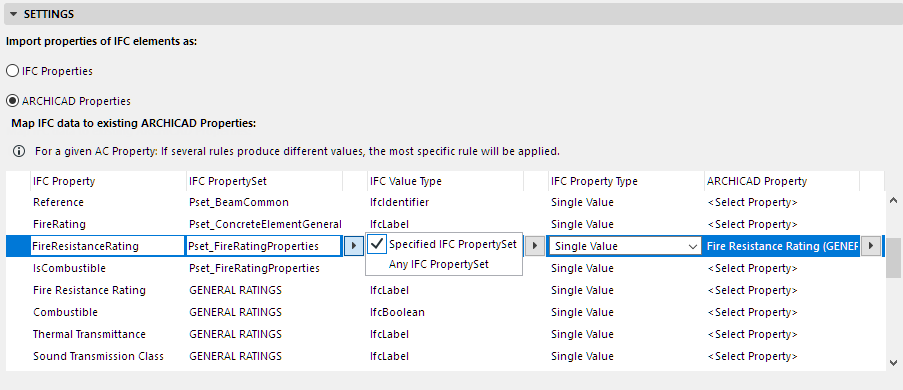
•Each row represents a mapping rule. You can sort the rows by clicking the column headers.
•Click on any rule, then use the list item controls to set data types or to enter custom text.
–In each rule, use the four IFC data columns - Property, Property Set, Value Type, and Property Type - to narrow the set of IFC data to be considered. (These are all IFC standard definitions.)
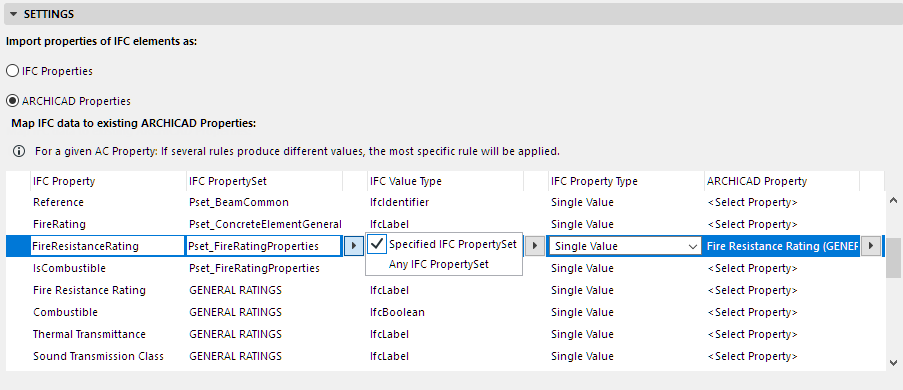
•To populate the table with the IFC properties of an existing file, click Merge from IFC and browse for an IFC file. The file’s IFC properties and their data will be appended to the list as mapping rules.
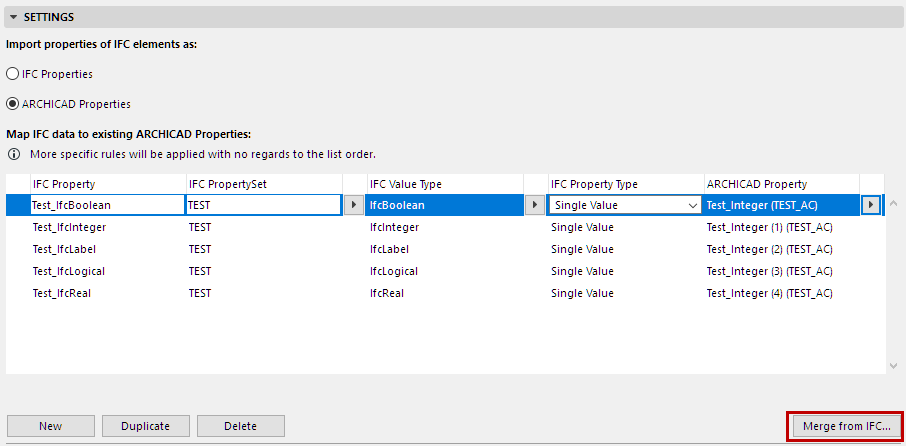
•Use the New, Duplicate and Delete buttons to create and delete mapping rules.
For details and examples, see Assigning Property Values in ARCHICAD (Based on IFC Property Mapping)
Importing IFC Data to ARCHICAD Categories
The following ARCHICAD Categories always use the corresponding data from imported elements. (These are Categories, rather than ARCHICAD Properties.) This data is filled in automatically, without reference to IFC Translator settings.
•Renovation Status
•Structural Function
•Position
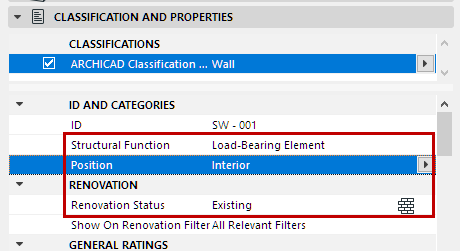
However, it is also possible to map these IFC values manually, in the mapping table, to any ARCHICAD Property.
Replace missing Renovation Status
Choose a Renovation Status in ARCHICAD (New, Existing or Demolished) for imported elements that do not have an assigned renovation status in IFC.
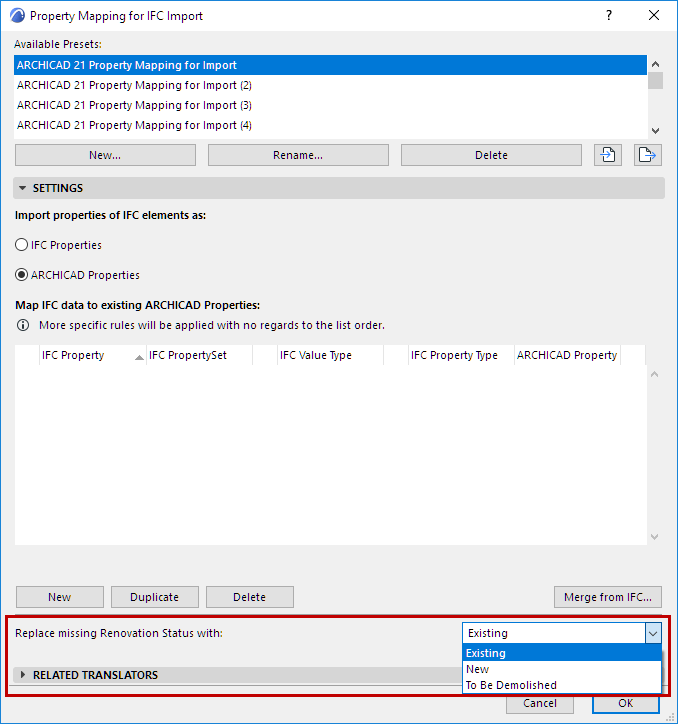
Notes:
–Nearly every model exchange scenario will lack automatic mapping of renovation status. The reason is that the IFC2x3 standard has no standard format for renovation status, and so the various applications will export this data only as custom IFC properties.
–In model exchange with Revit, the ARCHICAD “Renovation Status” item is mapped to Revit’s “Phasing” item, provided that the IFC export and import on the Revit side is carried out using the IFC Model Exchange with Archicad Add-In.