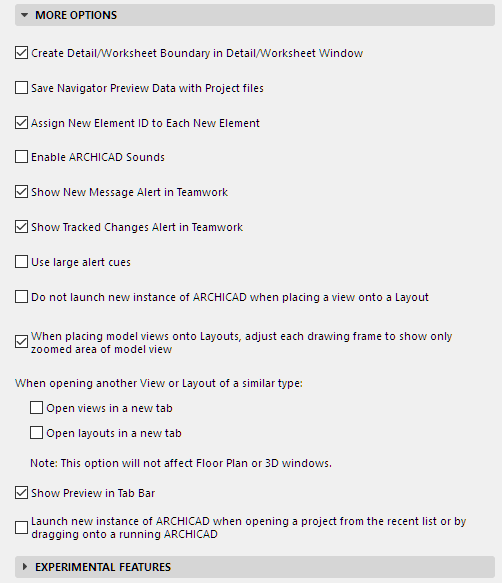
(Options > Work Environment > More Options)
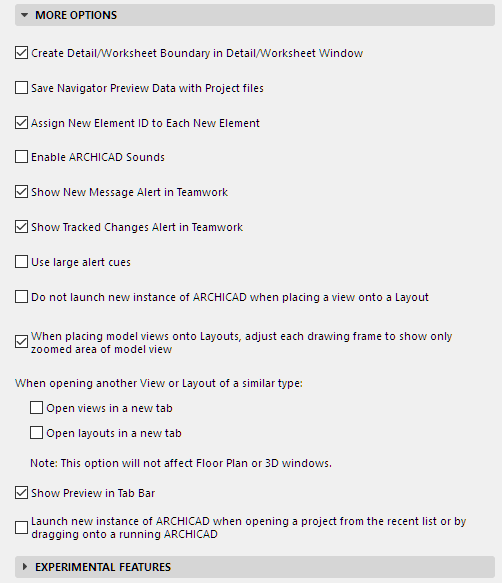
Create Detail/Worksheet Boundary in Detail/Worksheet Window
This box is checked by default, and each Detail or Worksheet Drawing window will include a line that represents the boundary you created when placing the marker. Even if such Boundaries are hidden as part of the Marker (View > On-Screen View Options > Marker Range), this line will be shown in the Detail/Worksheet window.
If you do not want such a boundary in the Drawing window, disable this checkbox.
Save Navigator Preview Data with Project files
If you mark this checkbox, the saved Navigator previews will be available when you reopen your project, allowing for faster display of stored previews.
Notes: The Navigator Preview stores a vectorial database for the display of every window preview. A large project with many viewpoints will generate a large amount of such preview data. To avoid saving this data as part of the file, leave this box unchecked.
Assign New Element ID to Each New Element
Using this checkbox, ID numbers will automatically increase when creating a new element, provided that a number is included in the ID field.
For details about ID Management, see the Calculation Guide (a PDF document in the ARCHICAD > Documentation folder, or in the ARCHICAD Help menu).
Enable ARCHICAD Sounds
This box is unchecked by default. If you want to hear the beeping sounds associated with ARCHICAD processing and certain Teamwork interactions (such as new message), check this box.
Show New Message Alert in Teamwork
Check or uncheck this box depending on whether you want a message alert to “float” across your screen every time you receive a message in Teamwork.
Show Tracked Changes Alert in Teamwork
Check to receive alerts of model changes for which you have subscriptions.
See also Change Tracking in Teamwork.
Use Large Alert Cues
In Teamwork: On-screen alerts (Messages, Project Changes) are displayed larger, so they are easier to notice.
Do not launch new instance of ARCHICAD when placing a view onto a Layout
By default, a new instance of ARCHICAD is launched when you place a view from an external project onto a layout in the current project. Check this box if you do not wish to launch this additional instance every time. In this case, the new instance of ARCHICAD will be launched only when you update the placed view.
When placing model views onto Layouts, adjust each drawing frame to show only zoomed area of model view
Check this box if you want the placed drawing’s frame to be adjusted to the zoomed area of the model view by default.
Once the zoomed view is placed, you can later opt to readjust the frame to fit other parts of the model view, either manually using pet palette commands, or using the Fit Frame to Drawing radio button in Drawing Settings.
See also Drawing Settings.
When opening another View or Layout of a similar type:
Use these checkboxes to set preferences for opening views and/or layouts in either a new or an existing tab (or window, if you are not using the Tab Bar):
•Open views in a new tab (or window)
•Open layouts in a new tab (or window)
These options do not apply to Floor Plans and 3D windows, since multiple Floor Plans and 3D windows cannot be open simultaneously.
Show Preview in Tab Bar
Hovering over any tab displays a preview based on the tab’s last opened view.
Launch new instance of ARCHICAD when opening a project from the recent list or by dragging onto a running ARCHICAD
Click this option to always start a new copy of ARCHICAD when you open a project from the “Recent list,” or drag a project file onto a running ARCHICAD.
One or more “experimental” features may be shown here that you can try out. Based on user feedback, these may or may not become part of the core ARCHICAD functionality in future versions.
Check the box to turn on the feature.
To gauge the usefulness of this and other features, GRAPHISOFT collects anonymous usage statistics as part of the Customer Experience Improvement Program (CEIP), from users who allow it. If you did not enable CEIP when you started ARCHICAD, you are asked if you want to do so now.
Related Topics:
IFC Structural Analysis Model Import/Export - Experimental Feature