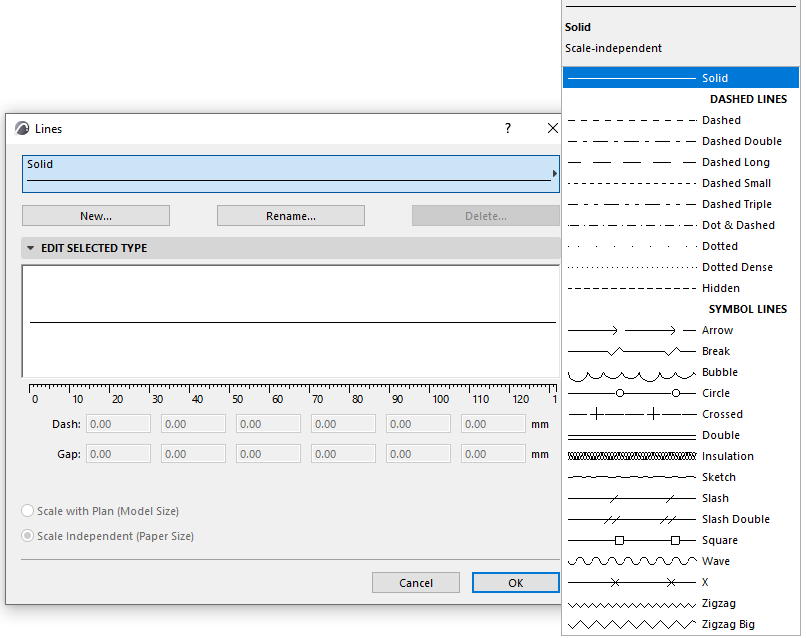
Track Changes and Model Compare
The new “Structure” parameter is now a separate checking option, so you can filter for changes in Building Material, Composite, or Profile only (separate from other Geometry and Positioning parameters).
Object Settings Preview
Elevation and 3D Previews can now rotate without modifying the plan rotation settings
Line popup
It’s easier to find and select Line attributes: names are always visible, and sorting has been changed to alphabetical
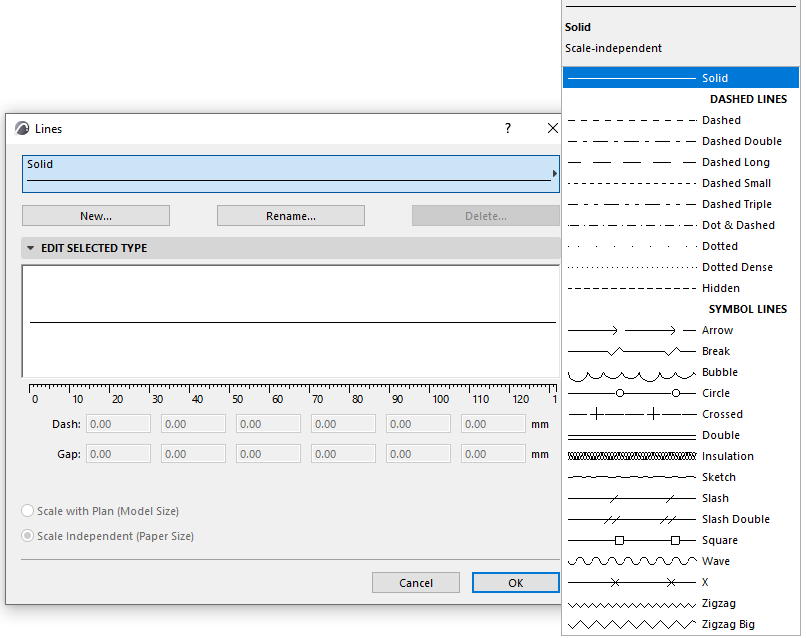
Edit multiple Layer Combinations
In Layer Settings (just like in Attribute Manager), you can now select multiple Layer Combinations and edit their status simultaneously. Show/hide, lock/unlock, and set 3D view display and layer intersection group for multiple Layer Combinations at a time.
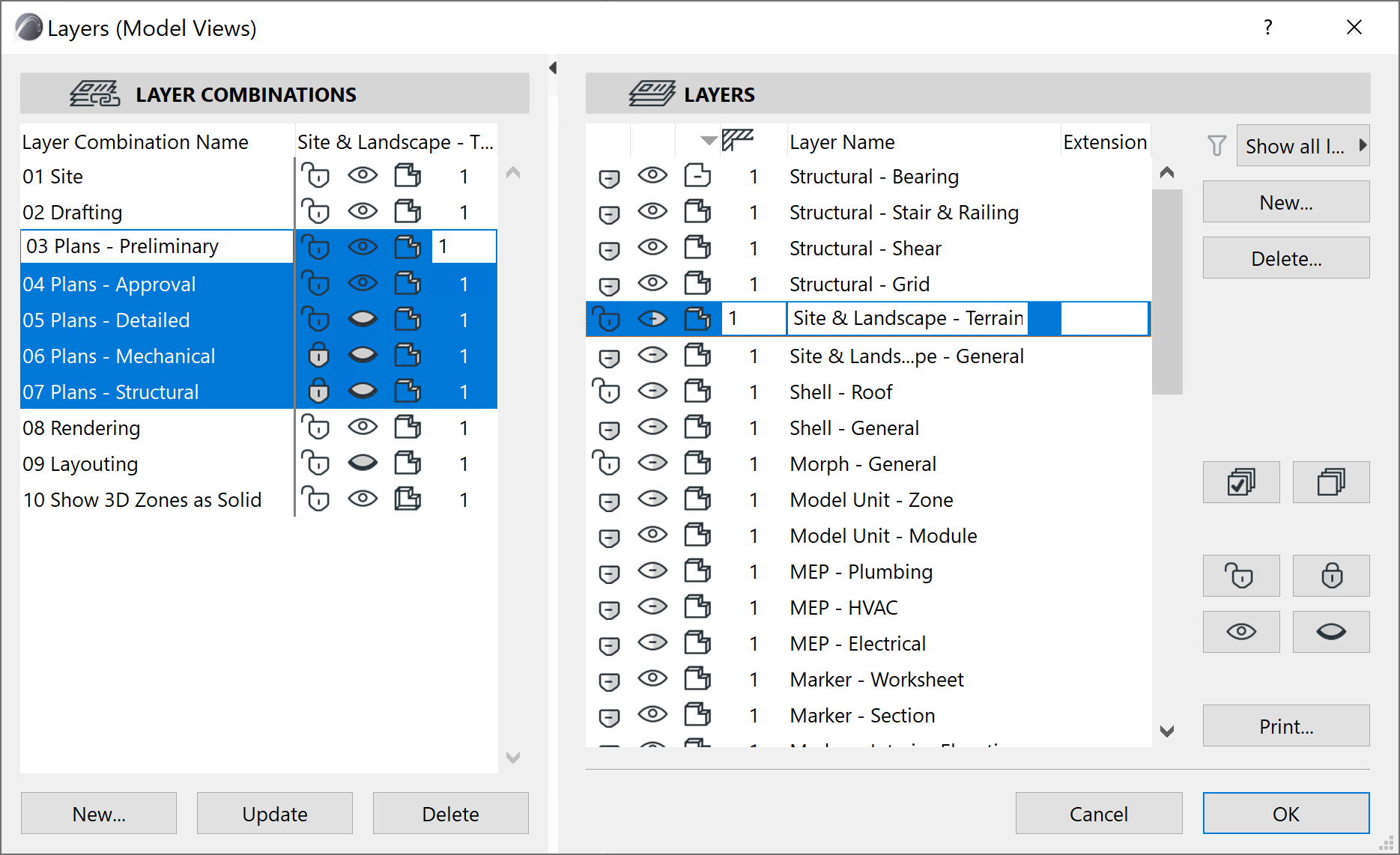
Improved IFC export handling of Openings
In previous versions, geometric holes and Openings in elements would both export as Openings in IFC. Now only Openings from the Opening Tool will translate to Openings in IFC, with geometric holes being real cutouts of the geometry instead of an Opening element. With this change, holes in Shells now correctly export as geometric holes (previously these would be missing).
Better element information at IFC export
Now you can see the exact Building Material of each element component exported to IFC. So when you check the IFC model in a viewer, Building Material names – where available - are specifically identified (instead of generic numbered “components”).
Align merged IFC file with ARCHICAD Survey Point
Better control over model coordination in IFC workflows. Choose to align the incoming IFC model position with the ARCHICAD Survey Point.
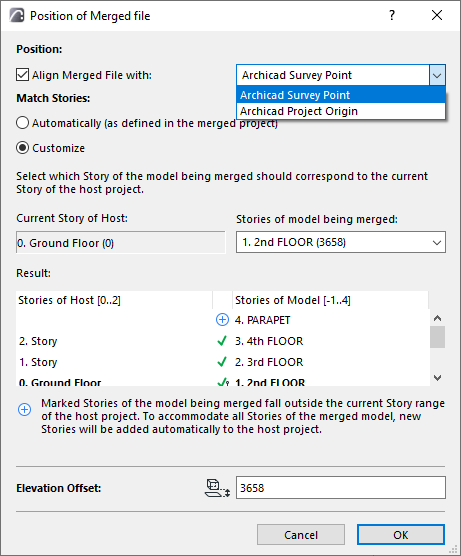
Archicad-Frilo Connection
Combine the advantages of two leading software solutions and save time on model calculations - thanks to simple and intuitive data export from ARCHICAD to FRILO.
Use File > Interoperability > Open in Frilo. Available if you have Frilo installed on the same computer as Archicad.
Align RVT Hotlink with Survey Point
When placing an RVT-based Hotlink Module, now choose to align to the Survey Point or Project Origin. Previously only the Project Origin was used.
New option for model position at IFC Export
At IFC export, the translator provides three options to define IFC model position.
•The first, default option (Survey Point and Project Origin) is used for most coordination workflows. This is the most typical option which existed in previous ARCHICAD versions.
•The second option is new for ARCHICAD 25: Choose "Project Origin only" to exchange the IFC file in a workflow where model position is unimportant (e.g. to use the model to create budget calculations). This workflow is most typical in German-speaking markets.
•The third option is also an existing, legacy option.
To use this control, go to File > Interoperability > IFC > IFC Translators.
Open a Translator for Export and use the control called “Define IFC model position.” (Formerly “Match IFC Site Location”.)
Lock Survey Point
Prevent accidental editing of Survey Point. The Lock command keeps you and/or teammates from accidentally moving or editing this important project data.
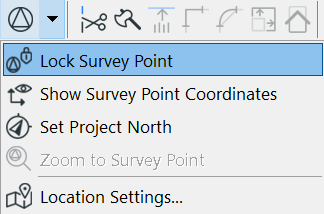
In Teamwork: To edit the Survey Point (and to lock or unlock it), first reserve Locations Settings.
Check for Overlaps of Linear Elements
Before creating documentation, run this quick check to identify linear elements (walls, columns, beams, lines, polylines) whose Reference Lines partially or fully overlap. These elements are highlighted as Issues, so you can easily find and correct them if needed.
Note: This is different from the existing Check Duplicates command, which only finds elements that fully overlap.
This is an experimental feature. Make sure you enable it at Options > Work Environment > More Options > Experimental Features.
Dimensions to disappearing GDL Hotspots will be kept
In ARCHICAD 24 and earlier versions, dimensions to hotspots of GDL elements (such as Doors/Windows) that disappeared due to view-based changes would often move the dimension to other random points, because the original hotspot could no longer be found.
For example, dimensions could change if the GDL element was edited or moved after a view change.
As of ARCHICAD 25 Update, these dimension points will now default to the GDL elements' origin until the hotspot reappears after a view change.
Additional Changes
•Vectorial Hatch has been renamed Cover Fill
•Section/Elevation Marked Distant Area renamed to Fade Distant Elements
•Support for Rhino 6 and 7
•Export Building Material Classifications as IFC Classification References
•Renewed BIMx Desktop Viewer is a part of the ARCHICAD 25 installation package
•On macOS, Open GL graphics technology has been replaced with native Metal