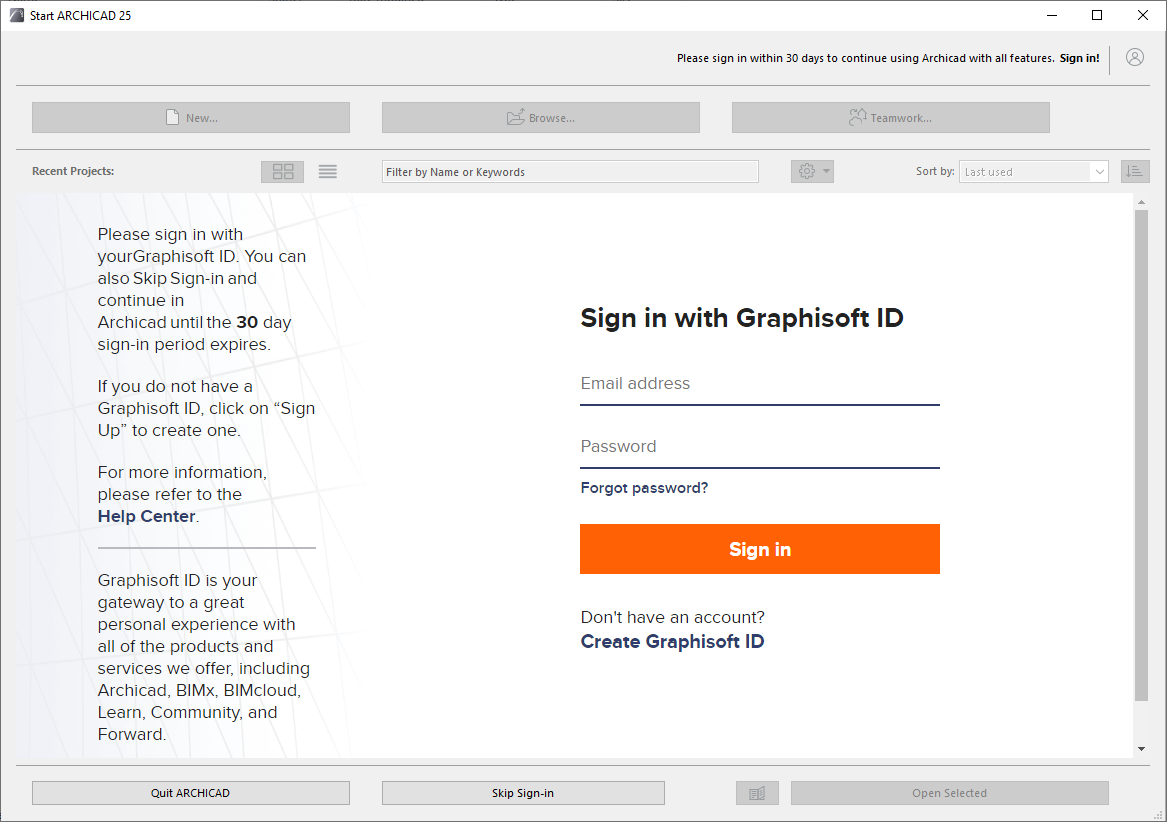
Beginning with ARCHICAD 25, you must sign in with your Graphisoft ID.
At first launch, the Startup dialog prompts you to sign in. Simply enter your Graphisoft ID and work as usual.
If you don’t have a Graphisoft ID, click Sign up now to create one.
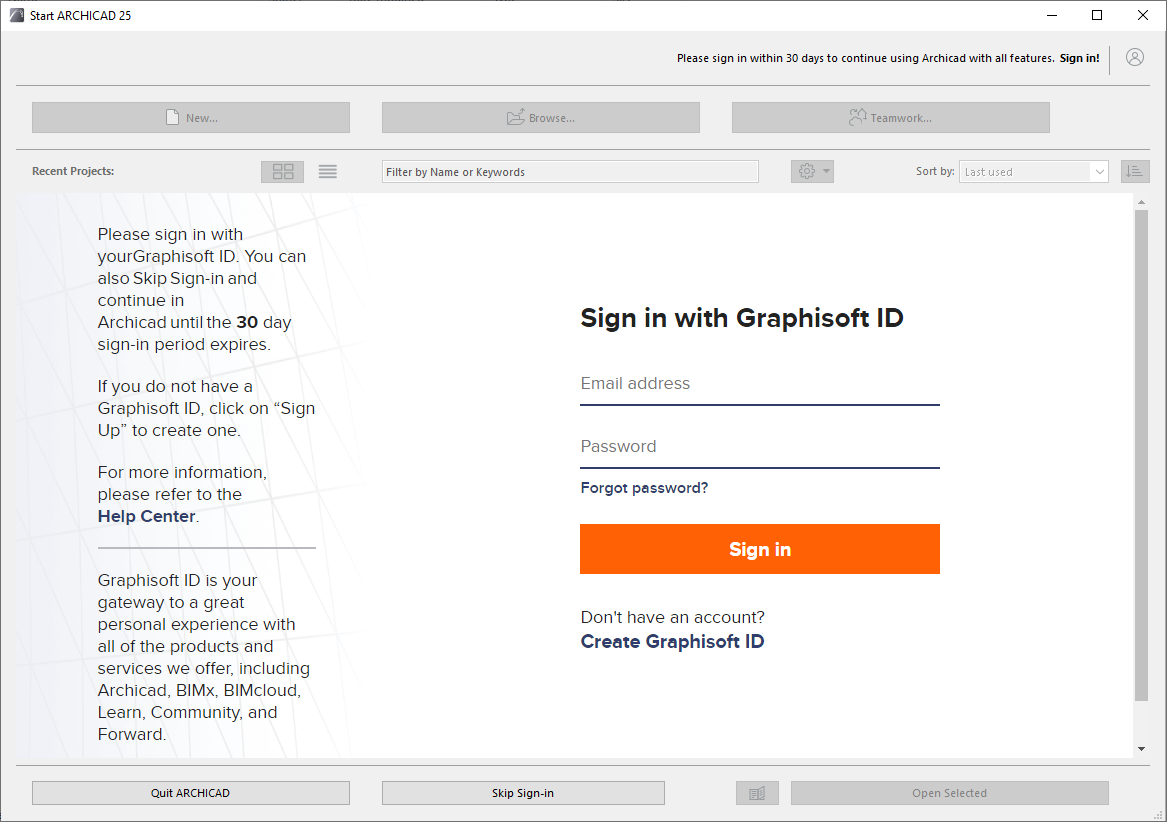
By signing in, you help Graphisoft provide support and content that are better tailored to your specific needs, so you can get the most out of ARCHICAD.
For more details, follow the link on the left side of the startup screen.
You can skip Graphisoft ID sign-in, but after the grace period expires, signing in is required in order to use the full version of ARCHICAD. Otherwise, you can use Demo mode, then sign in later when you want to use ARCHICAD’s full version.
Other Ways to Sign In or Out with Graphisoft ID
In a running ARCHICAD, do one of the following:
•Use the ARCHICAD Help menu
•Right-click Graphisoft ID in the Status Bar (bottom right of your screen)
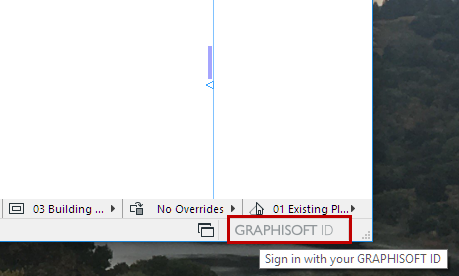
•Use the command in the Select License Types dialog. (This dialog appears during ARCHICAD Startup if the required license is missing.)
Other Functions Requiring GSID
•when publishing a BIMx Hyper-model to the BIMx Model Transfer Site
•when managing your Graphisoft licenses using License Manager
•when activating BIMcloud Basic
•when signing in as administrator on BIMcloud as a Service