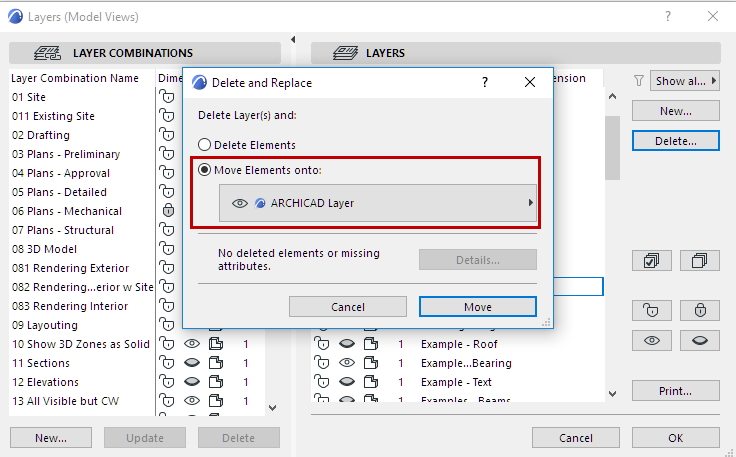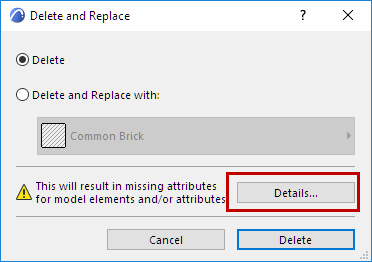
Delete and Replace Attributes in a Model
When migrating a file, using file merge or working with hotlinks, you may need to get rid of the unneeded attributes. For many attribute types, you can use Delete and Replace in one step, to avoid missing attributes.
Delete and Replace is available for the following attributes:
•Layers
See Delete Layer/Move Elements.
•Lines
•Fills
•Surfaces
•Building Materials
•Composites
•Profiles
•Zone Categories
To Delete and Replace one or more attributes, do one of the following:
•Open its respective dialog box (at Options > Element Attributes)
•Open its tab page in Attribute Manager.
Select one or more attributes from the list, then click Delete...
You have two choices:
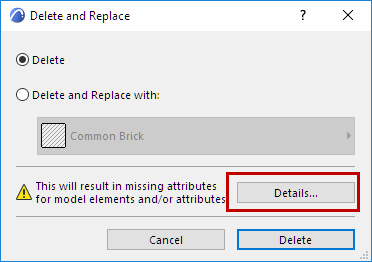
•Delete. This can result in missing attributes for model elements or for other attributes which are using the deleted item.
If so, you will see a warning icon. Click Details to show the number of elements and/or attributes that will have “Missing” attributes as a result of the deletion. For further detail on these items, click Show Details in Browser.
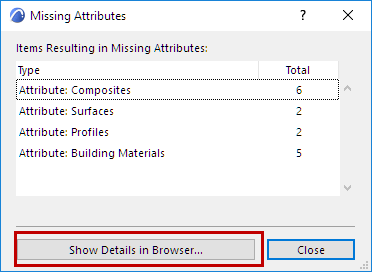
Note: Only elements and attributes that will be shown as “Missing” are listed under Details. Elements that will have a missing attribute within its Composite or Profile are not listed. This is because the Composite/Profile will not be missing, just one of its components.
In Teamwork, Details will show the number of elements or attributes that will result in “Missing” attributes which are not reserved by you.
•Delete and Replace
When deleting an attribute, you have the option to replace it with a different one. Choose this option, and choose the replacement attribute.
Delete Layers and Move Elements
If you delete a layer, you have the option to move its elements onto a different layer (instead of losing those elements forever)