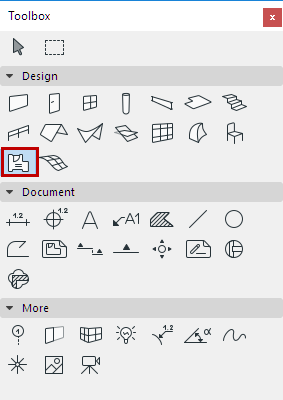
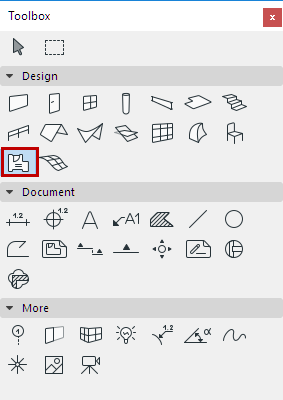
Most Zones are surrounded by Walls and the only openings in them are Doors and Windows. In this situation, the easiest way to create a Zone is using one of the automatic methods: Inner Edge or Reference Line.
1.Activate the Zone tool.
2.In the Info Box, choose the Inner Edge or Reference Line method (see below for details)
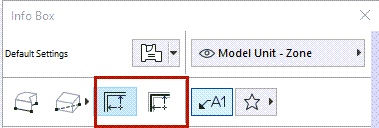
3.In the Floor Plan or 3D window, click within a closed polygon that consists of Walls and/or Curtain Walls.
4.Click with the Hammer cursor to place the Zone Label (either inside or outside the Zone polygon)
See Place Zone Label Automatically.
Zone Construction Methods: Inner Edge or Reference Line
•Inner Edge method: Zone area extends to inner edges of Walls.
•Reference Line method: Zone area extends to Wall reference lines.
You can see the difference in the Measured Area of the Zone:
|
Inner Edge method |
Reference Line method |
|
|
|
Note: For a Zone created with the Reference Line method, you can set its Floor Plan display as either “Gross” or “Net,” using the radio buttons in Zone Settings. See Zone Polygon.
Use a manual method if the Zone’s boundary is not clearly surrounded by elements (e.g. when doing space planning).
1.Activate the Zone tool.
2.In the Info Box, choose a Manual method: Polyline, Rectangular, or Rotated Rectangular
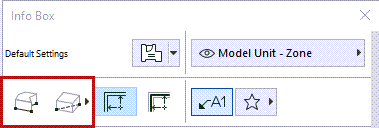
3.In the Floor Plan or 3D window, draw the Zone contour.
4.Click with the Hammer cursor to place the Zone Label (either inside or outside the Zone polygon.)
Place Zone Label Automatically
By default, Zone Labels are created automatically when you click to place the Zone: the Place Label toggle is on in the Zone Info box.

Choose a Zone Label from the Favorites pop-up.
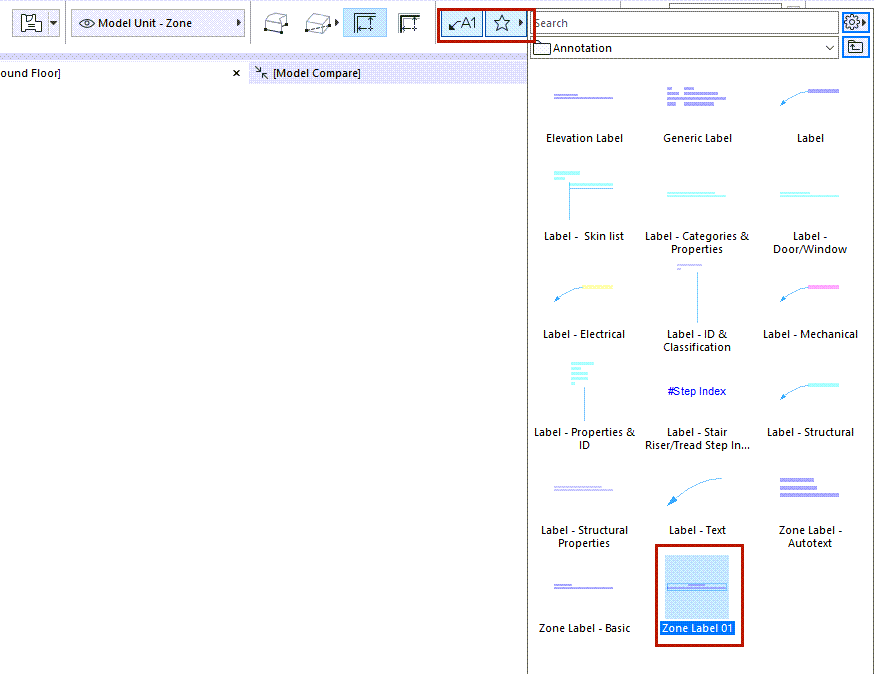
If you don’t want to place a Label when creating a Zone, turn the Place Label toggle off in the Zone Info Box.
Exclude a Wall as a Zone Boundary
By default, the Relation to Zones setting in the Model Panel of Wall Settings is set to “Zone Boundary.”
This means that all walls enclosing a closed space are considered Zone boundaries by default.
To exclude any wall as a Zone boundary, just change the Relation to Zones setting to No Effect on Zones.
See Relation to Zones.
If the Zone has openings that are not Doors or Windows, ARCHICAD will continue searching for boundaries outside the spatial unit that you wished to identify as a Zone. In this case, the result may not be what you expect.

To resolve this, do one of the following:
•Use the Manual construction method
•Place an Empty Opening Door object into the Wall which is the same height as the Wall - the Wall is not shown in 2D, but it does serve as a Zone Boundary
•Draw a Line, Arc or Spline to serve as a Zone boundary: check the Zone Boundary box in its Settings.
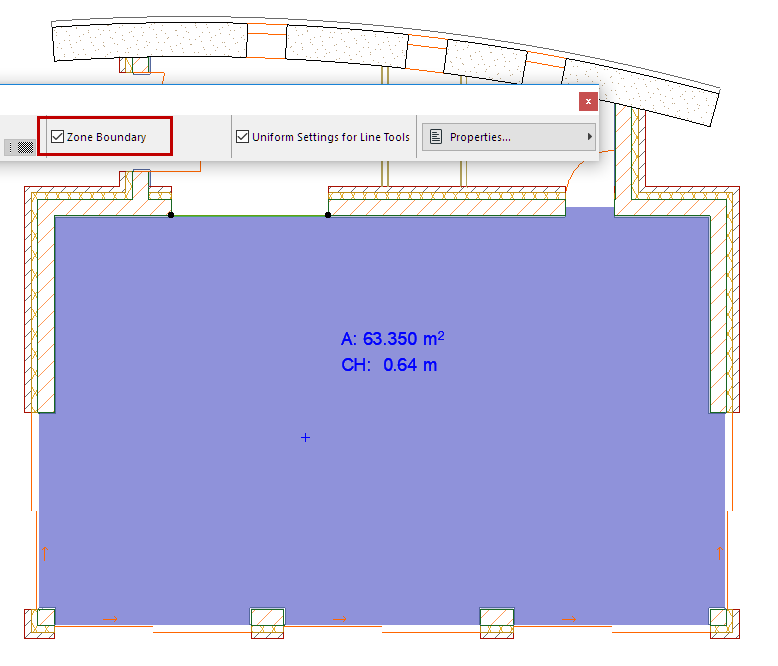
If your desired Zone boundaries also encompass freestanding shapes or walls, you may get a warning message when clicking to place the Zone Stamp. In this case, you must click closer to the bounding elements. Then the Zone will be created correctly.