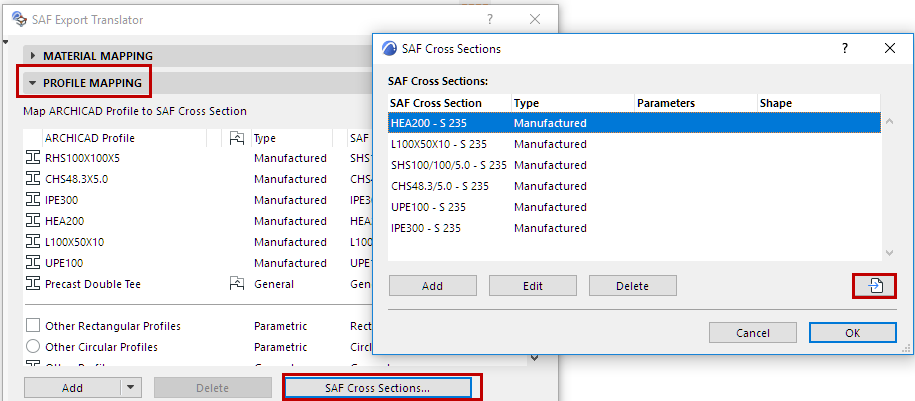
Add More SAF Cross Sections to Mapping List (Export to SAF)
In the Profile Mapping Panel of SAF Export Translator: there are two ways to expand the list of available SAF Cross Sections:
•Import a file
•Add manually
Import SAF Cross Sections from SAF File
This is the preferred method, because you can avoid typing errors.
1.Click SAF Cross Sections.
2.Click the Import button.
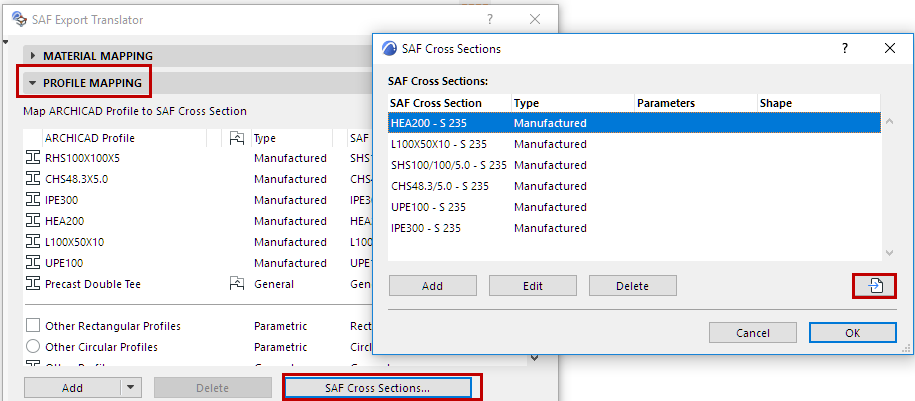
3.Browse for an.xlsx (SAF) file prepared for this purpose.
See Prepare and Export a SAF Data File to Ensure Standard Mapping.
4.The SAF Cross Sections from the .xlsx (SAF) file (Parametric, Manufactured and Compound types) are now listed in the dialog.
Note: General types and Rectangular/Circular parametric types are not listed!
5.Sort and select the listed Cross Sections as needed.
6.Click OK to add them to the Translator.
Add or Edit SAF Cross Sections Manually
1.Click SAF Cross Sections.
2.Click Add
3.In the New SAF Cross Section dialog.
–Enter the SAF Cross Section name and Material type.
Note: Only “Manufactured” type SAF Cross Sections can be added here, since they use standard names.
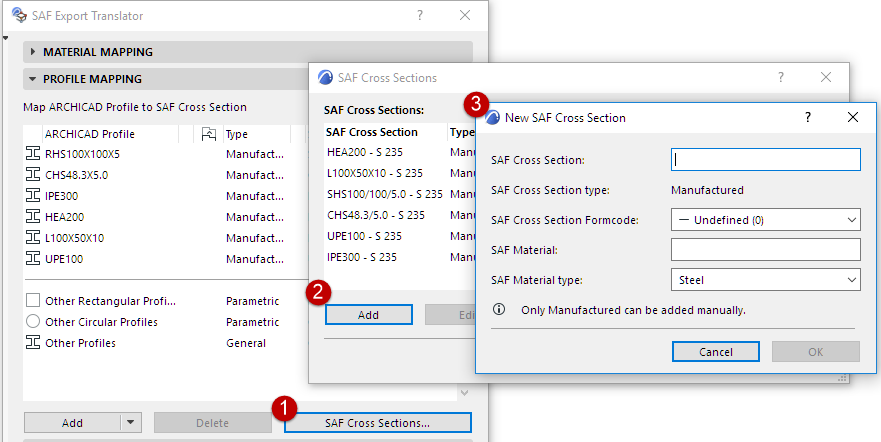
–Choose a SAF Cross Section Formcode from the pop-up.
–Choose a SAF Material type (steel or aluminum).
To edit data for any listed Cross Section, select it in the list and click Edit.