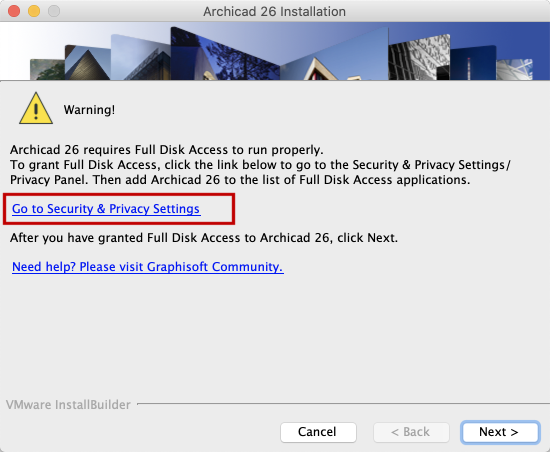
Mac OS: Enable Full Disk Access
When installing or updating Archicad on a mac OS (10.15 or later), you will see a warning: for Archicad to run properly, you must enable Full Disk Access in Mac OS settings.
Follow these steps:
1.In the Archicad Warning dialog, click the link: Go to Security & Privacy Settings.
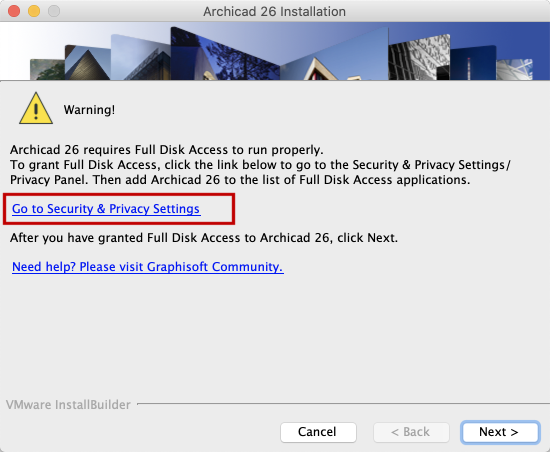
The Privacy panel of your computer’s Security & Privacy Settings opens.
2.At bottom left, click the Lock icon so you can make changes. You may need to enter a password.

3.Select Full Disk Access from the list of applications in the left column of the panel.
4.At the bottom of the list, click the Plus sign.
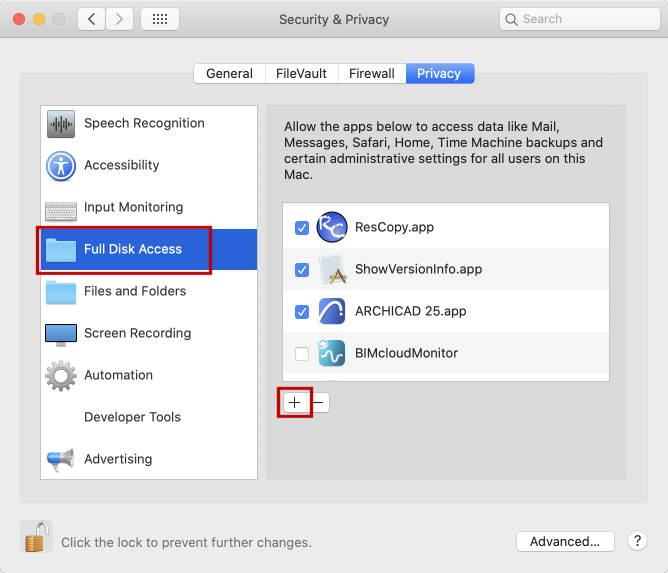
5.Navigate to Applications > Graphisoft > Archicad Folder > Archicad Application.
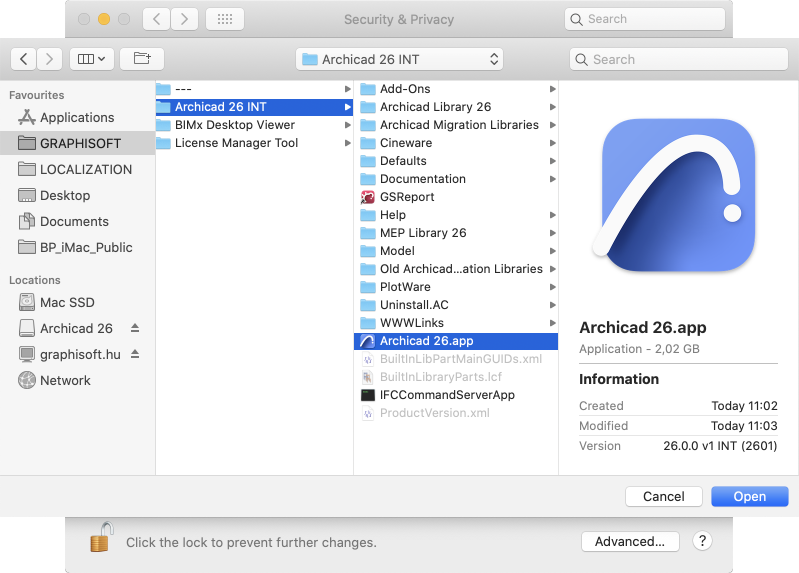
6.Click Open or drag and drop to add it to the list.

7.Return to the Archicad Installer and click Next to continue.