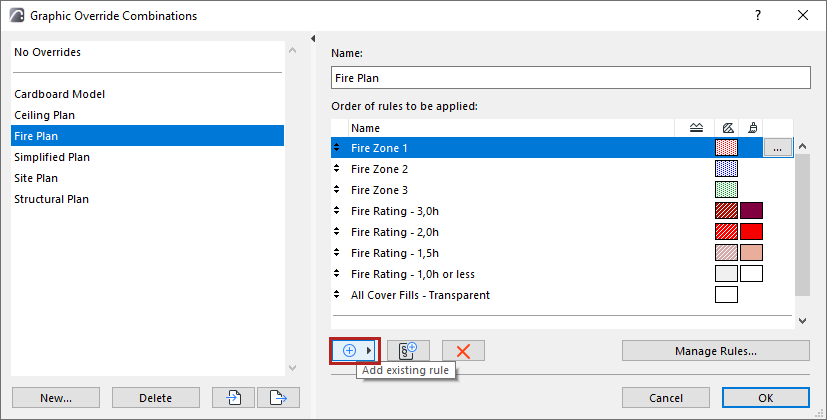
Graphic Override Setup - add multiple rules
Faster, intuitive workflow for editing and managing Graphic Override Combinations
•Set up Combos easily: search for existing rules in new popup; multi-select to add rules quickly
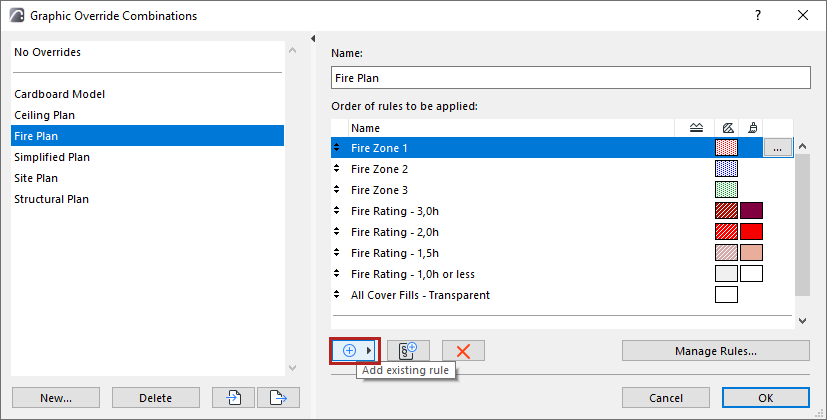
•“Add new rule” command is now separate, so you can create new rules on the fly - even while the Graphic Override Combinations dialog is open
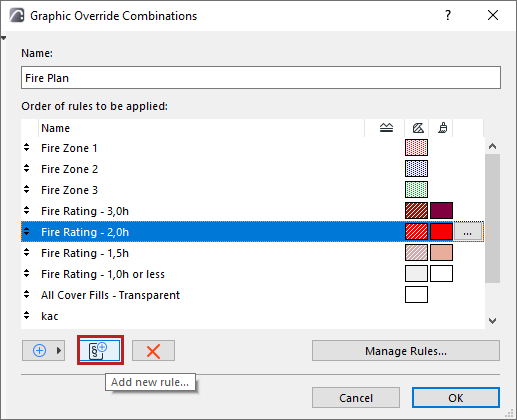
•Newly created rules, while the Graphic Override Combinations dialog is open, are highlighted in blue in the “Add Rules” list
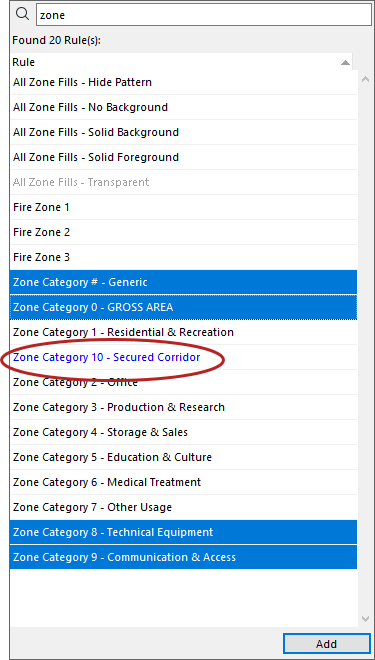
•Easier management of Graphic Override Combinations: multi-select Combinations: delete multiple combinations; export multiple combinations at once, each as an individual file
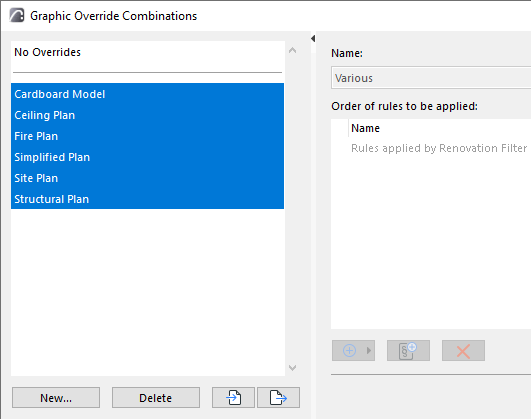
•“Edit Rules...” button has been renamed to “Manage Rules...” to better reflect the editing and creation of rules
•Fixed issue: Previously, multi-selecting Rules enabled Criteria editing, and any edits would reset all selected. Now criteria are disabled when multiple rules are selected (matches the behavior of similar dialogs)