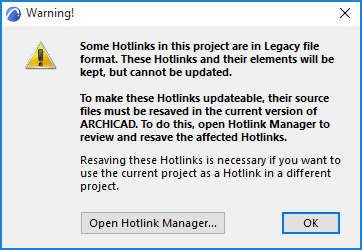
Migrate Projects Containing Hotlinks
Migrate from Archicad 11 and earlier.
Legacy Hotlinks from Older-Version Source Files (Archicad 11 and earlier)
When opening a project which contains hotlink modules from source files that are Archicad 11 or earlier, Archicad will display a warning about legacy files, with instructions for how to make the modules updateable in the current Archicad:
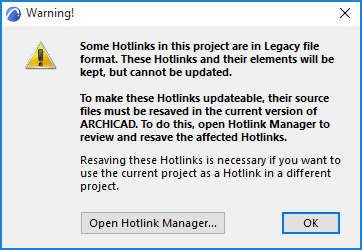
Note: This process is applicable when migrating older-version projects (11 or earlier) to Archicad 26.
Open Hotlink Module Manager to View Hierarchy of Project’s Hotlink Sources
1.Open the project in Archicad 26.
2.Go to Hotlink Module Manager (File > External Content > Hotlink Module Manager).
•The Hotlinked Modules list (in the top half of the dialog box) displays the hierarchy of modules hotlinked into the current project.
•The Hotlink Sources list displays the sources of the hotlinked module files together with their status.

Note: For a more comprehensive and printable display of the hotlinked source files, click Show hierarchy in browser from the pop-up button.
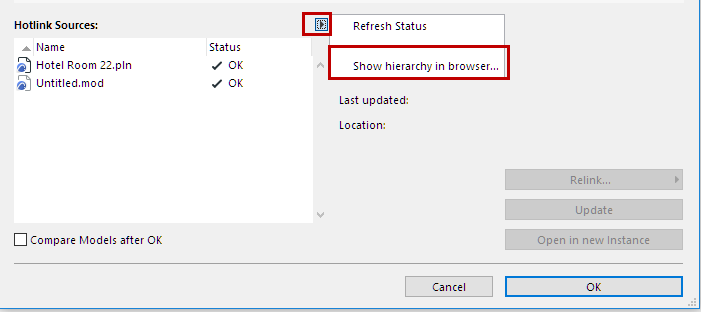
This opens your browser in a separate window, showing the hotlinked source files in a hierarchical format, together with file locations that are hyperlinked.
Conversion of a project with Hotlink Source files available in their original location
In this workflow, you will open the hotlinked source files one by one and save them in Archicad 26.
Suppose you are working in Project A, with the modules B and C as hotlinked modules:
1.Open the project (A.pln)
2.In the warning dialog which appears, choose the “Open Hotlink Module Manager” option.
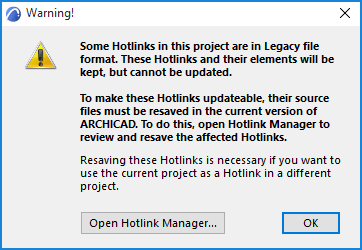
3.The Hotlink Module Manager contains a list of Source files. For each Source file shown as Legacy or Missing, you must open the file in Archicad 26, using the Open in new instance button. Then save the opened file (File > Save.)
We recommend that you save the files in this order: go through the hierarchy file by file from bottom to top in the hierarchy.
Note: It is possible that the opened source files contain other hotlinks that are not used in A.pln. (for example, if the module is placed on a story that is not shown in A.pln, or if B.pln contains nested modules, yet the Hotlink Module Manager for A.pln has checked the “Skip Nested Modules” box). If these nested modules are in legacy format, Archicad will display a warning when they are opened. In this case, you should continue the conversion process, treating B.pln as a separate project that contains legacy hotlinks: you must save those hotlink sources in Archicad 26 as described in this document - by resaving the files, locating missing sources, resaving nested legacy source files, etc.
4.In the Hotlink Sources section, click Refresh Status from the pop-up button.
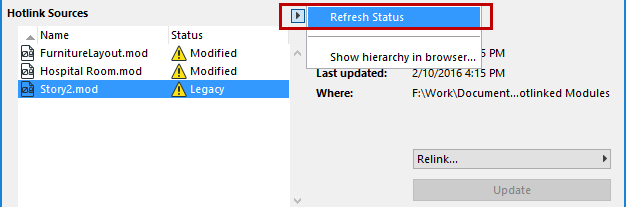
If you have successfully re-saved all the Legacy files from the Source list, then the Source list should not show any files in “Legacy” status.
5.Click Update.