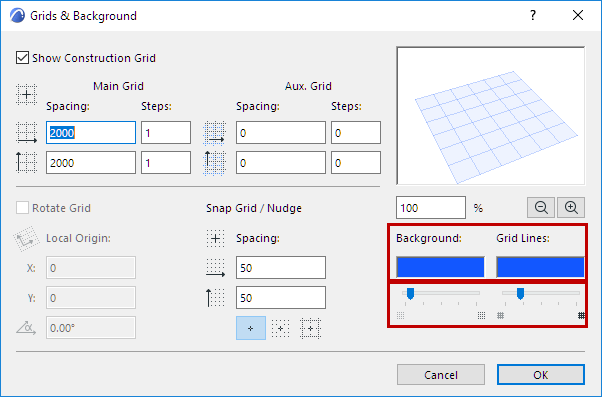
Set Window Background and Grid Line Color
1.Open View > Grid & Editing Plane Options > Grids & Background.
2.Double-click the Background field to open the Set Color (on Mac: Color) dialog box to select a different color.
3.Double-click the Grid Lines field to open the Set Color (on Mac: Color) dialog box to select a different color for the Grid Lines.
Note: The color you select here will also be used for the dimmed Project Origin when it is temporarily displaced.
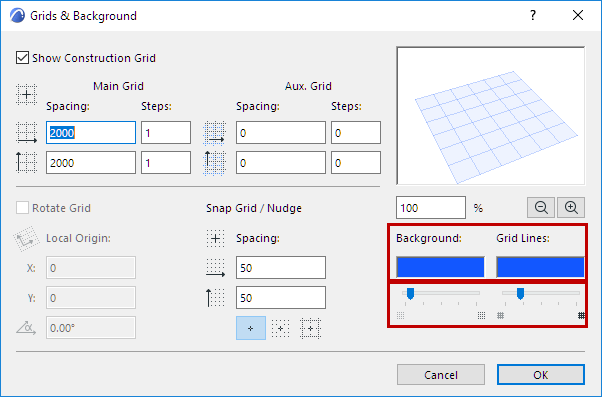
The next two controls are available only if the 3D window is active:
Grid Background/Grid Opacity: Use the sliders to set the intensity of the grid background (editing plane) and the grid lines in the 3D window only.
Automatic Pen Color Visibility Adjustment for Model Views
When the luminance value of a particular background color falls below a threshold value - that is, if your background is sufficiently dark - black pens will be shown as white on your Archicad screen. (This is useful if you use a dark or black background to imitate AutoCAD methods.)
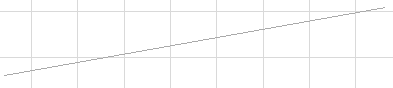
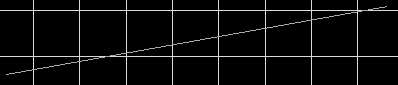
However, when printed, pen colors will print according to their actual settings in the pen set.
Non-black pens that would be difficult to see against a particular background will automatically shift to a similar, but more easily visible color. On a white background, elements in white pens are adjusted to a light gray to enhance visibility. Again, when printed, pen colors will print according to their actual settings in the pen set.
To disable this automatic color adjustment, uncheck the Automatic Pen Color Visibility Adjustment checkbox in Options > Work Environment > On-Screen Options.
See On-Screen Options.