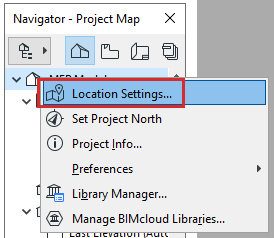
Locations Settings is available:
•from Options > Project Preferences > Location Settings
•from the context menu of the Project Name in the Navigator
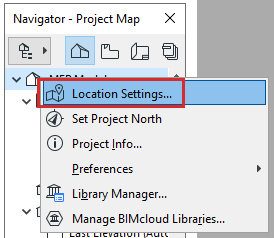
Location Settings has three panels:
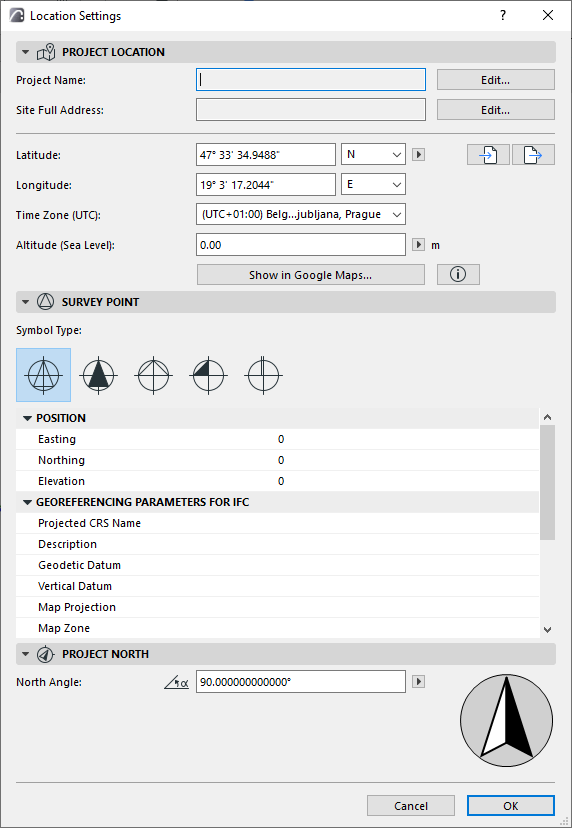
Project Name and Site Full Address are taken from the Project Info dialog box.
Click Edit to modify these data by opening the Project Info dialog box.
See Project Info.
Enter the Latitude and Longitude of the Project Location.
•For maximum accuracy (e.g. for Energy Evaluation purposes), you should identify and fill in precise latitude/longitude data for the location of your project.
•Click the pop-ups to switch between Latitude North and South, and Longitude East and West.
•Choose your preferred unit of measure from the fly-out menu.
Time Zone
Choose a time zone at the Project Location, expressed as a positive or negative offset from UTC (Coordinated Universal Time), together with the name of the corresponding time zone.
Altitude
Enter the altitude of the project location in the desired units.
•Altitude is used as the Sea Level Reference Level for your project, at Options > Project Preferences > Reference Levels.
•Altitude data is used when you export the project to SketchUp and Google Earth formats.
See SketchUp (.skp) and Google Earth (.kmz).
Use Google Maps to View and Query Location Data
Provided you have an Internet connection: click on Show in Google Maps to view the project location as defined by your latitude/longitude data.
To query precise data using Google Maps, zoom in to the desired location. Right-click to bring up the context menu, then choose “What’s Here?” to view (and copy, as needed) latitude/longitude data.
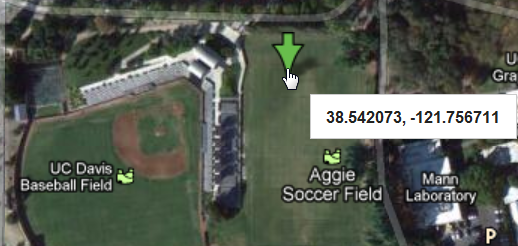
Import/Export Location Settings (XML, SketchUp, Google Earth)
Use the Import and Export buttons to transfer Location Settings data in XML, Google Earth (.kmz) or SketchUp (.skp) format.
All three formats can be used to transfer information between Archicad projects. The Google Earth and SketchUp formats also allow users to align their Archicad models with SketchUp and Google Earth models.
•The XML format stores and reads longitude & latitude, angle display format, time zone, altitude & altitude unit, north direction and display format.
•The Google Earth (.kmz) format stores longitude, latitude & altitude as a single place mark. The import function will also read longitude and latitude data from .kmz files containing a single place mark. The altitude will also be imported if it is expressed in absolute mode (not relative or clamped).
•The SketchUp (.skp) format exports and imports longitude, latitude, altitude, North direction and time zone. The Site Address:-city and Site Address:-country data are exported but NOT imported).
For further information on SketchUp:
•import: see SketchUp (.skp)
•merge: see Merge SketchUp (.skp) File
•export: see SketchUp (.skp)
For further information on Google Earth:
•import: see Google Earth (.kmz)
•merge: see Merge Google Earth (.kmz) File
•export: see Google Earth (.kmz)
•Choose a Symbol Type for the project Survey Point.
•Set Position and Georeferencing data.
See Survey Point.
Define Project North (Location Settings dialog)
Enter an Azimuth (compass) angle value here, or drag the compass pointer.
From the pop-up, choose the display unit for Project North.
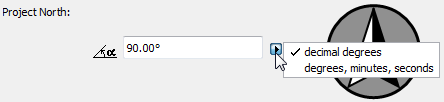
Note: Unit accuracy depends on the Angle Unit accuracy in Options > Working Units.
Set Project North (Graphically)
The Set Project North command is available from
•Options > Project Preferences > Set Project North
•the Standard toolbar (Survey Point menu)
•from the context menu of the Project Name in the Navigator
In Floor Plan or the 3D window:
1.Click to display the Project North icon.
2.Move the pointer to set Project North.
The Survey Point’s North Angle coordinate is adjusted accordingly.
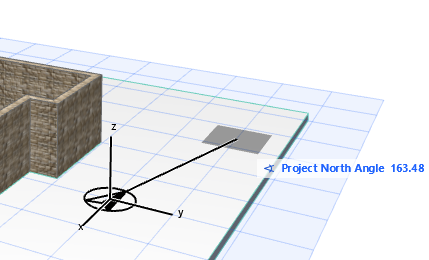
The Project North value affects the following:
•The calculations of the Energy Evaluation function.
•Some Interior Elevation Markers include text which display the Project North value.
•The North Symbol object (in the Archicad Library), when placed in the project, reflects the Project North value. (You must check the “Follow Project North” box in the object’s Settings.)
•When using surveyor’s units (Options > Project Preferences > Working Units), the North of the Coordinates Palette and the Tracker will be the same as the one set here.
•The Sun azimuth will be calculated with respect to Project North (where East is at 0.00 degrees).
Sun position is set in 3D Projection Settings. See Sun Position.