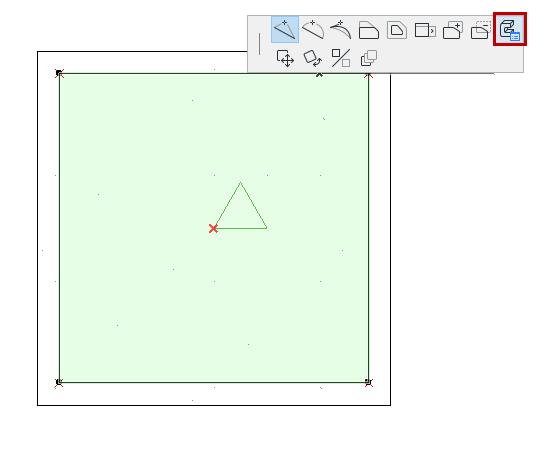
Apply Custom Surface or Line to Profile Edge
By default, all sides of a Profile element use the surface defined in the fill’s Building Material.
To apply a custom surface or line type to one or more edges of a Profile component:
1.Select a profile component fill in Profile Editor.
2.Choose the Custom Edge Settings pet palette icon.
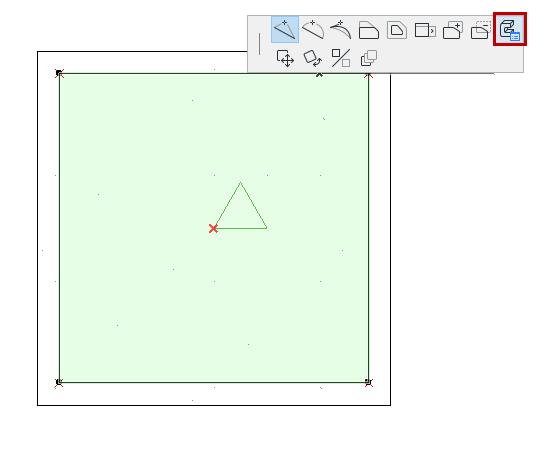
3.Edit the controls in the appearing Custom Edge Settings dialog box.
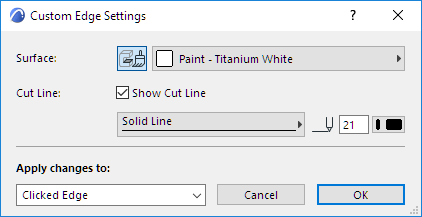
To switch off the contour line of the selected edge, uncheck Show Cut Line.
These custom edge settings will be applied to the edge from which you opened the Pet Palette (Clicked Edge), or to all edges.
You can apply a different custom edge surface/contour line to each individual edge.
Fill Selection Settings indicates custom edge or surface with the “custom” icon.