Command
What it does
How to do this
Select All
Select all elements in window or in Marquee.
(Selects elements on current story only.)
Activate Arrow or Marquee tool, then:
Ctrl/Cmd+A
or
Edit > Select All
Select All (single element type)
Select all elements of a single type (e.g. all Walls).
(Selects elements on current story only.)
Activate tool (e.g. Wall tool), then:
Ctrl/Cmd+A
or
Edit > Select All (the command changes to the active element type, e.g. Select All Walls)
Find & Select
Select elements based on multiple criteria
Set up a filter to select elements defined by a wide variety of criteria.
Select on Floor Plan
Open floor plan, zoom to this selected element
If element(s) are selected in 3D or Section:
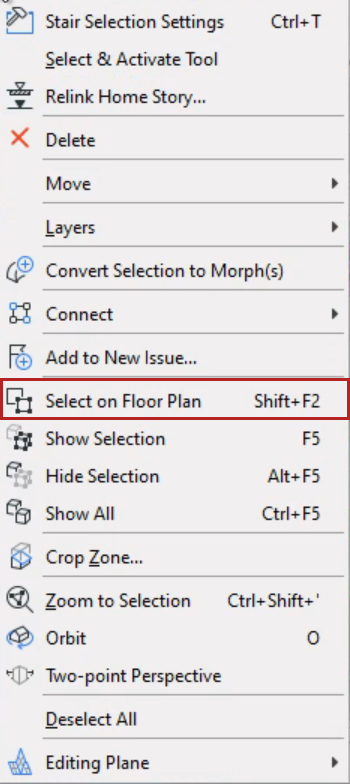
Use this command from context menu
Select in 3D
Open 3D window, zoom to this selected element
If element(s) are selected in Floor Plan or Section:
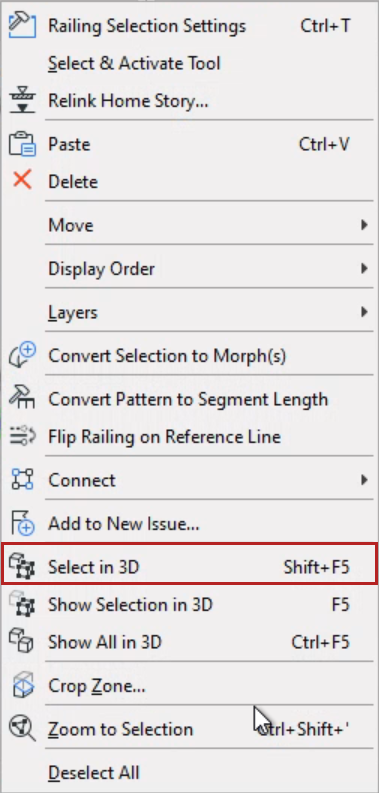
Use this command from context menu
Show Selection in 3D
Open 3D window, show this selected element only
If element(s) are selected in Floor Plan or Section:
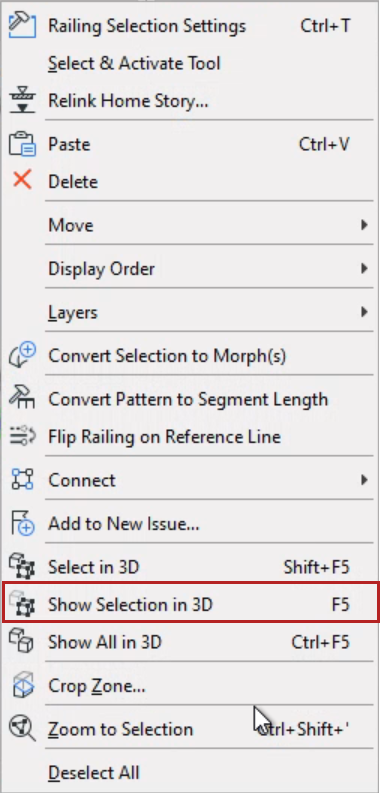
Use this command from context menu
Hide Selection in 3D
Hide the current selection in 3D window
If element(s) are selected in 3D window:
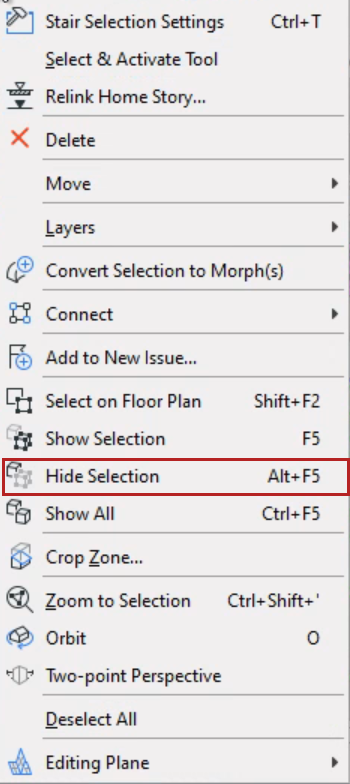
Use this command from context menu
Zoom to selection
Zoom in on selected element(s)
In any window:
Click empty space, then use this command from context menu
or
View > Zoom > Zoom to Selection