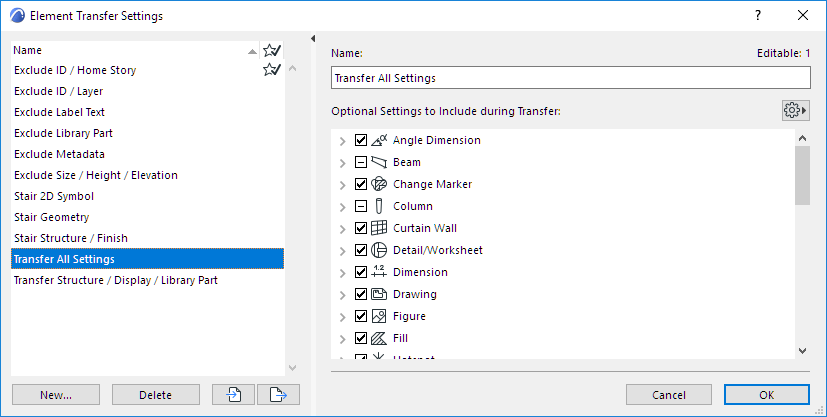
Use the Element Transfer Settings dialog box (Edit > Element Settings) to customize which settings should be injected
•when using Parameter Transfer (when using the syringe)
•when applying Favorites
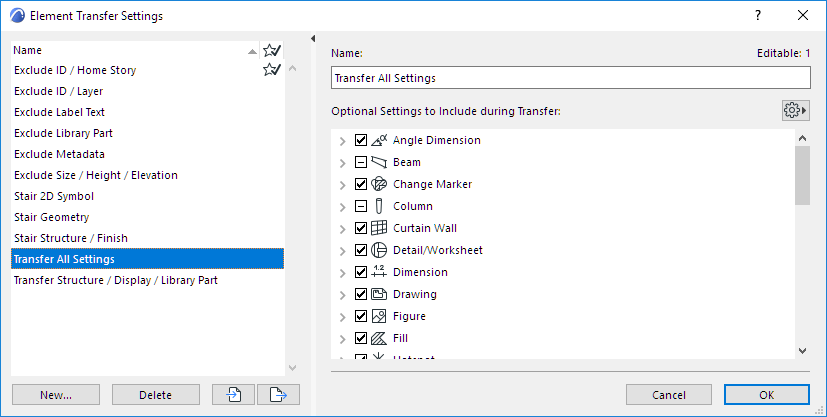
The left side of the dialog box lists the named Transfer Sets. During Parameter Transfer, and when applying a Favorite, you can choose any one of these sets.
One of the sets is tagged as the default to use when applying Favorites.
See Set as Default for Favorites.
Note: Element Transfer Settings and the named Transfer Sets are stored with the project. However, the Favorite default is a user preference and stored locally.
Open Element Transfer Settings
The dialog box is available from:
•Edit > Element Settings > Element Transfer Settings
•All locations where you can access Element Transfer sets
–The Favorite Palette’s Additional Settings pop-up menu
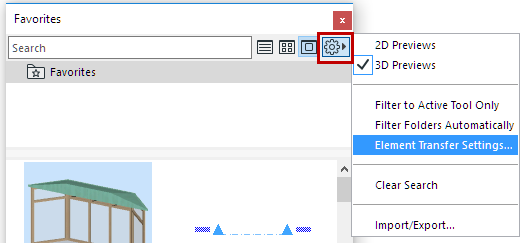
–From a Favorite’s Apply button (in the Favorites interface of Tool Settings)
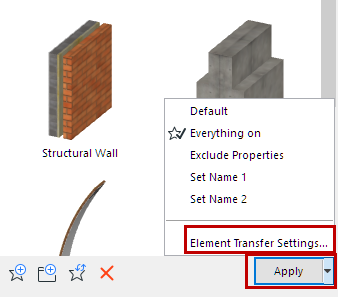
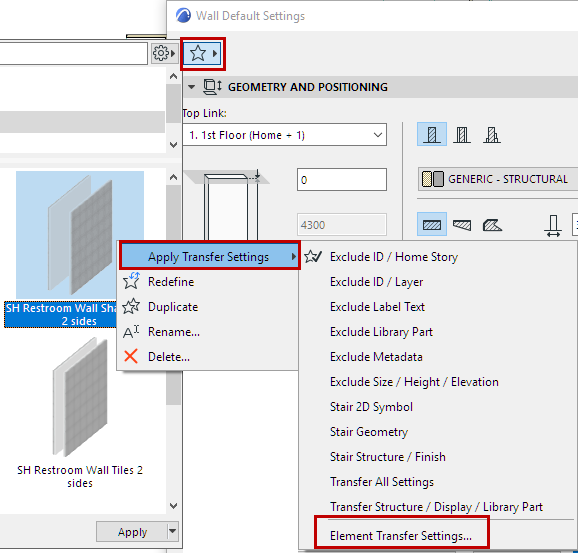
–When injecting parameters with the syringe cursor.
See Pick Up/Inject Parameters.
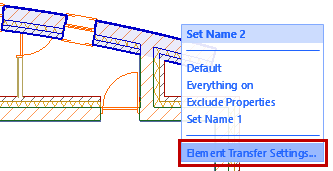
Settings to Include for Parameter Transfer
Sort the list by either Tool or by Setting:
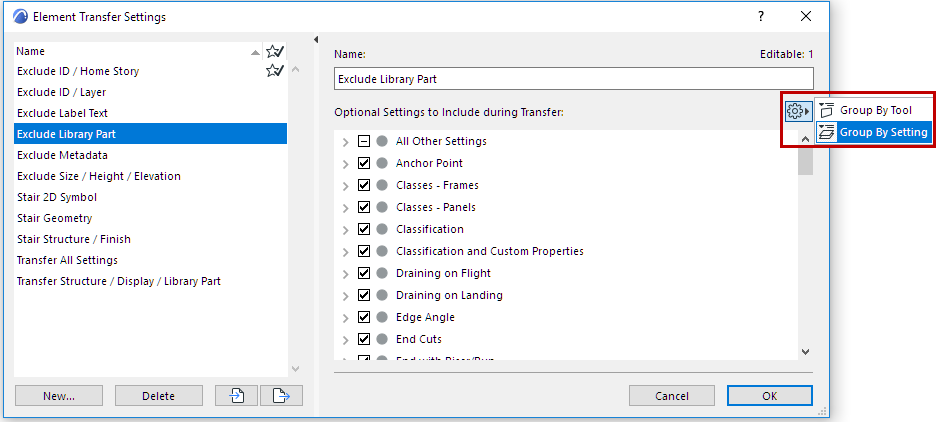
Check the settings or groups that you want to be transferred during Element Transfer and when applying Favorites. Settings not listed here will always transfer.
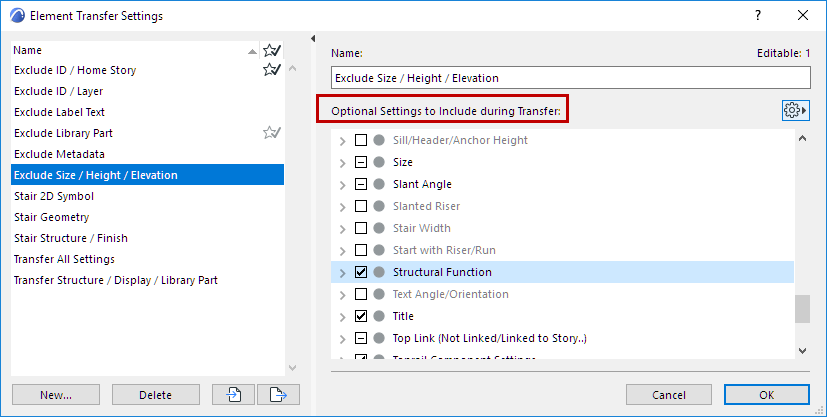
Manage Sets
Import/Export
Use the Import/Export buttons at the bottom of this dialog box to transfer one or more selected sets of Element Transfer Settings from one project to another, in XML format.
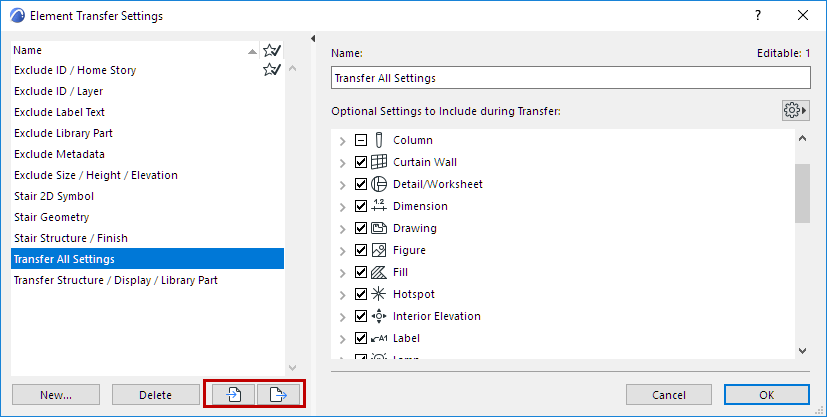
New
Use the New button at the bottom to define a new set of Element Transfer Settings.
Choose one of the sets to use as the default when applying a Favorite: click in the right column next to the set you want:
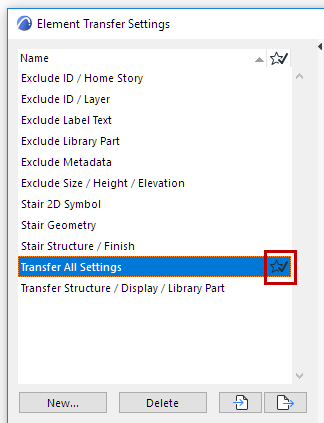
This set will be used when you apply any Favorite (double-click the Favorite, or click the Apply button). You can see this preference if you click the Apply Transfer Settings pop-up in the Favorites interface:
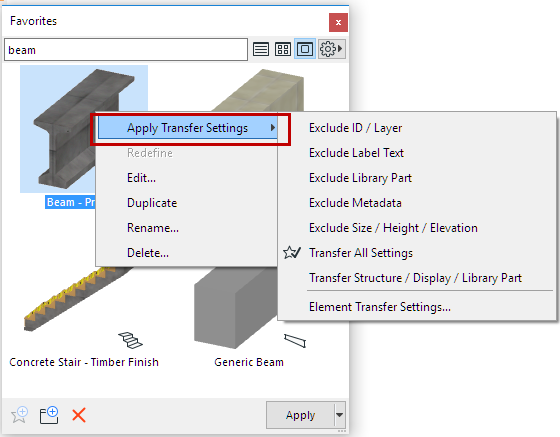
The Favorite default is a user preference and stored locally.
Of course, when applying a Favorite, you can click any other set in the list to apply that set of preferred parameters.