
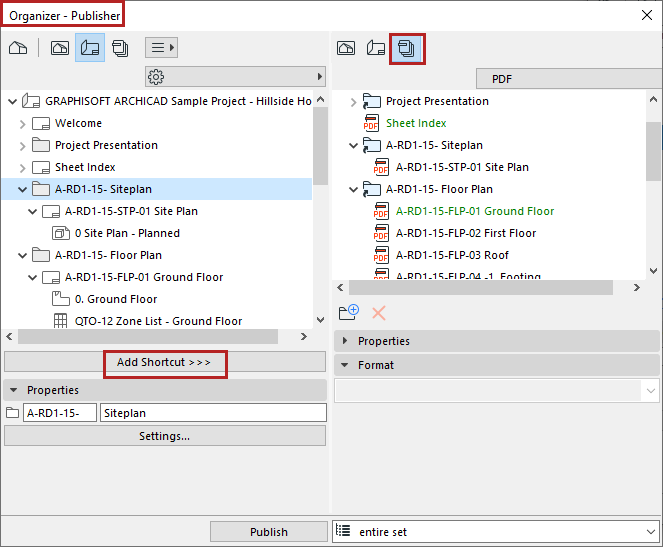
The Publisher function is the fourth map in the Navigator or Organizer.
Publisher map items are views and Layouts, collected in Publisher Sets. Use the Publisher to set up their output in a variety of formats.
Access Publisher Map
•Select the Publisher map from the top of the Navigator/Organizer; or
•Use Document > Publish. (This opens the Organizer in Publisher mode)
.
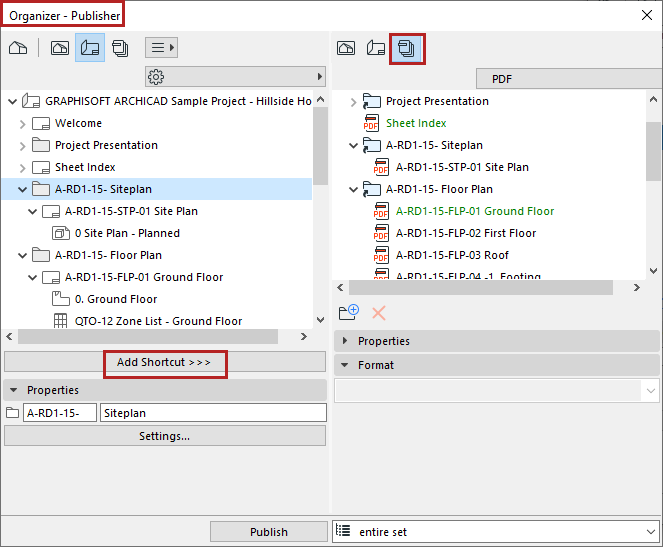
The Publisher Map contains the project’s Publisher Sets, which are collections of Publisher items.
Each Publisher item is a shortcut which refers directly to a View or to a Layout.
Publisher Sets are stored with the project, so you can access them any time, adjust settings if needed, and re-publish them.
Properties of Publisher Set items
Define Publishing Method: Print, Save, Plot, BIMx
To see the list of all Publisher Sets defined in this project, click the “Level up” button or the pop-up button.
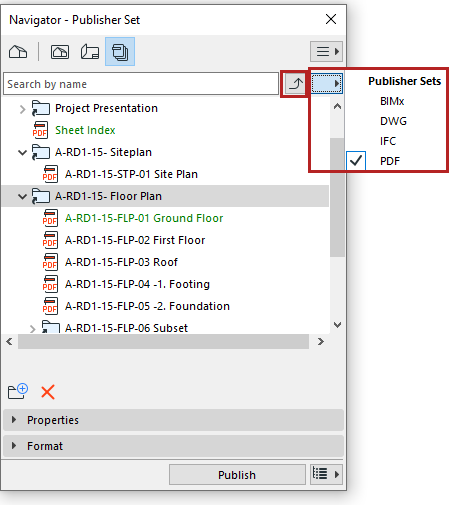

From the Publisher set list: Click the New Publisher Set button.

1.Open the Publisher mode of the Organizer:
–Document > Publisher
–Open the Organizer, and make sure the Publisher set is on the right
2.From the left side of the Organizer: Select a view (from the View map) or Layout item (from the Layout Book),
3. Drag and drop the item into the Publisher Set, or click Add Shortcut.

Notes:
–If you add a Layout Subset to the Publisher set using the Add Shortcut button: this creates a corresponding “clone” folder in the Publisher Set, and any changes to the original subset are automatically updated in the corresponding Publisher Set folder.
–If you add a Layout Subset to the Publisher set using drag-and-drop: the folder is added, but this folder is not a clone and is not updated automatically.
To define the output format for each Publisher item:
Properties of Publisher Set items
Select an item from the Publisher Set to view its Properties below.
These fields display the properties of the view or layout linked to the selected publisher item. They cannot be edited here.
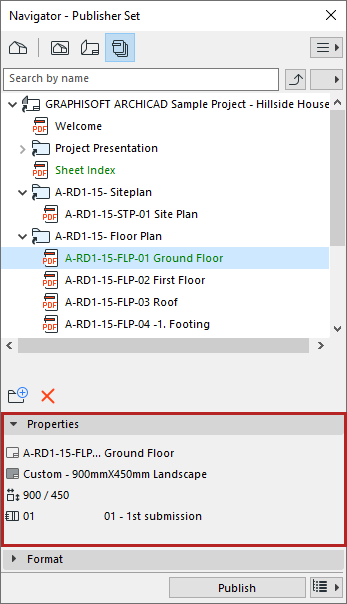

You can rename a Publisher Set, as well as Publisher items, folders and their naming logic. Select one or more items or folders and use the context menu commands.
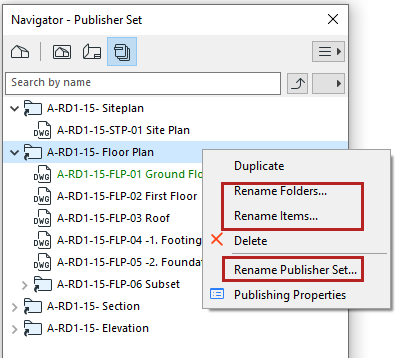

•A new item placed into a Publisher folder (or sub-folder) will take on the naming logic of that folder (or sub-folder)
•Use the Custom Name option to define any name for the item(s).
•The Autotext options can help you conform to local file naming conventions:
–Source ID: Renames the item using View ID or Layout ID, depending on the source of the Publisher item
–Source Item Name: Renames the item using View Name or Layout Name, depending on the source of the Publisher item
–Folder Name: Renames the item using the folder name in which it is located
–Folder Structure Name: Renames the item using the entire folder path of the item’s location in the Publisher Set
–Publisher Set Name: Renames the item using the Publisher Set name
•Automatic Name means that the Publisher item will have the same name as its source (e.g. Layout name or Drawing name).
Note: A folder in the Publisher which was created as a shortcut from the View Map or Layout Book can also have an Automatic name: this is the same name as the name of the original View Map folder/Layout Book subset.