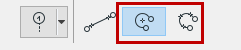
Creating a Curved Grid Element
After setting up the element settings or choosing a Favorite, select the Grid Tool. Choose one of the two Curved Grid Element Geometry methods from the Info Box.
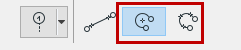
The first option defines the curved Grid by the arc’s centerpoint and radius. Your first click defines the centerpoint.
A ghost contour of the circular grid follows your cursor until you click a second to time to define the radius. After that, only a partial ghost curved segment is shown, until you click a third time to define the length of the arc grid’s circumference. When all three points are defined, the ghost contour is replaced by the fully displayed Grid Element.
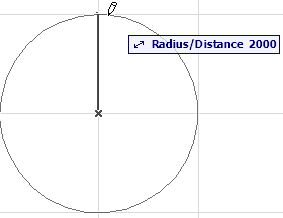
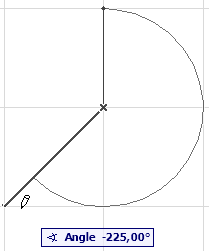
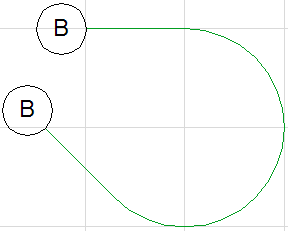
The second option defines the curved Grid by three points on the arc’s circumference. You will probably place first two points so that they connect other elements, grid intersections or special snap points. Next, a ghost circle follows the cursor until you click a third time to define the third point.
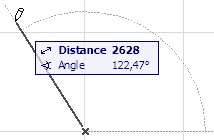
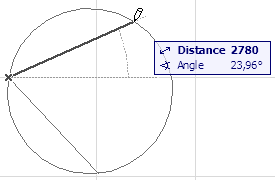
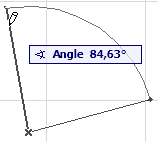
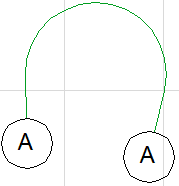
A fourth click is needed to define the length of the arc segment. The ghost arc is now replaced by the fully displayed Grid Element.