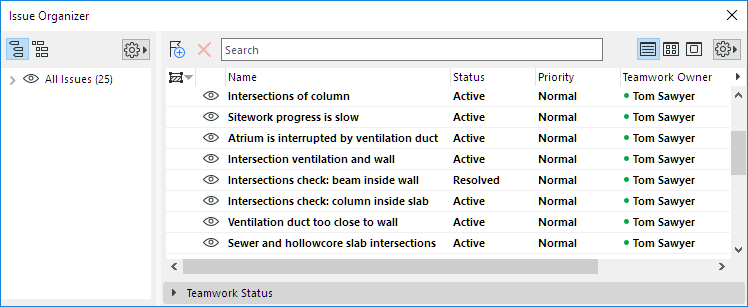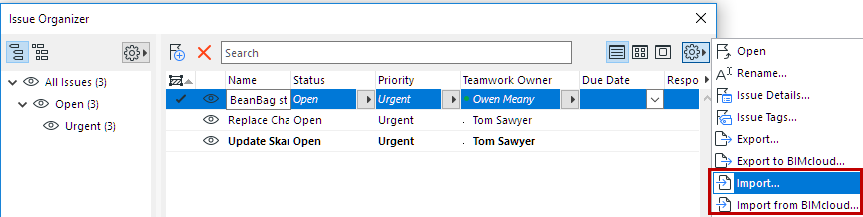
1.Go to Issue Organizer.
2.From the Additional Settings pop-up button:
–Import
–Import from BIMcloud
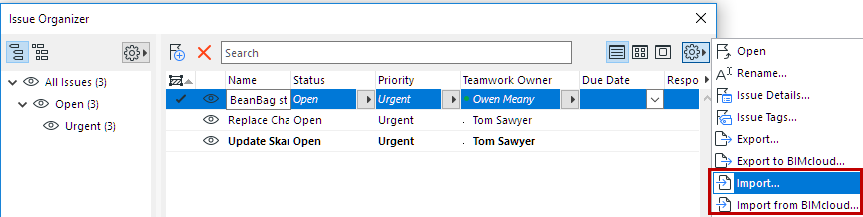
3.Browse for a file in BCF format. (All BCF formats are supported.)
4.Click Open.
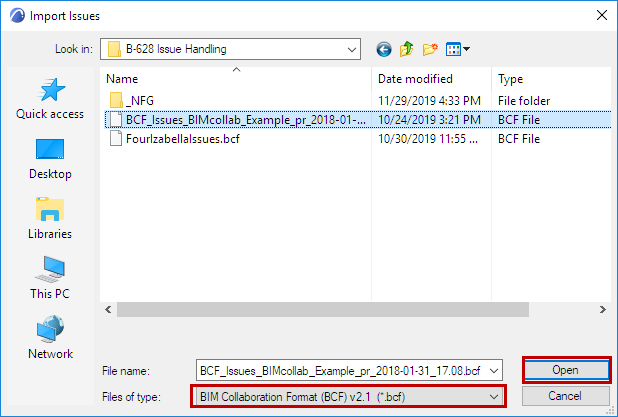
Note: When importing a BCF file, you don’t need to also re-import the IFC file that you created out of your Archicad model. The elements in the BCF file will identify the Archicad elements in their native environment, because the Archicad elements already include a corresponding IFC GUID.
5.The Locate IFC Files dialog box appears.
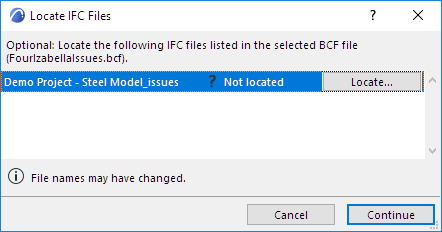
Here, you can optionally browse for and locate the IFC files referenced in the BCF entry. The IFC file names are listed: select one and then click Locate to browse for the file location. (IFC files are identified based on their GUID, not their name.)
Note: Locating the referenced IFC files is optional. Click Continue to skip this step. However, you may wish to locate the referenced file if, for example, composite elements were exploded at IFC export and thus were assigned different GUIDs: locating the original file here will allow the BCF file to identify the original elements.
6.Click Continue.
7.The imported Issues are added to Issue Organizer. Each is shown in bold type, until you open it.