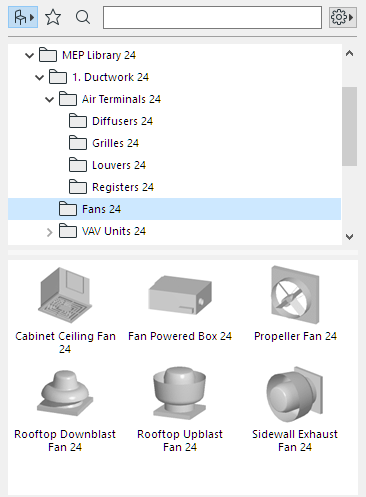
MEP-compatible Library Parts (with smart connections for use in duct, pipe and cabling systems) are found in:
•the MEP Library
•the regular Archicad Library
•in the Versatile MEP Library on BIMcomponents
MEP Library
The MEP Library contains specially configured MEP Elements.
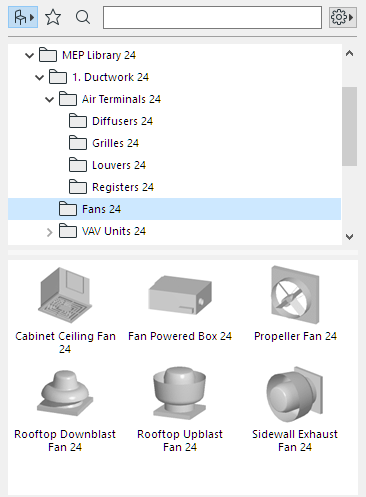
Commonly used MEP elements:
•a Straight segment, such as a duct with identical geometry at either end. Examples: Duct tool, Pipe tool and Cable Carrier tool.
•a Bend. Some Bends are inserted automatically during Routing, or as a result of editing MEP elements.
•a Transition. This is a straight segment with unequal geometries at its two ends. Transitions are used to connect two MEP elements of different width/height/shape.
•a Junction. These include a Tee junction, a Wye junction, and a Take-off.
•a Terminal - for example, a ceiling diffuser, or a grille or a sprinkler placed at the end of a pipe or duct. A Terminal has only one connection port.
•Inline element, such as a valve or filter, placed inside the route. Inline elements are straight segments open at both ends.
•Equipment - such as a furnace, with one or more connection ports. A single Equipment element generally is generally assigned to multiple MEP Systems (e.g. Heating, Exhaust Air), and are connected to multiple (Pipework, Ductwork) MEP element types.
MEP-Compatible Objects in the Archicad Library
Many familiar elements from the Archicad Library, such as this Basin, include MEP Custom Settings, which allows you to connect them to objects in an MEP route:
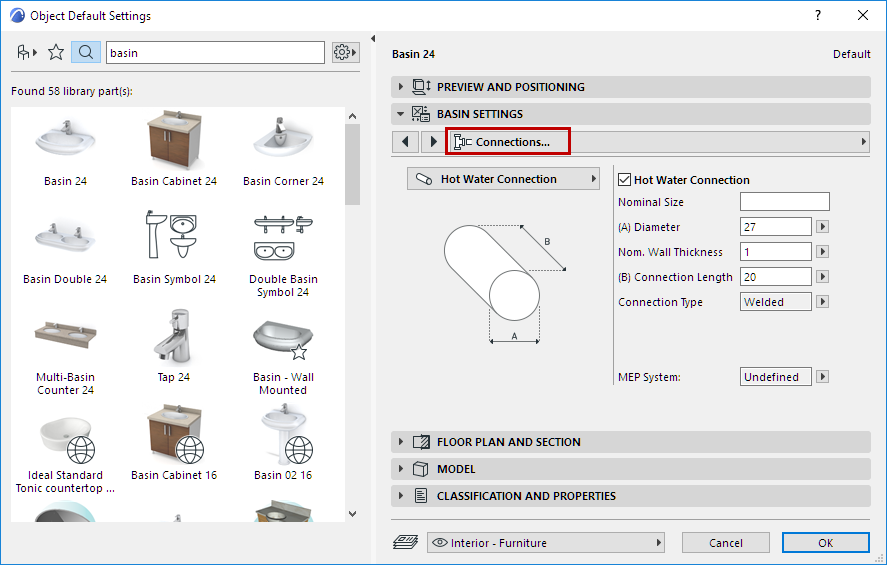
MEP Label
Use this Label to easily display MEP-related element data, such as MEP System or duct diameter.
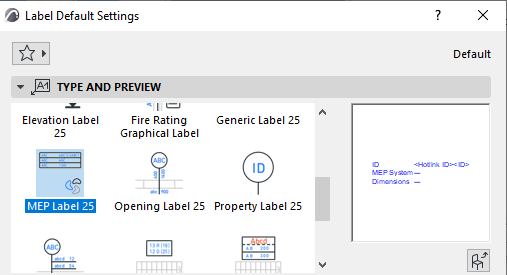
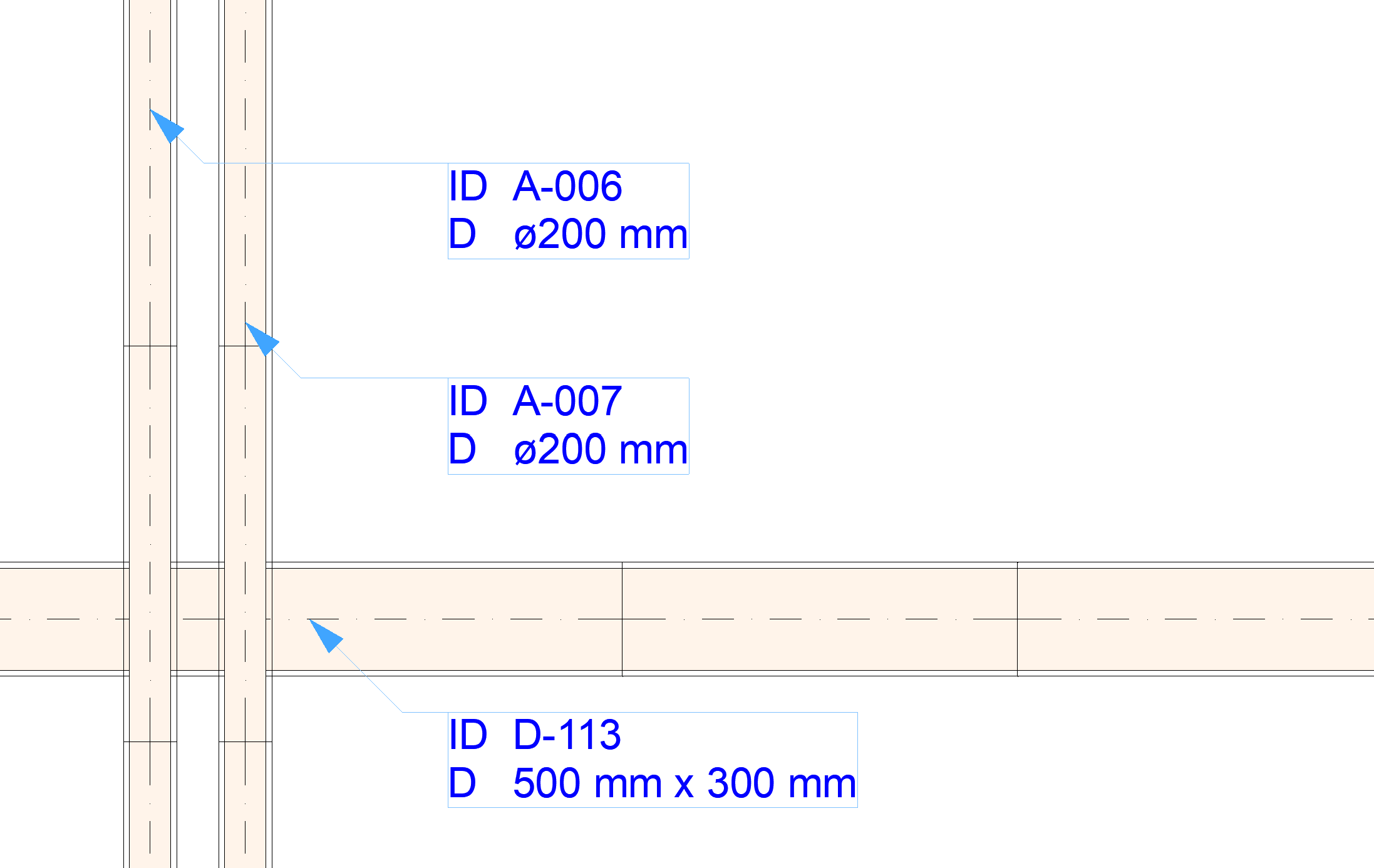
MEP Slope Label
Use the MEP Slope Label to display slope value on MEP routing elements.
Works for MEP routing elements only (with the exception of Bends or Flexible Ducts).
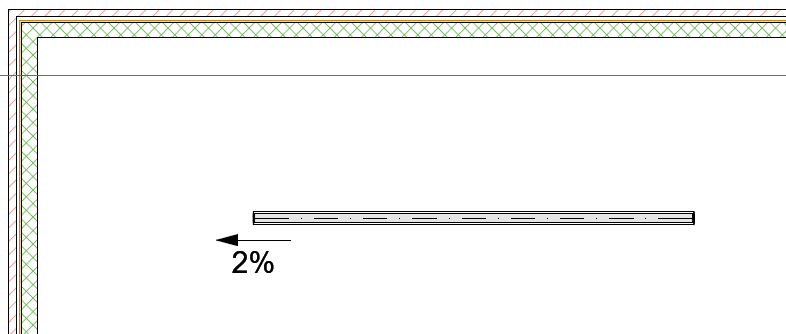
Display MEP Connection Ports
1.Go to Document > Model View > Set Model View
2.Open the Miscellaneous Settings for Library Parts panel)
3.Enable the Model View Option for Object MEP Connections.
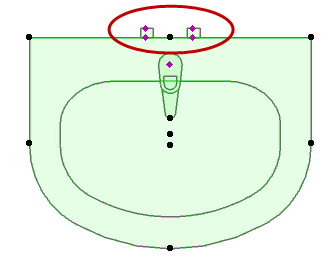
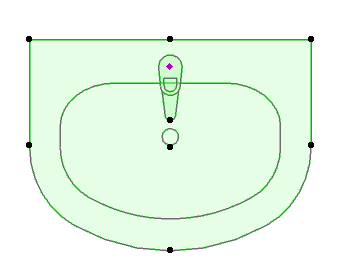
Model View Option: Show or Hide MEP Connections on Library Parts
See also Element Type of MEP-Compatible Objects: Object or Equipment?.