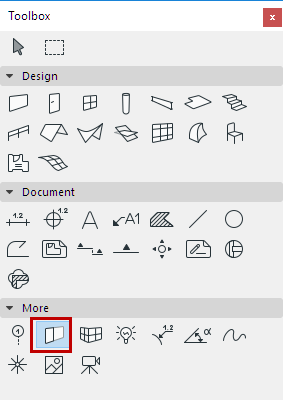
For a description of generic settings common to all tools in the Toolbox, see Working in Tool Settings Dialog Boxes.
For more information, see Wall Ends.
The Wall End tool is used for placing wall end items onto walls by clicking one end of a wall.
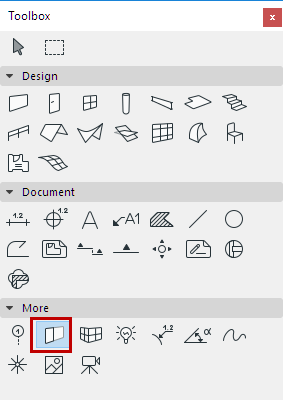
The left-hand browser area of the Wall End Settings dialog box is similar to those of other Library Part elements.
See Settings of Library Part Elements.
On the right-hand side of the panel, the Preview Area displays the 2D symbol, the hidden line front view, the hidden line axonometry, the 3D shaded axonometry, the predefined preview picture or the optional information notes of the selected Wall End, depending on the button you switch ON.
In the Parameters panel, you can adjust the size, thickness, and (where applicable) fills and colors of the wall end.
•The Fit to wall height checkbox is checked by default. If you uncheck it, you can use the settings below to enter any value for the height of the wall end and for the distance of the wall end from the base of the wall.
•The Cut Depth parameter tells you how much of the wall, in the Floor Plan view, is cut by the wall end.
Wall End Thickness Panel
Where applicable, the Thickness panel contains a preview to assist in setting the wall end’s thickness.
•Depending on its type, a Wall End can be set to automatically inherit the wall’s skin fills, or you can custom-set the Wall End fills instead.
For wall end objects with turning skins, you can set which wall fills should turn together with the wall end.
•As with other objects, you can also set many of these parameters in the Info Box or by using the wall end’s editing hotspots.