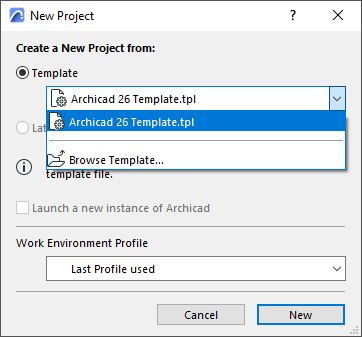
A template is a read-only project file with extension tpl. It contains all project preferences settings, placed elements and tool default settings of the project.
When you create a new project in Archicad using a template file, this default template is at the top of the pop-up list when you choose a template:
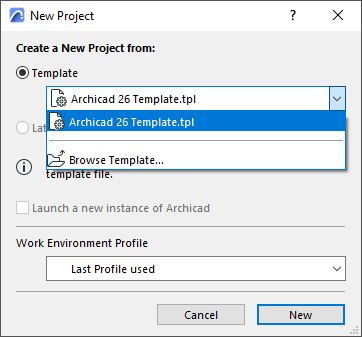
See also Create New Project.
Template File Location
The default template is located in the Archicad Defaults folder.
On PC: \Program Files\Graphisoft\Archicad 27\Defaults\Archicad
On Mac: \Applications\Graphisoft\Archicad 27\Defaults\Archicad
To create a customized template:
1.Open a new empty project file.
2.Edit your project preferences, IFC Translator settings, and set up the project structure and/or place elements.
3.Save this project file as a template: use File > Save as, and choose “Archicad Project Template (*.tpl)” as the file type.
To open a template:
Do one of the following:
•Use File > Open, and browse for an existing template file
•Use File > New
–In the appearing New Project dialog, use Create New Project from Template
–Select the desired template file.
Note: Template File selection also occurs when you import or hotlink an IFC-type file to Archicad, because IFC Translator files are saved in a template.
For working with IFC Translators, see Important Note on Translators and Template Files
Note: Settings of the Work Environment Profile used to open your project will override Template file settings.