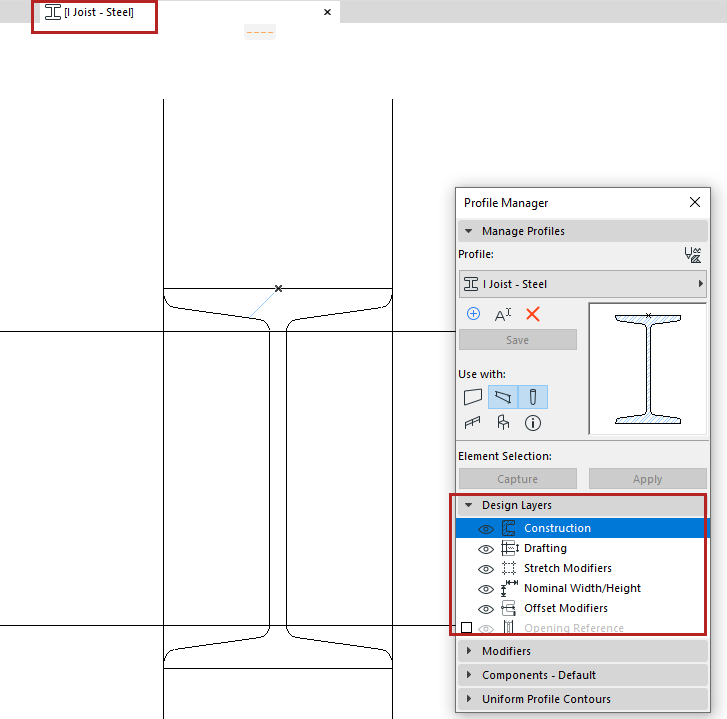
Use this panel to show or hide elements in Profile Editor.
This panel is active only if Profile Editor is open.
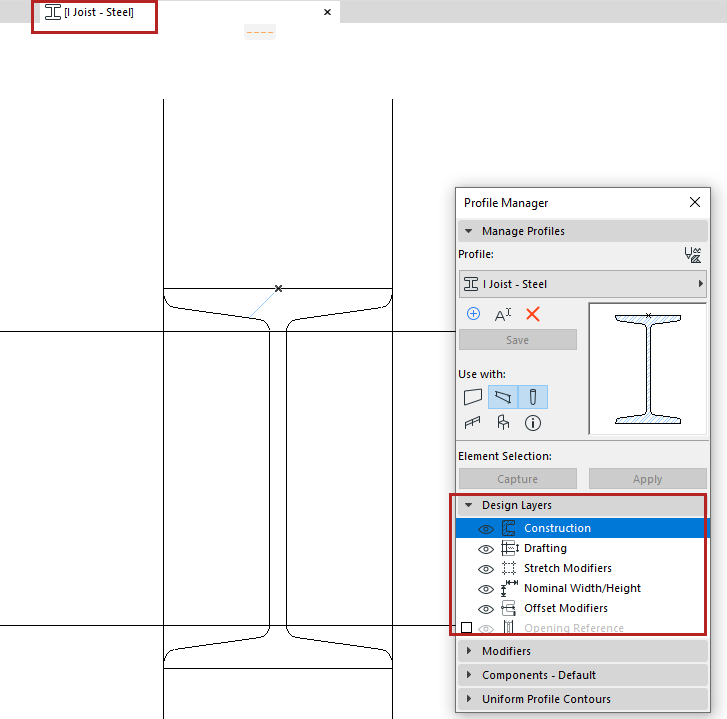
Construction
Show/hide fill or hotspot elements in Profile Editor.
Drafting
Show/hide elements drawn with any other drafting tool (e.g. lines, arcs, polylines) in Profile Editor.
Stretch Modifiers
Show/hide Stretch Modifiers in Profile Editor.
See Stretch Modifiers.
Show/hide the dimensions indicating the profile’s Nominal Width and Height, in Profile Editor.
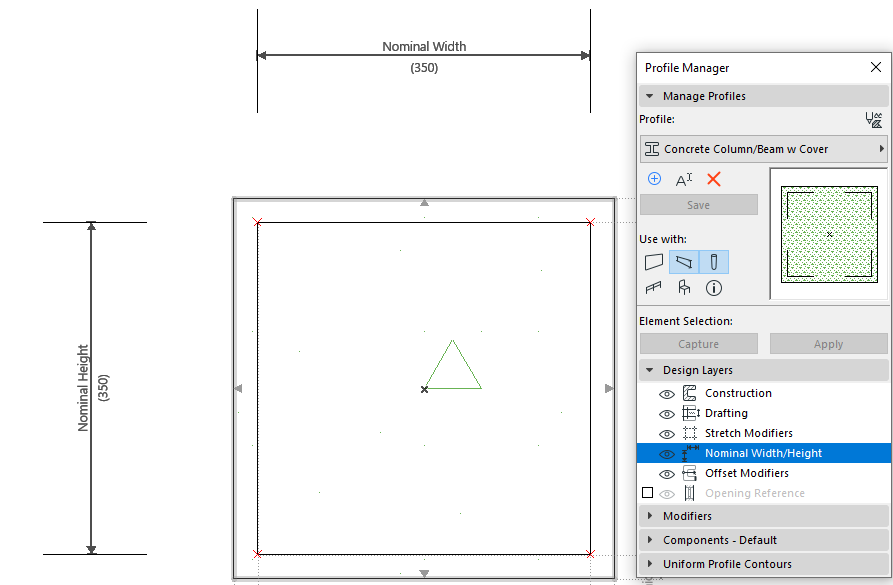
The Nominal Width/Height - listable element parameters - are shown in the element’s Settings dialog. These values are editable in element Settings, if the profile’s Width and/or Height Stretches are enabled in the Modifiers panel.
See Nominal Width/Height.
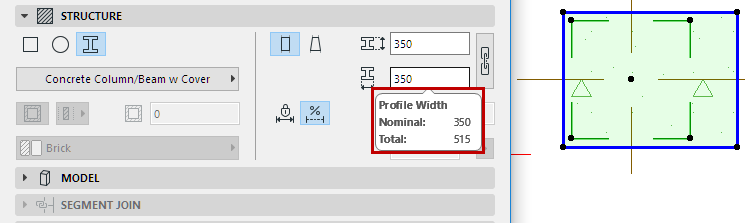
Nominal Width and Height dimensions can be repositioned by clicking and dragging on their dimension lines. Their lengths can be modified and aligned to another part of the profile - including outside of the Profile bounding box, by clicking on the ends of the nominal dimensions. If the lengths are not modified, their lengths will automatically resize to follow the bounding box of the fills as defined in Profile Editor.
Nominal Dimension ends, like Offset Modifiers, can be associated to fill nodes, but this may cause an over-constraint. In this case, a warning will appear.
In contrast, the Total Width/Height listing parameters also include element-level adjustments via Offset Modifiers, and reflect the overall bounding box size of the element. The Total Size is not editable in the element’s Settings dialog, due to the constraints of Offset Modifiers.
Offset Modifiers
Show/hide the dimensions and assigned edge/node highlights of Offset Modifiers.
Even if this is set to “hide”, an Offset Modifier currently selected in the Modifiers list will always be shown.
See Offset Modifiers.
Opening Reference (for Profile Walls)
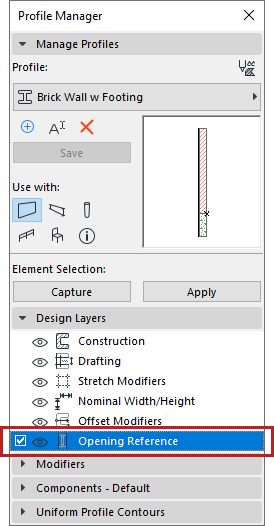
•Check the box to display Opening Reference lines in the placed wall profile (the reference line where doors/windows will be placed).
•Click the eye icon to show/hide Opening Reference lines in Profile Editor.
•If necessary, edit, extend or break the lines to conform to the shape of the profile, so that openings will be placed and oriented in the correct location.
If you do not switch on Opening Reference, doors/windows will be placed along the wall’s bounding box.