
Layer Combinations are named sets of layers with varying statuses. Use these combinations to hide or lock layers that you don’t need to see or edit in a view.
Each view is saved with a particular Layer Combination.
Archicad comes with a default set of Layer Combinations, listed on the left panel of Layer Settings. You can modify these and create new ones.
A given layer can have different statuses in different Layer Combinations. To check this, select any layer and see its status in each Layer Combination.

Note: You can customize the order of the columns to best fit your workflow.

Apply Layer Combination to current view
Do one of the following:
•Use the Layer Combination pop-up control from the Quick Options Bar at the bottom of the model window.
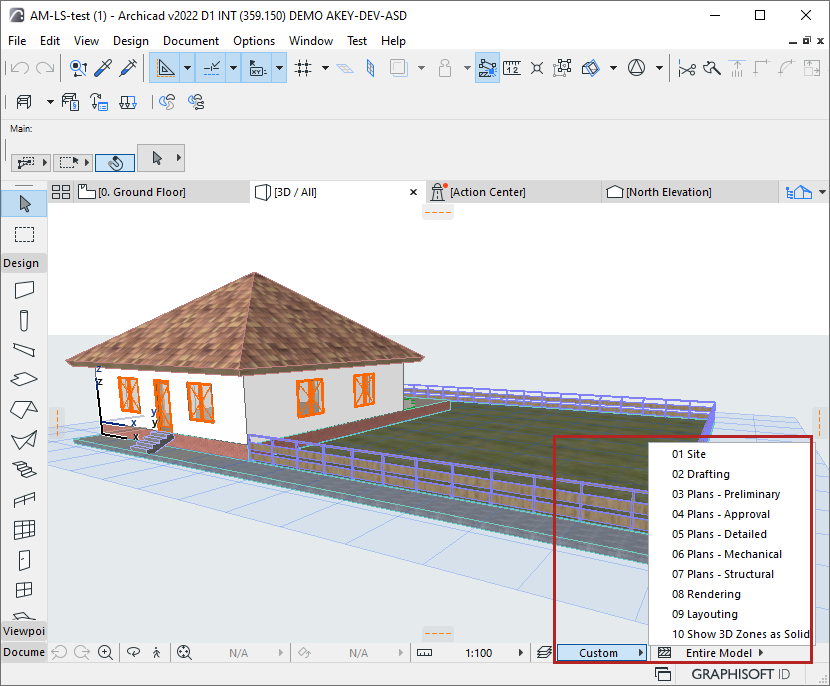
•Open the Layer Settings Dialog Box. Select a layer combination from the list in the left panel, then click OK
•Go to Document > Layers and click a listed layer combination.
•In View Settings, switch the Layer Combination.
Do one of the following:
1.Select Layers to edit.
2.Change their status in any Layer Combination, using the Layer Combination's icons.
OR:
1.From the list on the left: select one or more Layer Combinations to edit
2.From the Layers list on the right: select one or more Layers
3.As needed, change status of individual layers on the right (show or hide, lock, etc.)
4.Click Update.
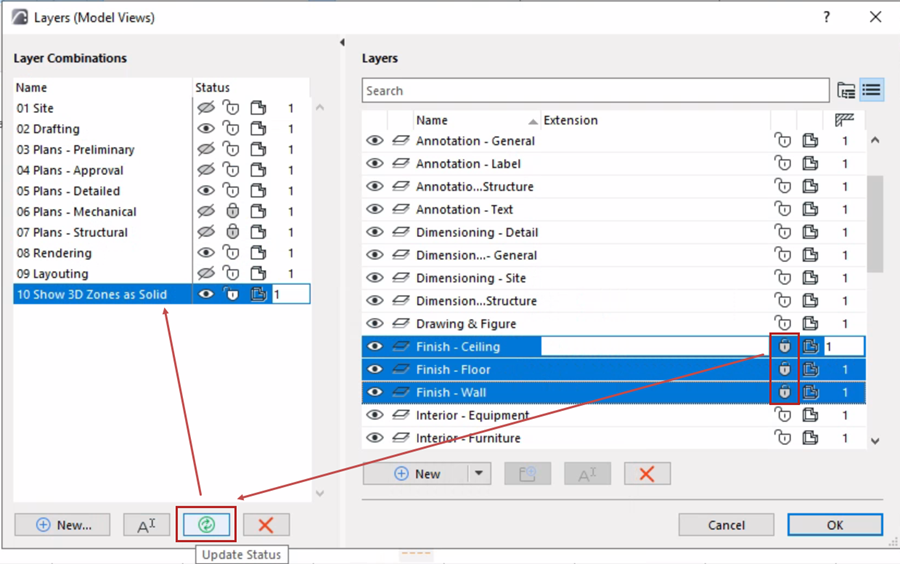
1.In Layer Settings: click New at the bottom of the Layer Combination list.
2.Enter a name.
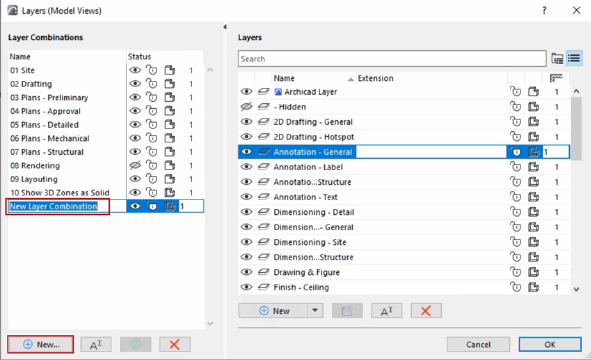
3.In the Layers list, select layers and change their status as needed.
4.Click Update to apply these modifications to the new Layer Combination.