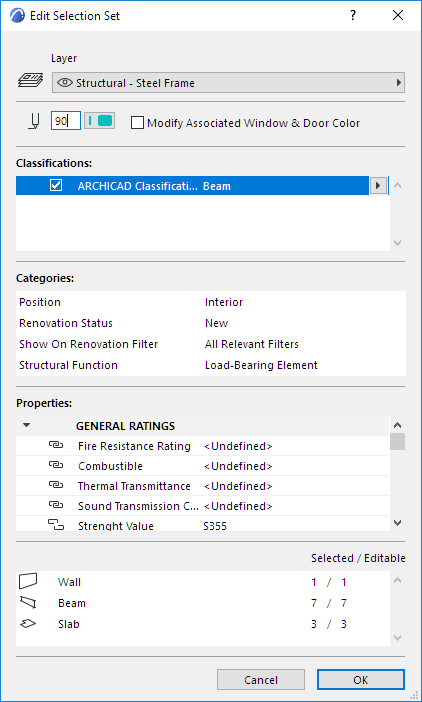
Use this dialog box (Edit > Element Settings > Edit Selection Set) to edit specific attributes (layers, pencolors, classifications and properties) for a collection of dissimilar element types simultaneously, without affecting any other settings of these elements.
If you change any of these attributes in the Edit Selection Set dialog box, all the selected elements will take on the new values.
Note: The pen setting affects all cut pens of the selected elements (cut fill pens, cut line pen).
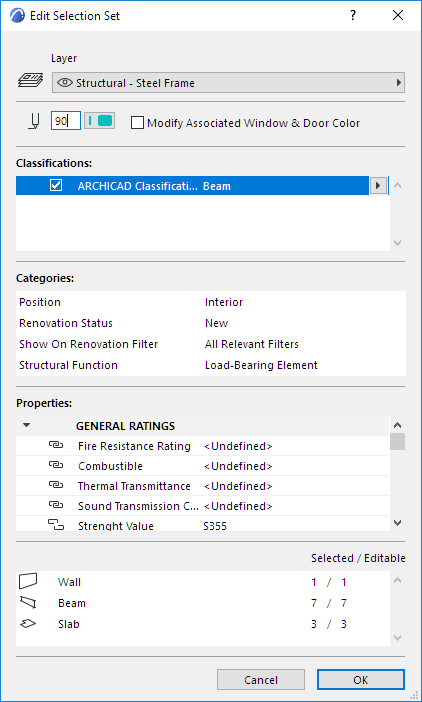
•Modify Associated Window & Door Color: Check this box to also modify the Pencolor/Penweight of Window and Doors contained in any selected Walls.
Note: If not checked, the openings will retain their individual Pencolors/Penweights.
•The pencolors of GDL Object-type elements can only be changed if the object is not set to be displayed with its own Symbol Pens (defined in the 2D symbol of the GDL Object). When editing the object, the standard Pen Color radio button will be preset to the edited Pen Color.
•All parts of composite elements, such as Walls, Dimension chains or Markers (made up of lines, Arrowheads and Text), are modified together.
•Selected/Editable: This area displays the number of elements of each type currently selected on the Floor Plan and in 3D.