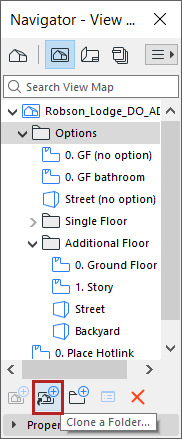
Clone a Folder in the View Map
Cloning a folder means that you recreate a Project Map folder inside the View Map.
Consequently, for each new viewpoint you create in the Project Map, a counterpart new view will be created in its cloned folder in the View Map.
For example, if you have cloned the Project Map’s Stories folder, then the cloned folder in View Map will always show all Stories of the Project, even new ones added after the creation of the clone folder.
A clone folder (unlike a regular View Map folder) has View settings which are applied to every view within that cloned folder.
Your Archicad template may include cloned folders by default.
The Clone a Folder command is available in the Navigator Palette or Organizer’s View Map (not in the Pop-up Navigator).
How to Clone a Folder (Drag and Drop)
1.Open the Organizer.
2.Open View Editor mode.
3.Select a folder in the Project map.
4.Press Ctrl+Shift (Windows) or Opt+Cmd (Mac), then drag the folder from the Project Map to the View Map.
How to Clone a Folder (using Commands)
1.Click the Clone Folder at the bottom of the View Map (in the Navigator or Organizer). This opens the Clone a Folder dialog box.
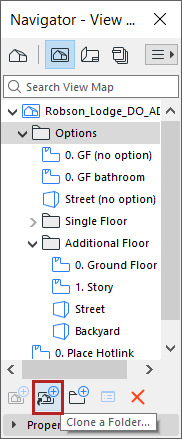
2.From the appearing Clone a Folder dialog: choose the folder whose clone you want to create in the View Map.
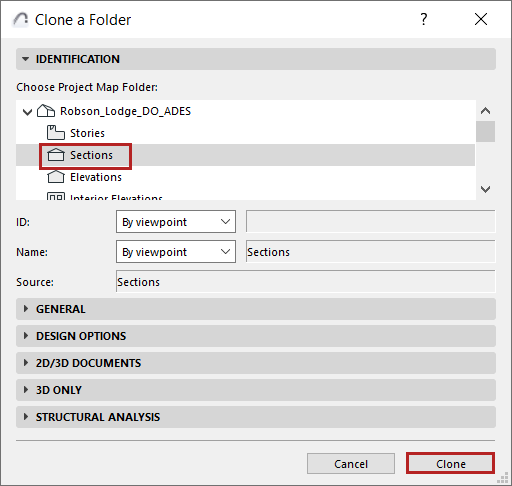
3.The rest of the controls are identical to those of View Settings. The settings you define here will be initially applied to every view in the cloned folder.
4.Click Clone.
The resulting cloned folder in the View Map is identified by the “clone” folder icon.
![]()