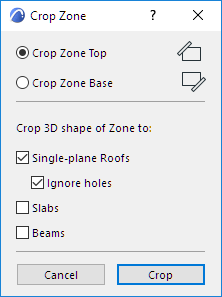
Zone spaces can be cropped to single-plane roofs, slabs and beams with the Design > Roof Extras > Crop Zone command.
You can either select an element (Roof, Slab, Wall, Column, Beam, Curtain Wall or Library Part) and crop a Zone to it if the element protrudes into the Zone, or select a Zone and then choose which element types to crop it to.
Note: Zone space will be cropped by any multi-story element with which it intersects, on any story.
Note: The Crop Zone command can crop to single-plane roofs only. If you have a multiplane roof, you can use the associative trim function instead.
See Trim Elements to Roof or Shell.
When cropping a Zone to a single-plane roof, a checkbox gives you the option of ignoring holes (that is, to include any hole in the roof as part of the roof for the purposes of a Zone boundary.)
You can choose between cropping the base or the top of Zone spaces. Check the corresponding boxes to define which elements you wish to crop to the Zone.
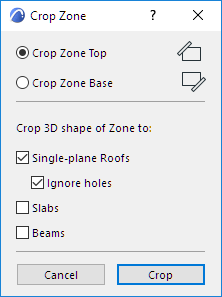
The crop will be executed by clicking the Crop button in the dialog box.
If you select only one type of cropping element in the project (e.g. Roof), all the checkboxes are grayed.
Zone space crops can be undone by selecting the cropped Zone space and pressing the Undo All Crops command from the selected Zone’s context menu, or at Design > Roof Extras.
Note: You can also opt to undo the Crop when updating modified Zones.
For more information, see Updating Zones.