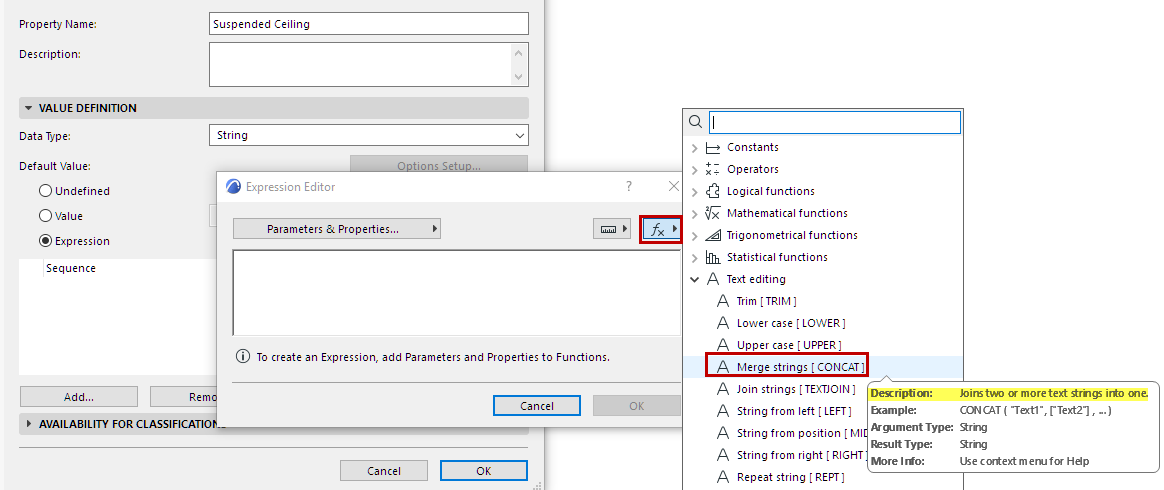
Using Expression Editor: Context-Sensitive Help
•Hover over any item in the Functions pop-up to see its description and syntax.
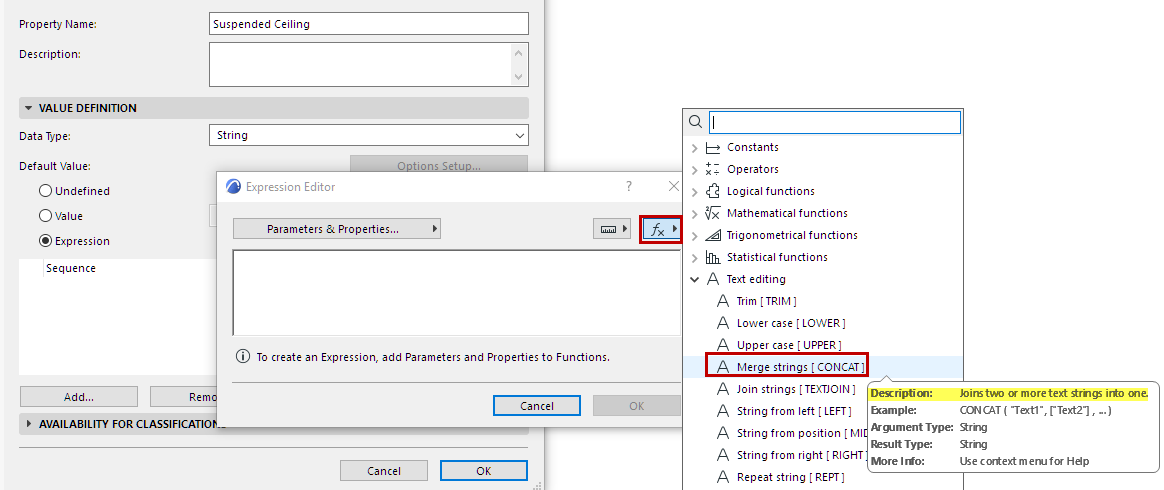
•When you add a Function to the Expression Editor, an example of the syntax appears, as a guide. (Delete this part when you no longer need it.)
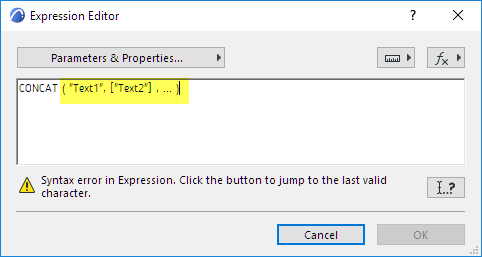
•The required separator (comma or semi-colon) is also shown – this automatically corresponds to your computer’s location settings.
•When you add a Function to Expression Editor, you can hover it to see its description, syntax, and the Data Type required for each Argument. For example, in this CONCAT function, the “text1” and “text2” arguments must be of the String type.
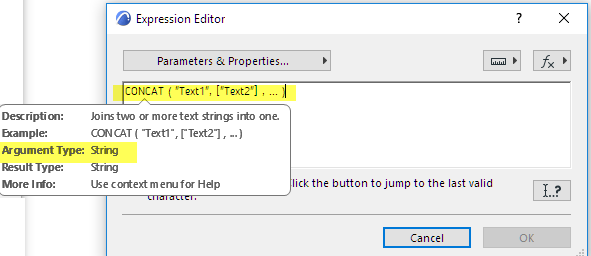
For more help on how each Function works, see:
For explanations of Error messages, see: