
Argument’s Data Type is Not Correct
If you get this error, check to see which data types are required by each argument in the Function.
Example 1: Check Required Data Types for Each Argument
This Expression uses the LEFT function with two Arguments. However, the error message indicates a problem with the Arguments’ Data Type(s).

In Expression Editor, hover over the LEFT function name.
Check the pop-up to see the required data types:

You see that the first (Text) argument must be a string, and the second (NumberOfCharacters) argument must be an integer.
But your expression contains two strings, which is incorrect:
LEFT (“The quick brown fox”, “The quick”)
Solution
Change the second argument to an integer.
LEFT (“The quick brown fox”, 9)
Example 2: Check Required Data Types for Each Argument
This Expression uses the POWER function with two Arguments. However, the error message indicates a problem with the Arguments’ Data Type(s).

In Expression Editor, hover over the POWER function name.
Check the pop-up to see what data types are required by each argument in this Function:
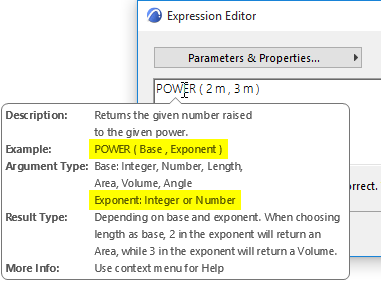
You see that the second (Exponent) argument must be an integer or number.
Your expression contains two Lengths, which is incorrect:
POWER (2m, 3m)
The second argument (Exponent) must be an integer or a number, without a unit.
Solution
POWER (2m, 3)
Example 3: Check Required Data Types for Each Argument
This Expression uses the CONCAT function with two Arguments. However, the error message indicates a problem with the Arguments’ Data Type(s).
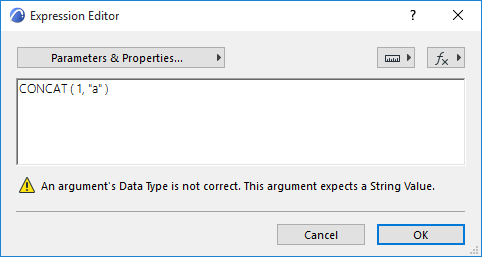
In Expression Editor, hover over the CONCAT function name.
Check the pop-up to see what data types are required by each argument in this Function:

In the CONCAT function, all arguments must be strings. A text is a string if it is in quotation marks.
In your expression, the first argument is a number, which is incorrect:
CONCAT (1, “a”)
Solution
Change the first argument to a string by doing one of the following:
•by enclosing text within quotation marks:
CONCAT (“1”, “a”)
•or by using the STR function:
CONCAT (STR (1),“a”)